Request Cloud Services in Azure Go to the Microsoft Azure si
Request Cloud Services in Azure Go to the Microsoft Azure site provided below. Observe the steps to request virtual machines on the Azure cloud service provided. List the steps you followed: https://azure.microsoft.com/en-us/
Solution
Microwsoft Azure is private cloud platform which provides several feautres. It gives users free trail account apart from the paid version.
So inorder to give a try, given below are the prerequisites:
1. an Azure account is needed.
2. Azure CLI logged in with azure login.
3. The Azure CLI must be in Azure Resource Manager mode azure config mode arm.
VM can be deployed via either CLI or GUI (dashboard or portal).
Steps to deploy a Linux virtual machine (VM ) on Azure cloud by using the Azure command-line interface (CLI) are given below:
1. To launch a vm , we need an image (pre installed disk images) to boot an instance.
Azure marketplace has several images. User can upload their own customized images too as per their needs.
2. Launch a vm usin quick-create command as below,
azure vm quick-create \\
--resource-group myResourceGroup \\
--name myVM \\
--location westus \\
--os-type Linux \\
--admin-username myAdminUser \\
--ssh-public-file ~/.ssh/id_rsa.pub \\
--image-urn UbuntuLTS
3. The above command use the UbuntuLTS image for the ImageURN option (-Q) to deploy an Ubuntu 14.04.4 LTS Server.
The quick-create command used the SSH public key to upload while disabling SSH passwords.
resource group name : any string is typically fine for your first Azure resource group. It is the deployment model.
VM name : user defined name
location : westus or westeurope are good defaults.
linux : to let Azure know which OS you want
username : vm login user name
4. Login to the vm:
ssh -i ~/.ssh/id_rsa.pub <USER>@<IP/FQDN>
Replace USER with username and either IP or FQDN can be used from the printed output of previous command.
Launch VM using GUI Portal:
1. Signed into the Azure portal with your Azure account details, click + New in the upper left corner.
2. Click Virtual Machines in the Marketplace then Ubuntu Server 14.04 LTS from the Featured Apps images list. Verify at the bottom that the deployment model is Resource Manager and then click Create.
3.Enter VM options
On the Basics page, enter:
a name for your VM
a username for the Admin User
the Authentication Type set to SSH public key
your SSH public Key as a string ( ~/.ssh/ directory path)
a resource group name or select an existing group
and finally click OK
4. Choose the VM size, which specifies your VM specifications like number of CPUs, size of memory and so on.
Leave default settings in storage and network. Then confirm vm settings and click Ok to launch
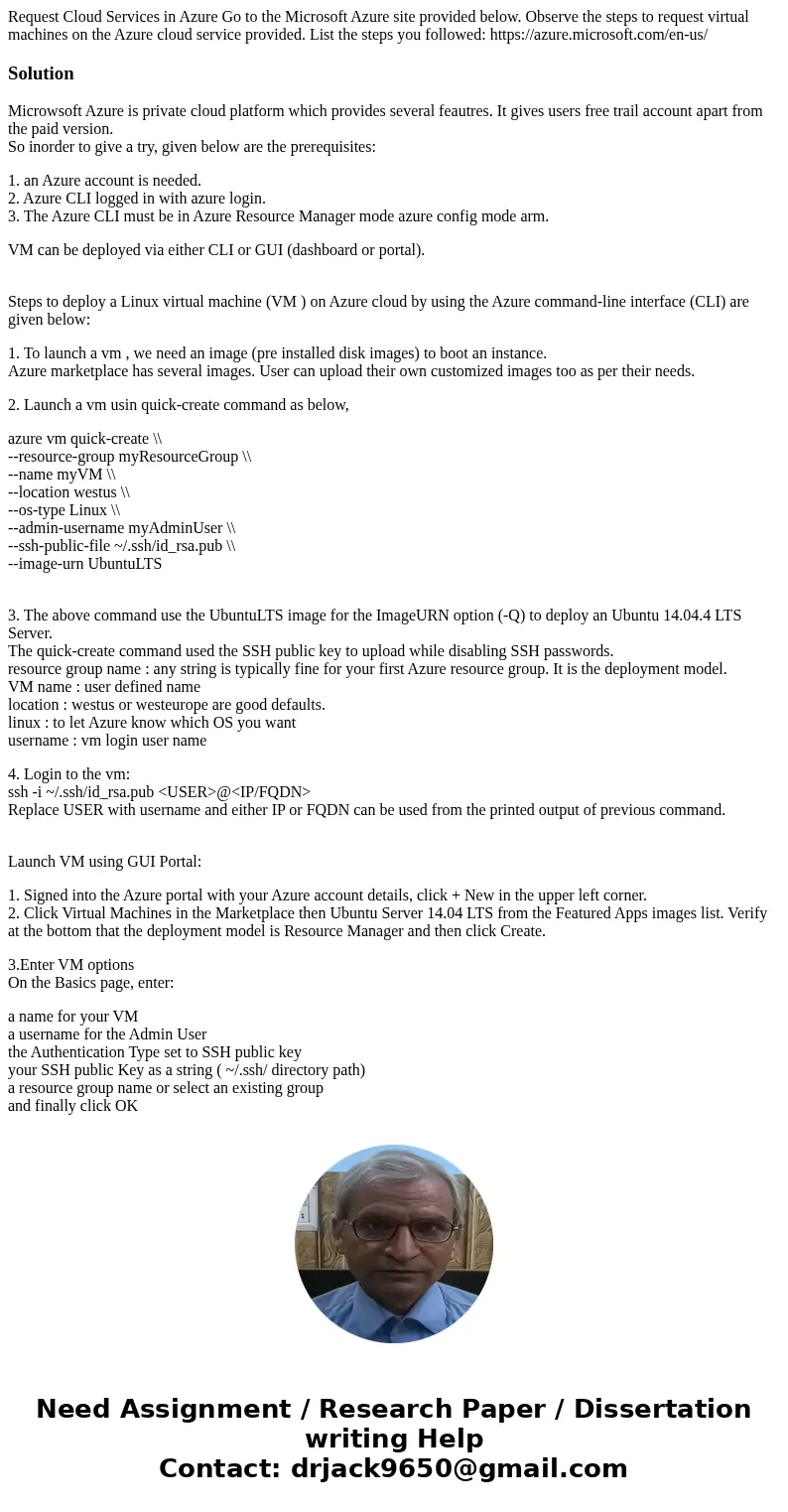
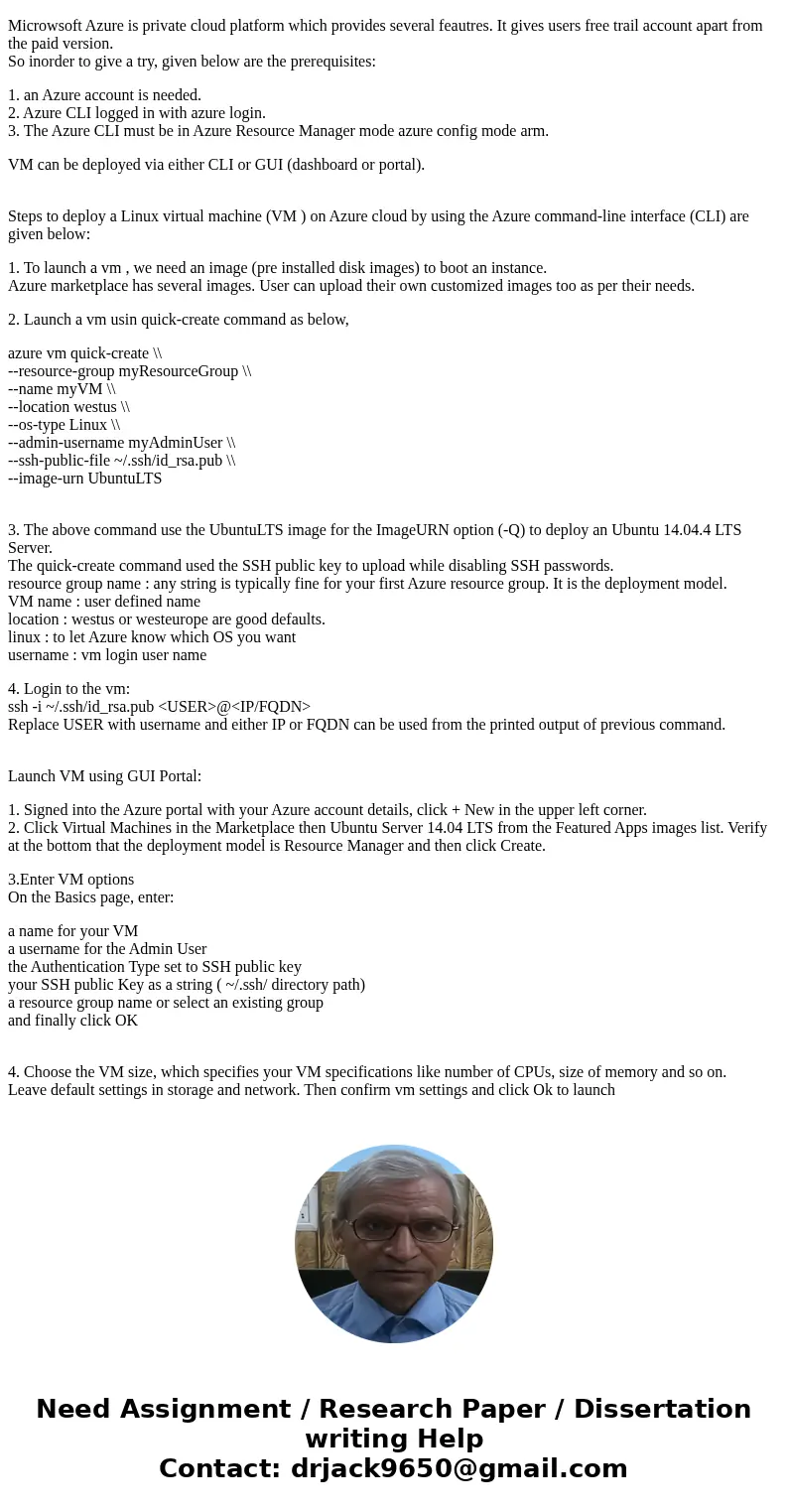
 Homework Sourse
Homework Sourse