Use help command in Matlab to learn more about the following
Use help command in Matlab to learn more about the following commands.
Use “figure” command to open up placeholder for a specific figure, otherwise, new figure will overwrite the old figure
Also use “subplot” command to display multiple figures/plots/images
Label each figures by using command such as “title”, “xlabel”, and “ylabel”
1. Load image lighthouse.jpg and display % use matlab command imread a.
A = imgread(‘lighthouse.jpg’);
b. figure; c. Imshow(A);
2. Convert image to grayscale image and display % use matlab command rgb2gray
a. B=rgb2gray(A);
b. figure;
c. Imshow(B);
3. Find the size of the image
% use matlab command size
a. [a,b]=size(B);
4. Change the contrast of the image and display
% raise each image pixel values by a power of 0.5, 1, 1.5
a. C = B.^0.5 % .^ is raising by 0.5 for each array value
b. D=B.^1
c. E=B.^1.5
d. F=B.^2
e. G=B.^4
f. Imshow(C)
g. Imshow(D)
h. Imshow(E)
i. Imshow(F)
j. Imshow(G)
5. Discuss what happened to the images
6. Write the images to a file such as jpg, tif, png % use matlab command imwrite
7. Other interesting image analysis is observing the histogram of the image. Since most of the grayscale image pixels are represented in 8 bits, ie. 256 levels, you can use imhist command with 256 bins observe statistics of the image. Also observe how histogram changes for different images obtained in step 4 above.
8. Create binary images i.e. black and white image based on thresholding
% use matlab command im2bw
H=im2bw(B, 0.5), try for different threshold
9. Reduce the size of the image by ½ (in x and y direction) and display
10. Reconstruct the original size by repeating the pixel values
Solution
1 Load image lighthouse.jpg and display
im1 = imread(\'Lighthouse.jpg\'); % READ IMAGE
imshow(im1); % SHOW IMAGE
size(im1); % SIZE BY [ROW COLUM COLORMATRIX]
% COLORMATRIX USUALLY 3 WHICH IS FOR
% RGB, AND SHOWS 3 MATRIXES OF
% [ROW COLUM] DIMENTIONS.
imr = im1(:,:,1); % SHOW TRUE COLOR IMAGING FOR RGB IN SUBPLOTS
img = im1(:,:,2);
imb = im1(:,:,3);
immr = mean(mean(imr));
immg = mean(mean(img));
immb = mean(mean(imb));
imsr = std(imr(:));
imsg = std(std(img));
imsb = std(std(imb));
subplot(3,3,1);
imshow(im1);
subplot(3,3,2);
imshow(immr);
subplot(3,3,3);
imshow(immg);
subplot(3,3,4);
imshow(immb);
subplot(3,3,5);
2
I = rgb2gray(RGB);
figure
imshow(I)
Read an indexed image with an RGB colormap. Then, convert the colormap to grayscale.
Read the sample file, chegg.tif, which is an indexed image with an RGB colormap.
[X,map] = imread(\'chegg.tif\');
Display the image.
imshow(X,map)
3
a. [a,b]=size(B);
b=imread(image_file1);
[a,b] = size(b);
6
Write the images to a file such as jpg, tif, png % use matlab command imwrite
leyt us consider an array of grayscale values to a PNG file in the current folder.
png
A = rand(50);
imwrite(A,\'myGray.png\')
jpeg
array of random RGB values.
A = rand(49,49);
A(:,:,2) = rand(49,49);
A(:,:,3) = rand(49,49);
tif
Create two sets of random image data, im1 and im2.
im1 = rand(50,40,3);
im2 = rand(50,50,3);
Write the first image to a new TIFF file. Then, append the second image to the same file.
imwrite(im1,\'myMultipageFile.tif\')
imwrite(im2,\'myMultipageFile.tif\',\'WriteMode\',\'append\')
8
BW = im2bw(I, level) converts the grayscale image I to a binary image.
If you do not specify level, im2bw uses the value 0.5
load trees
BW = im2bw(X,map,0.4);
imshow(X,map), figure, imshow(BW)
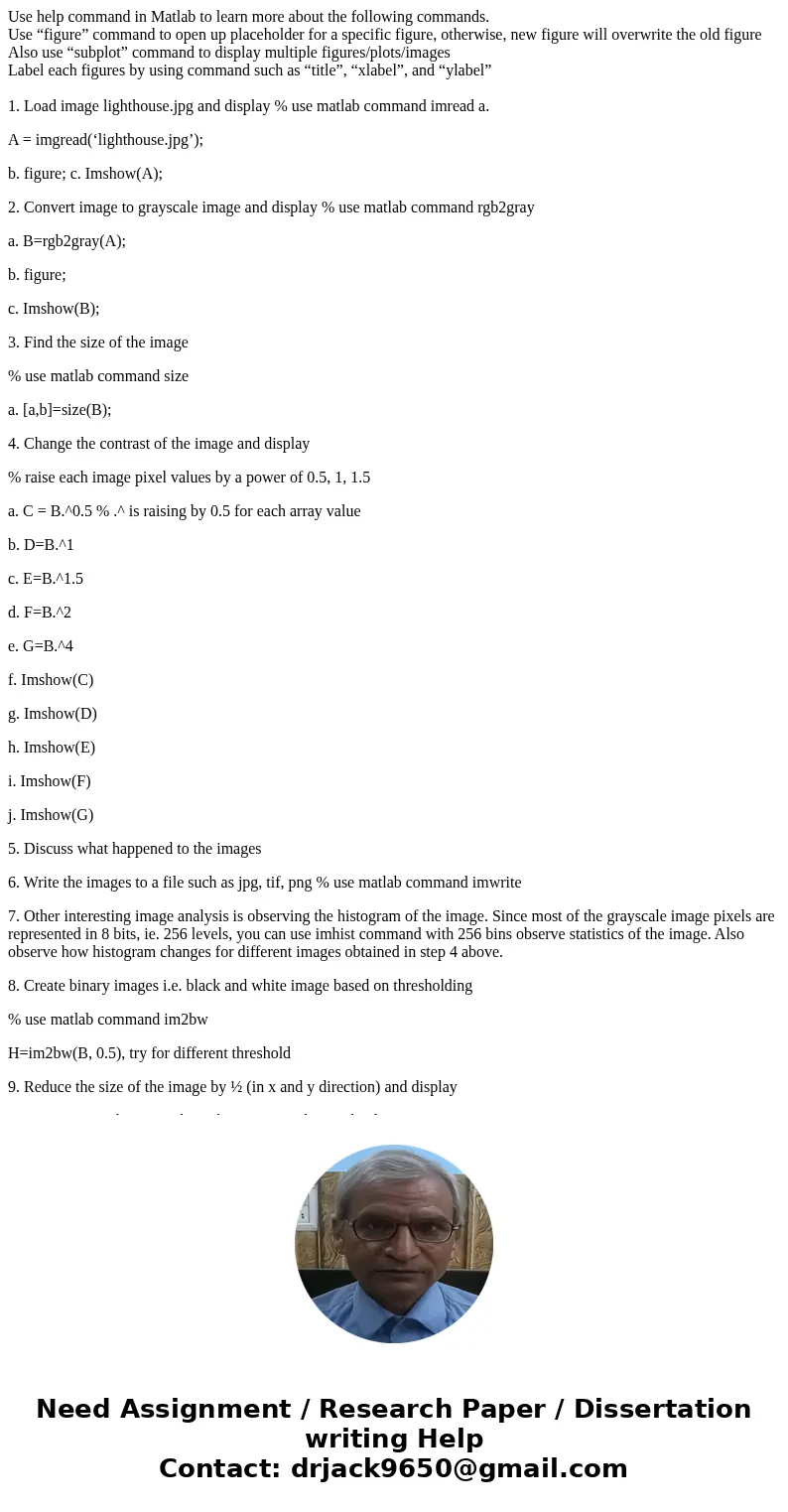
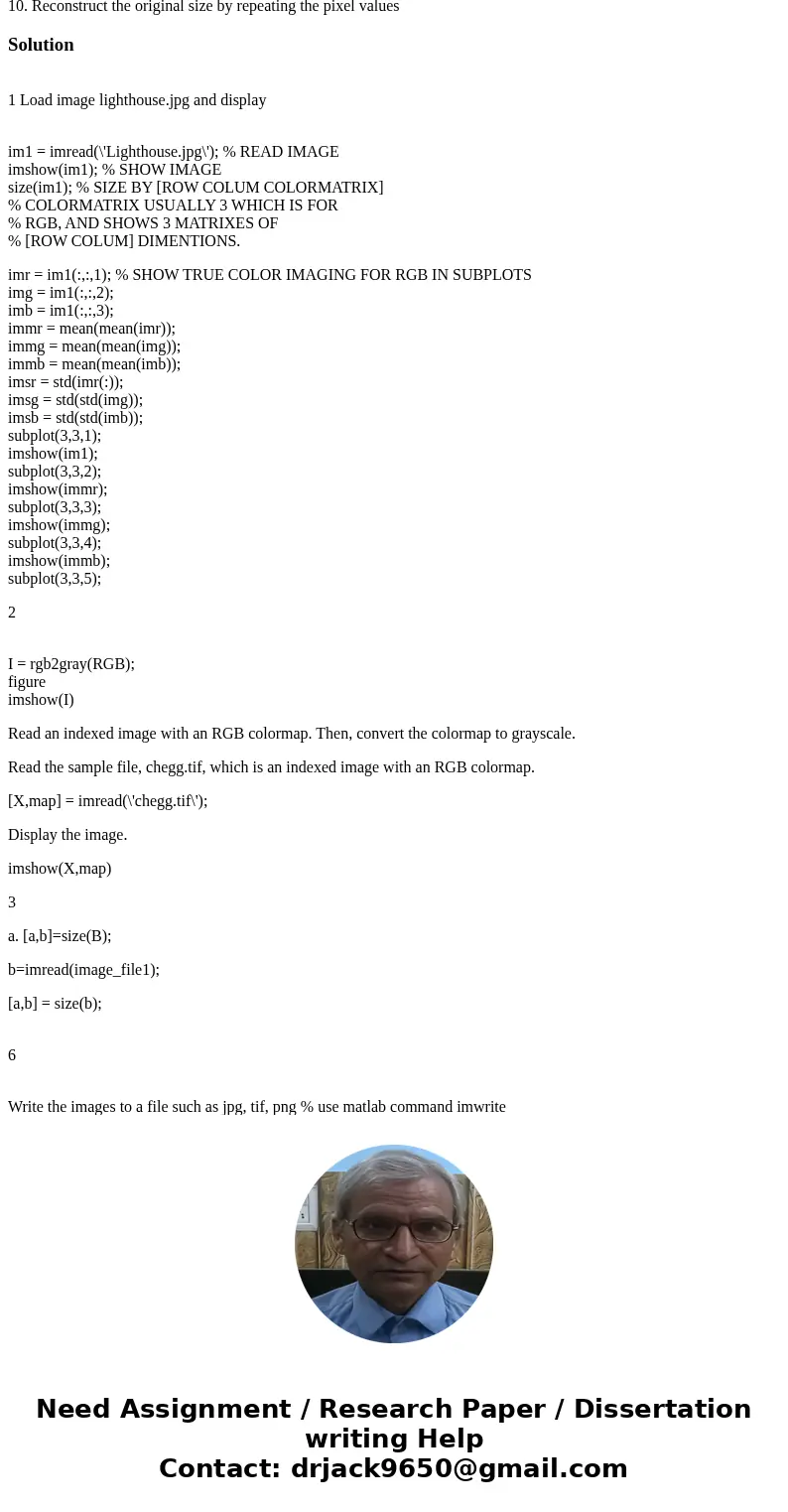
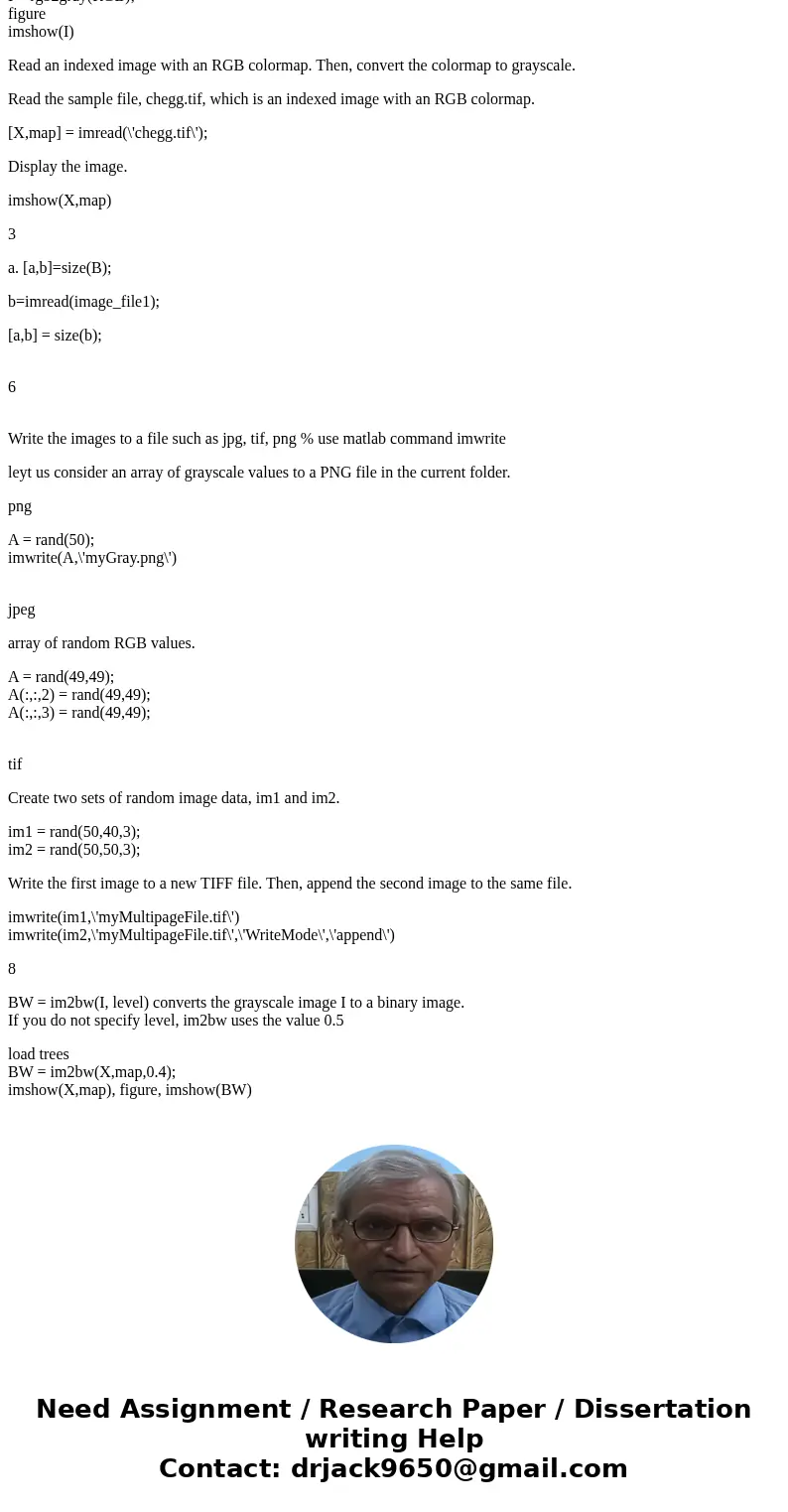
 Homework Sourse
Homework Sourse