Using Windows Batch in command prompt Call this program Cre
Using Windows Batch in command prompt. - Call this program
Create a batch file that when executed will display the following. Include a pause between each command
1 - For the current computer find the path that is used to search for executable programs.
2 - Find fiu.edu\'s ip address.
3 - Show the active connections in the current computer
4 - Find the routers used to reach google.com
5 - The IP address of the current computer
Do the same above with Linux Terminal Mode
Solution
Create a text file in desktop. Rename it using .bat extension. Open it with note pad and type the following command there:
ECHO OFF
1) dir /s /b *.exe
PAUSE
2) ping <computer>, where <computer> is the computer name or domain name
PAUSE
3) when the cmd opens type - netstat -a
PAUSE
4) ping google.com
PAUSE
5) on cmd window type- ipconfig
PAUSE
save the file.
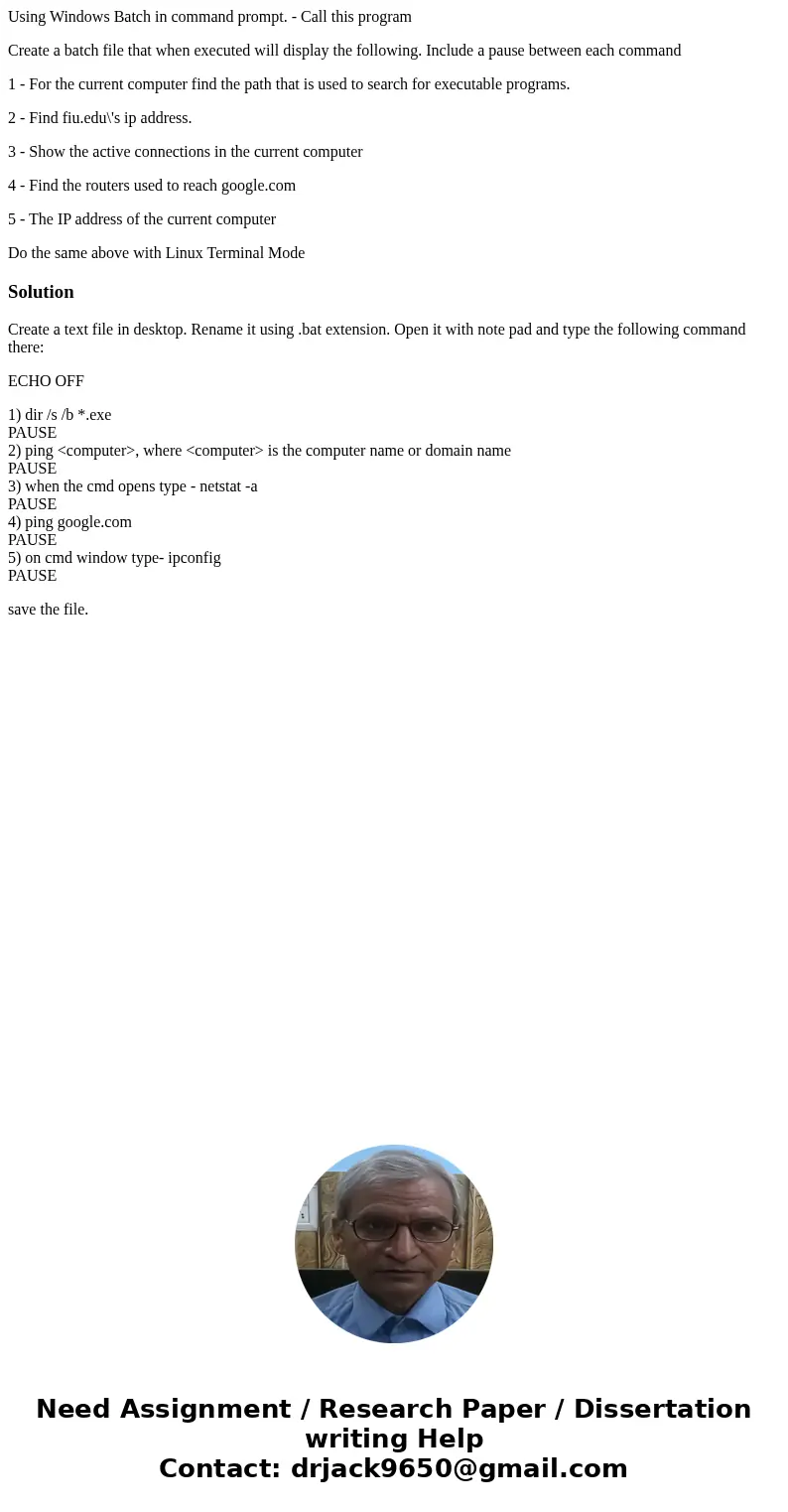
 Homework Sourse
Homework Sourse