Applying radiometric enhancement techniques Copy the Melbers
Applying radiometric enhancement techniques:
Copy the Melb.ers and MELB files from the LMS to your disc area. The files must be named MELB (with no extension) and MELB.ERS. ERDAS cannot recognise if any other names like MELB(1) is chosen.
Open ER-Mapper.
Use the open file icon to open your disc area and select the Melb.ers file. It will open automatically in a new window.
1.Use the Edit Algorithm Dialog to select different bands for different colour guns. Try different band composition such as true colour (Default), the false colour (B2 to Blue, B3 to Green and B4 to Red), and a full IR false colour image (B4 to Blue, B5 to Green and B7 to Red).
2. Stretch the image contrast for each band using the histogram icon. In image stretch window, use the Limits key to set the data limits to their actual range and then for each of the three colour guns, use the Linear Stretch function to stretch the image.
3. Explore the image using the zoom and pan tool in image display.
4. Use the Surface key to open a pseudo colour image. Use the file icon to open Melb.ers and select Band Six (B6). This is a thermal IR band and is not normally included in multispectral images. Remember to stretch the image once you have displayed it. You will need to turn the RGB image off (Right click on the left hand RGB icon).
5. The image is now displayed as a grey tone image (grey colour). Use the Surface key to show your display options and explore the different “colour look up tables” available.
In this assignment I did the things above but I can\'t get a grey tone image and I am not sure about what is the meaning of \"Stretch the image contrast for each band using the histogram icon. In image stretch window, use the Limits key to set the data limits to their actual range and then for each of the three colour guns, use the Linear Stretch function to stretch the image.\" How could I get the grey tone image as it required?
Solution
while writing the code for color image we will write the code as
The image is stored with xxx name and that image will convert the code into grey code by using
At output image will obtained as grey code.
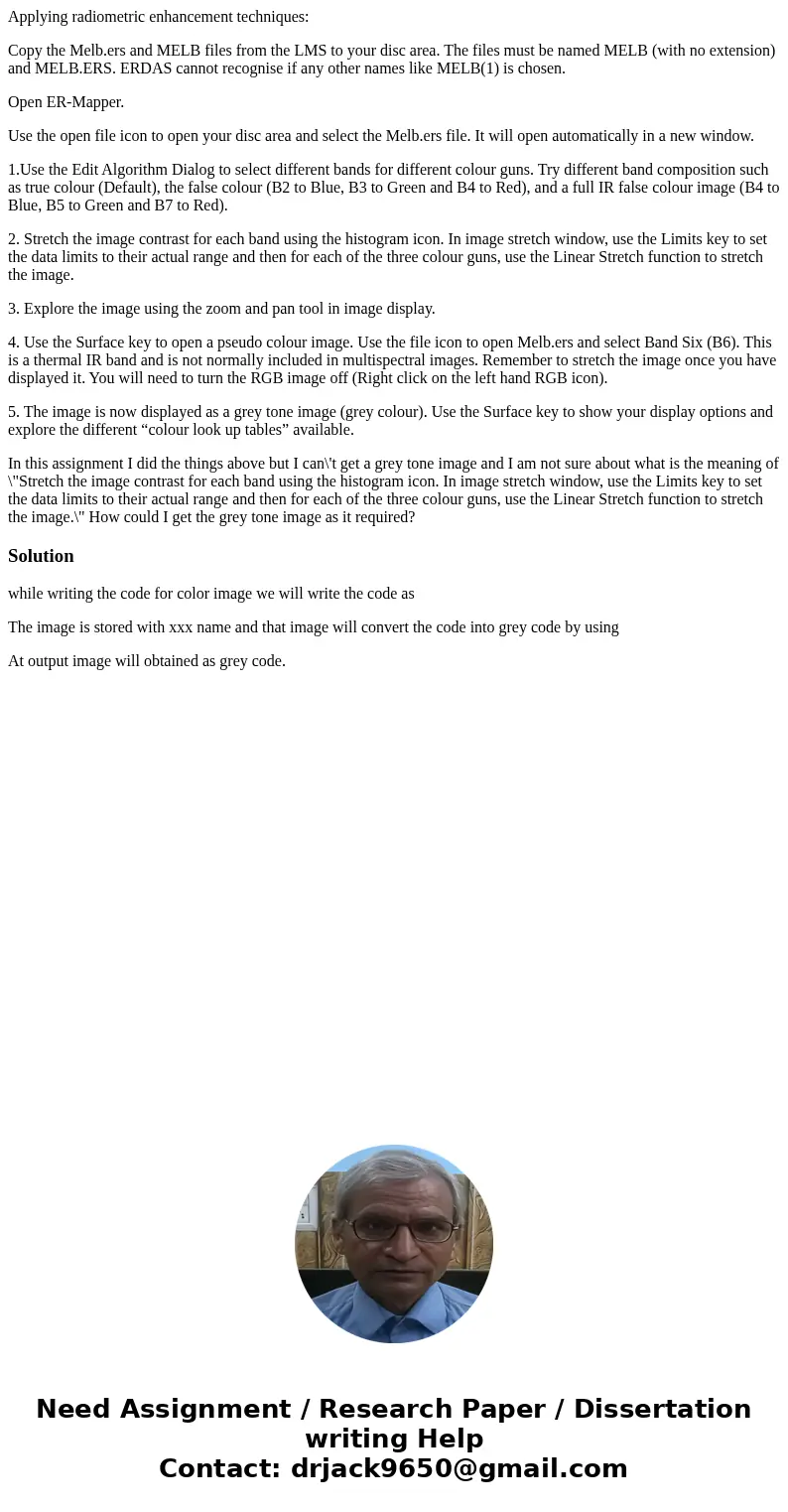
 Homework Sourse
Homework Sourse