hey guys here is an image of instructions in what i should d
hey guys here is an image of instructions in what i should do for multisim? Can someone please explain me the steps in what I should do in multisim please? as i dont know how to use mulisim myself.
Solution
1. Multisim is an electronic schematic capture and simulation program which is part of a suite of circuit design programs, along with NI Ultiboard that is just like bread board with all required components avilable.Above Latch consist of NAND Gate and NOT Gate. And similar to bread board we have nodes we can join any two nodes using connecting wires. We will use WordGenerator to create digital sequences. A logic analyzer is an instrument that captures the response of a digital system for use in debugging and verifying its operation.
For getting NAND Gate go to place tab and component and then pickup 74LS00N(QUAD 2-input NAND gate) and 74LS04D(NOT-GATE) then please connect as depicted in the circuit diagram.Logic Analyzer Instrument which can be found under Simulate>Instruments>Logic Analyzer. We need to adjust a few parameters in this window in order for our simulation to run properly. First, leave the Clock Source on Internal. Second, set the clock rate to 10 MHz. This will guarantee a high-enough sample rate to pick up the differences in rise times between all three circuits. Third, adjust the Threshold Volt. (V) field to 2.5 V.
Answer:
The basic steps in modeling and analysis of a digital logic circuit are:
1. Open Multisim and create a “design”.
2. Draw a schematic diagram of the circuit (components and interconnections).
3. Define digital test patterns to be applied to the circuit inputs to stimulate the circuit and connect signal sources to the inputs to produce these patterns.
4. Connect the circuit outputs to one or more indicators to display the response of the circuit to the test patterns.
5. Run the simulation and examine the results, copying and pasting Multisim windows into lab reports and other documents as needed.
6. Save the design
Step1:Multisim is opened from the Start Menu: Start Menu > All Programs > National Instruments > Circuit Design Suite 11.0 > Multisim 11.0
And then save with desired name and the default file extension for Multisim 11.0 design files is .ms11.
Step 2. Draw a schematic diagram of the circuit
Each componenet can be selected from the multisim library and placed on the drawing sheet in the Circuit Window (also called the Workspace). The Multisim library is organized into “groups” of related components (Transistors, Diodes, Misc Digital, TTL, etc.). Each group comprises one or more “families”, in which the components are implemented with a common technology. For designing and simulating digital logic circuits in ELEC 2210, two groups are to be used: “Misc Digital” (TIL family only) and “TTL”.Moving the cursor over a component pin changes the pointer to a crosshair, at which time you may click to initiate a wire from that pin. This causes a wire to appear, connected to the pin and the cursor. Move the cursor to the corresponding pin of the second component (the wire follows the cursor) and click to terminate the wire on that pin. If you do not like the path selected for the wire, you may click at a point on the drawing sheet to fix the wire to that point and then you can move the cursor to continue the wire from that point. You may also initiate or terminate a wire by clicking in the middle of a wire segment, creating a “junction” at that point. This is necessary when a wire is to be fanned out to more than one component input.
Step 3. Generating test input patterns.
One additional mechanism for generating digital patterns is the “Word Generator” instrument, which can be added to the circuit via the shortcut icon on the right side of the main window, or via the menu bar Simulate>Instruments>Word Generator. Figure 8 shows a Word Generator (XWG1) connected to the three circuit inputs. The Word Generator produces a sequence of patterns, each containing from 1 to 32 bits. To specify the patterns and the rate at which they should be produced, double click on the Word Generator symbol, producing the window shown in Figure 9. The Control buttons on the left of this window allow patterns (1) to be continuously applied and repeated (Cycle button), (2) a single set of patterns to be applied (Burst button), or (3) a single pattern to be applied (Step button). The patterns displayed in this window will be applied in the order listed, and can be entered manually or generated automatically.
Step 4. Connect circuit outputs to indicators(Logic Analyzer)
A logic analyzer is an instrument that captures and displays sequences of digital values over time, with the sequences displayed as waveforms rather than as tables of numbers. The Multisim Logic Analyzer instrument can capture and display up to 16 signals. Samples are triggered either by an internal clock (N samples per second) or by an external clock.
Step 5. Run the simulation: A simulation is initiated by pressing the Run (green arrow) button in the toolbar or via the menu bar via Simulate>Run. Alternatively, simulation can be initiated from a Word Generator by pressing the Cycle, Burst, or Step buttons. You may capture any window and paste it into a Word or other document for generating reports. An individual window is captured by pressing the ALT and Print Screen keys concurrently. You may then “paste” the captured window into a document via the editing features of that document. To capture a circuit diagram in the main window, the simplest method is via the menu bar Tools>Capture Screen Area. This produces a rectangle whose corners can be stretched to include the screen area to be captured; the “copy” icon on the top left corner is pressed to copy the area, which may then be pasted into a document.
Step 6. Save the design and close Multisim
The simplest way to save a design is to click the Save icon in the Design Toolbar on the left side of the window, directly above the design name.
With this information i believe you can do. If you can\'t then please mail to me: dharmateja@vassarlabs.com
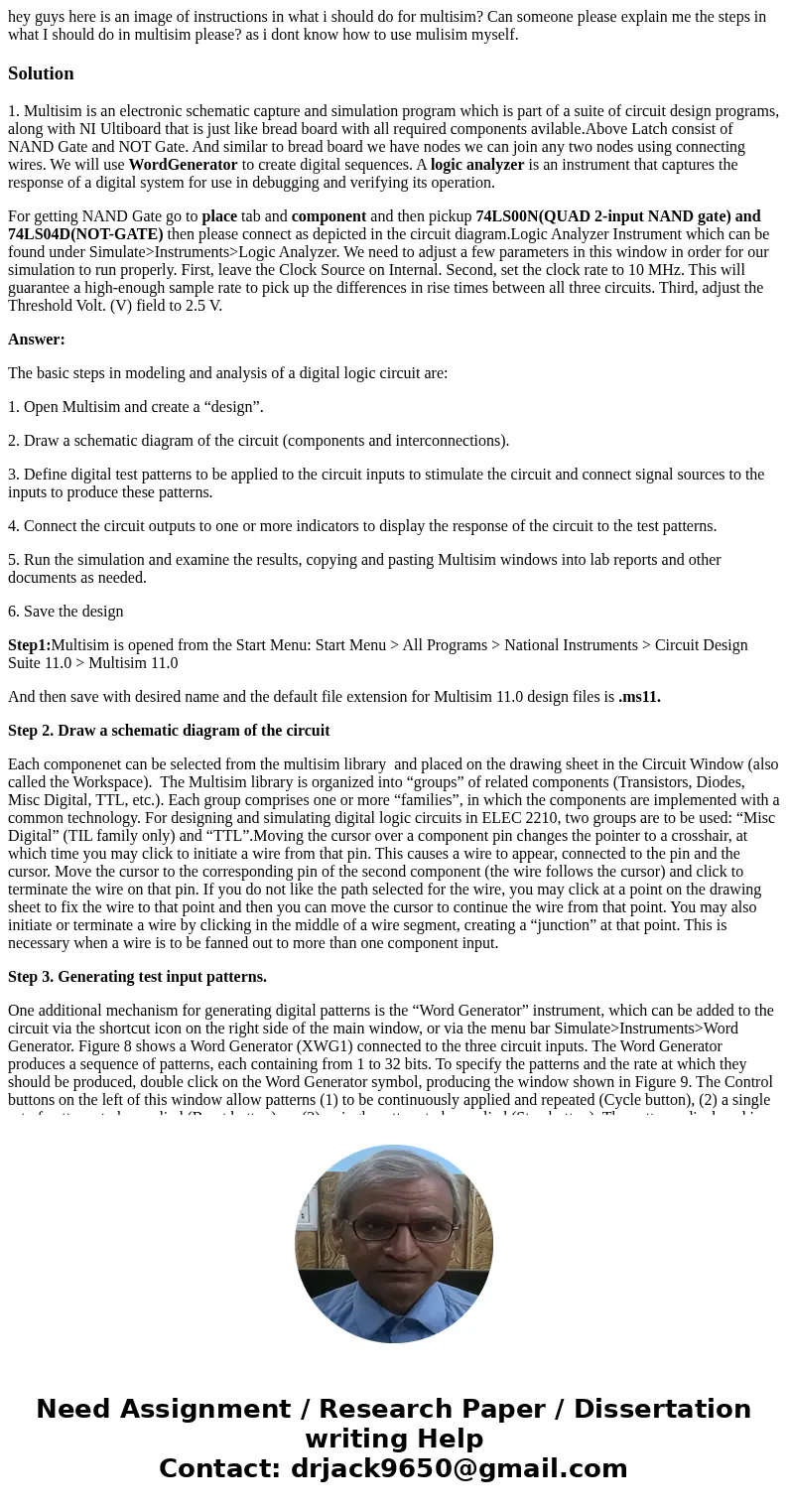
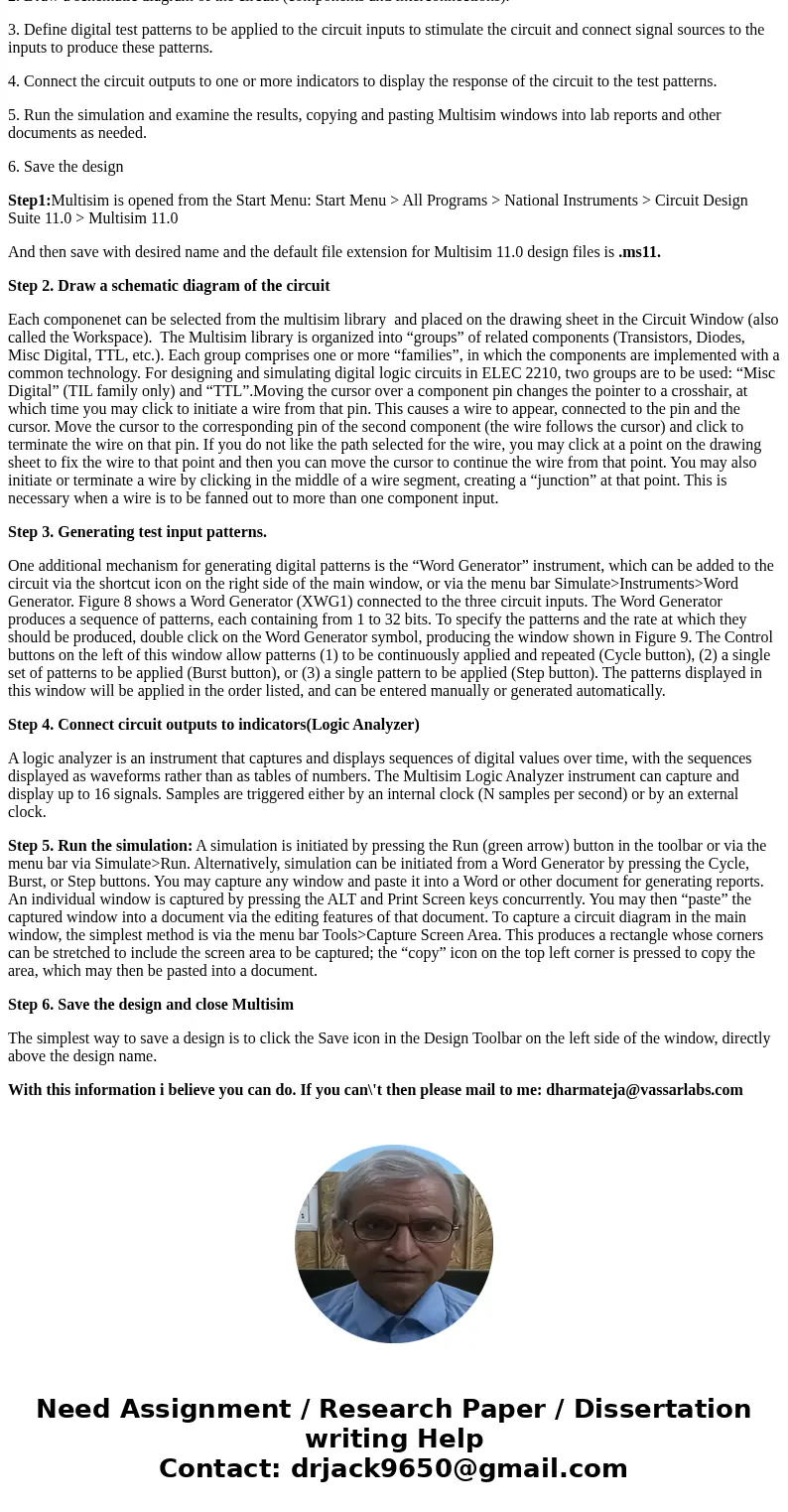
 Homework Sourse
Homework Sourse