Construct the two oscillator circuits in Figure 113 in Multi
Construct the two oscillator circuits in Figure 11.3 in Multisim and simulate the circuits.
Use the Agilent oscilloscope to observe the oscillations and measure the frequency.
Analyze the oscillations of Op-Amp and Comparator circuit and compare the Op-Amp circuit with that of the Comparator circuit.
Capture the screenshots showing oscillating output waveforms for each of the circuits.
Answer the following questions:
What is the difference between Op-Amp circuit and Comparator circuit?
Discuss some of the issues with this Op-Amp oscillations and explain the voltage swing and cause of potential failure of this circuit.
What makes the comparator circuit oscillate and more ideal for the applications?
Describe the operation of the comparator oscillator circuit and explain the difference in inverting and non-inverting waveforms of the comparator
What is the significance of using comparator circuit to achieve sinusoidal oscillations?
+Vref 10k 10k +Vref 10k TLC3702 THS4011 Vout Vout out Op Amp out Comp -O 5 3600pF 23.7k 3600pF 12.7 k Figure 11.3 Oscillator SchematicsSolution
The circuit shown in Figure 1 is used as a simulation example in the current tutorial. Figure 1. An inverting unity gain operational amplifier circuit 1) Start the MultiSim program as shown in the previous tutorial (For Windows users the default location can be found by clicking: Start ->All Programs -> Electronics Workbench -> DesignSuite Freeware Edition 9 -> MultiSim 9). 2) You will be creating a new schematic and simulation so choose File->SaveAs, navigate to or create a directory where you can save this schematic and simulation then fill in the filename as shown below. (I called this one tut1.) Click OK when you have navigated to the proper directory and entered a name for the project. 3) You should now have a blank schematic. Start placing components by selecting Place- >Component from the menu bar. You will see another dialog box as shown. Start with the OpAmp so pick Analog Components in the drop down menu as shown: 4) You should see a new dialog box. Select OPAMP then LM741CN as shown below then click OK. 5) Place the OpAmp on the schematic. Next you must add a couple of power supply connections.
You will add a DC source by again selecting Place->Component. Only this time pick SOURCES from the drop down menu. Then select POWER_SOURCES and DC_POWER as shown below then click OK. 6) Put the battery (DC power source) on the schematic somewhat above the OpAmp as shown below. 7) Double click on the “12V”. Change the voltage from 12 to 18 then click OK. 8) Place the rest of the components on the schematic as shown below. Use Place->Wire to add wires for connecting components together. Resistors are under the Basic components drop down menu. Note you must specify “k_” in the filter to locate the 10K resistors. Note GROUND symbols are at SOURCES->POWER_SOURCES. Your completed schematic should resemble the one below. 9) Be sure all components are connected as shown above. Now you will name the input and output signals to make them easier to locate in simulation. First highlight the wires above the 5V 1KHz source V3. Do this by placing the cursor on the red wire and left clicking once. Now right click once and select “properties” from the popup menu. Change the net name to Vin as shown on the next page then click OK. Use the same method to change the output net name to “Vout”.
10) You will now run a simulation. First select Simulate->Analyses->Transient Analysis from the top menu bar. Change the End Stop Time (TSTOP) to 0.002 as shown below. 11) Next choose the Output page and select the two signals you want to see on the output. Your dialog box should now look like the one on the next page. 12) At this point you are ready to simulate. Left click on the Simulate button to run the simulation. You should get a result window that looks like the one below. Now run an AC analysis to make a Bode plot of the response of your circuit. For an ideal Op Amp the gain would be always be 1. In the real world, capacitive and inductive.
We cannot find the words that can covey the depth of our feeling towards many people who helped us.
All what we can say thanks very much and we will always remember and be grateful for them. This work would have never come to be without the guidance of our supervisors and the support of our families.
We would like to express our deep thanks to DR. AMJED AL FAHOUM for Supervisions.
Last, we would like to express our appreciation and deep gratitud
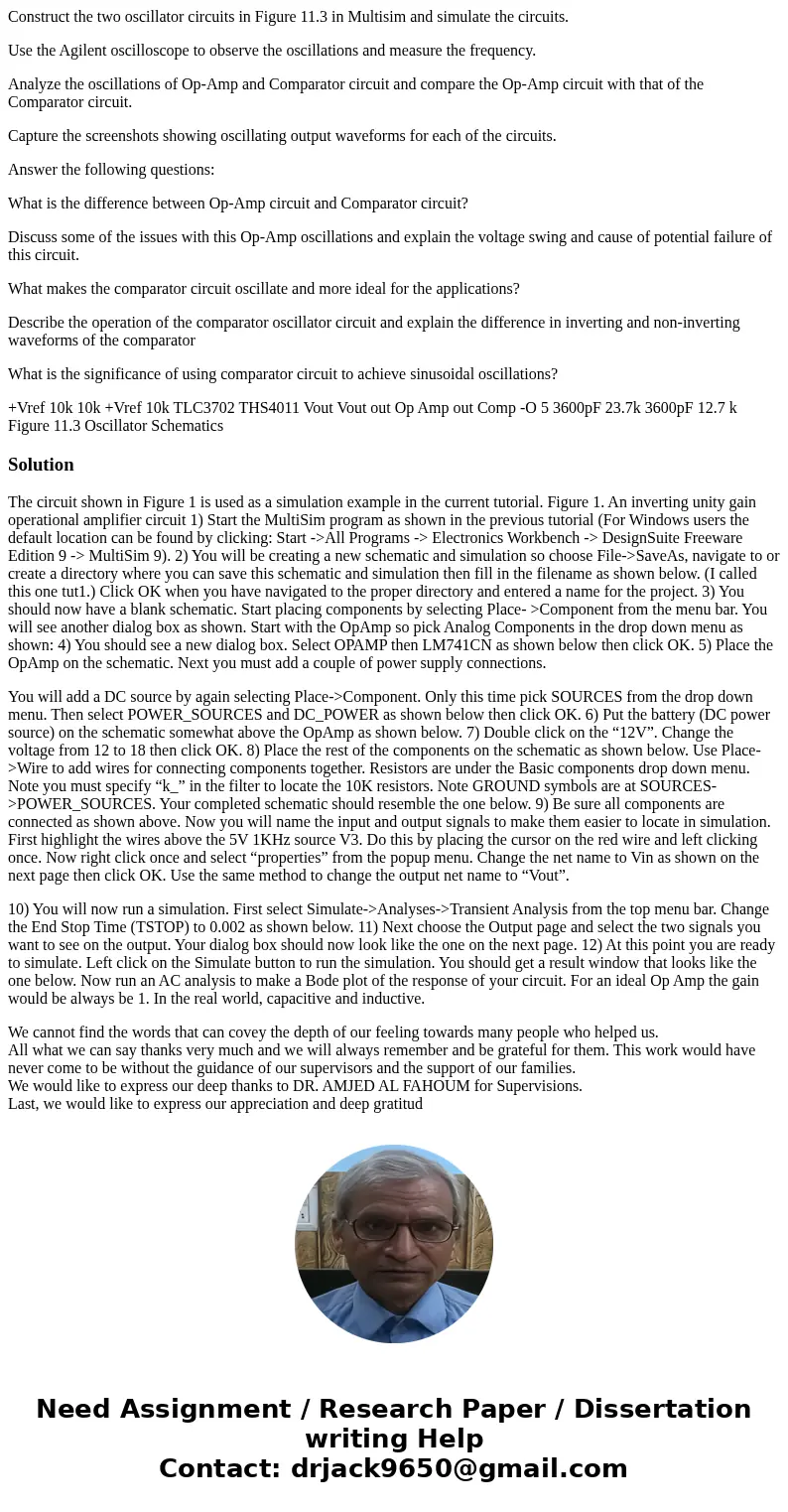
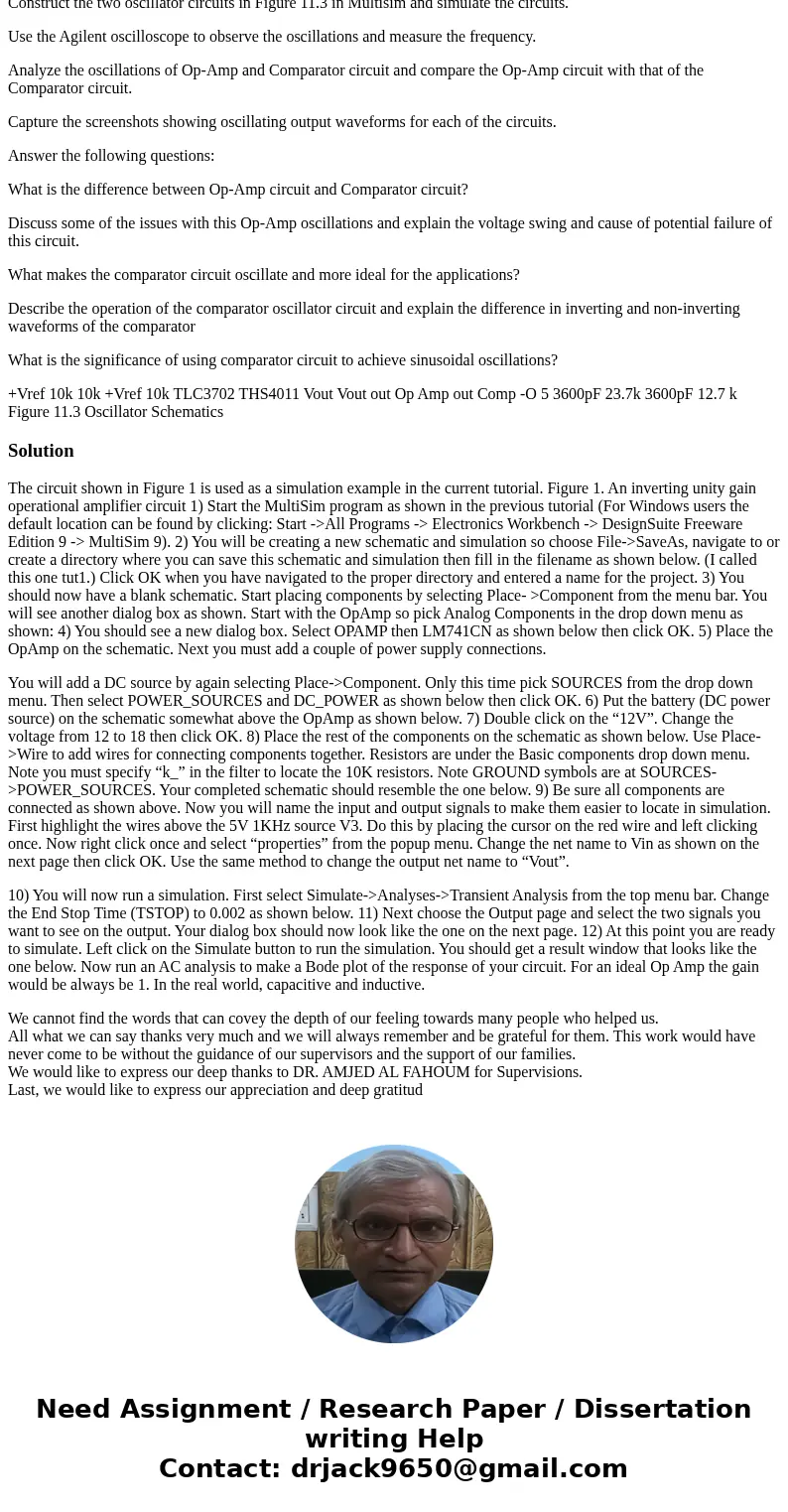
 Homework Sourse
Homework Sourse