You are a network administrator responsible for all network
Solution
Answer:-
Introduction :
Whether you have a small Windows network in your house with only one PC or a large Windows enterprise network with thousands of PCs and servers, troubleshooting Windows networking can be challenging. You can trust me on this topic as I have performed troubleshooting on LANs & WANs, SMB networks & large datacenters.
Step 1 :– Know Your Infrastructure
While you can blindly perform troubleshooting, you will be much more successful by first knowing your infrastructure (what is connected to what and how it is designed). If this is a Windows enterprise network, perhaps you are lucky and you can locate a network diagram.
Step 2 :– Learn About Your Network
If you don’t know your infrastructure design and there’s no documentation to reference, you can start troubleshooting by learning about your network infrastructure from a few common network diagnostic tools. There is actually a lot to be learned by simply running IPCONFIG and/or the LAN details Windows GUI.
Step 3: – Network Connection Is Down
If you look at the OSI model, the physical layer (layer 1) is at the bottom. If layer 1 doesn’t work then NOTHING else is going to work. It is best to troubleshoot from the “bottom up” (from layer 1 up to the higher layers).
Step 4 :– No IP Address
Whether you have no IP address (0.0.0.0) or an automatic private IP address (APIPA, starting with 169.254.x.x), it doesn’t matter. You’ll have to obtain an IP address before you can use the network. If you are set to use DHCP (likely the default) and your DHCP server is down then that is the reason that you don’t have an IP address.
Step 5 – No DNS Servers
If you don’t have any DNS servers configured then you’ll be able to communicate on the network with IP addresses only. You should be able to ping your default gateway, your DHCP server, and other servers on the network. However, you won’t be able to do any of that by name.
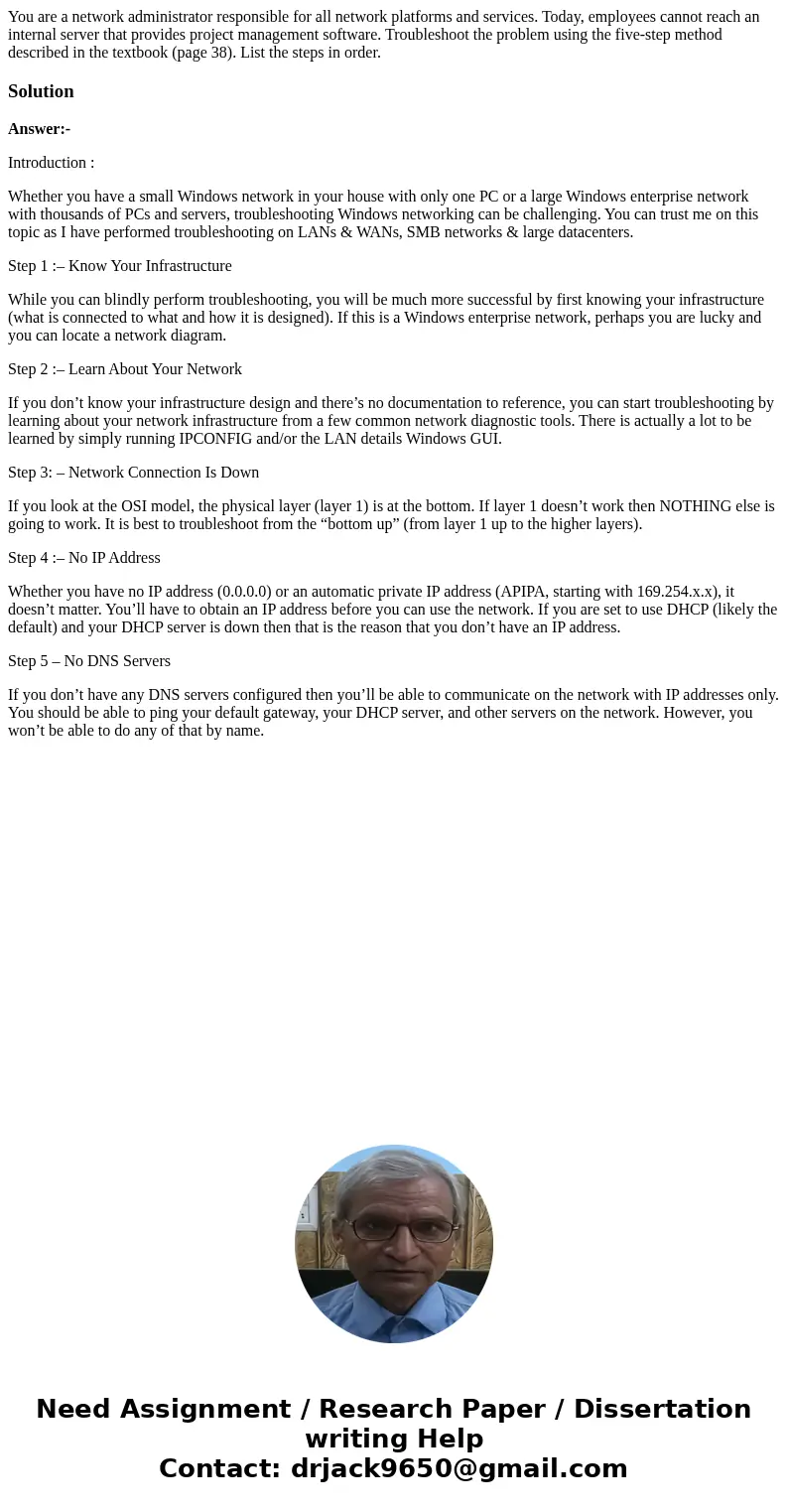
 Homework Sourse
Homework Sourse