Raspberry PI Write a paper 34 pages Technical paper List re
Raspberry PI :
Write a paper (3-4 pages (Technical paper): List resources and work city ) on what Raspberry pi does/how it works, along with a brief description of your findings.You must include:The purpose of using a Raspberry PI for your project.Installation and Configuration steps for every task. List problems if any, as you install the OS (raspbian), talk about installing of the emulator and wordpress(apache, php, sql) . Also talk about installing quake ||| arena games.
Thank you.
Solution
RASPBERRYPI
Introduction:
The Raspberry Pi is a small computer, same as the computers with which you’re already familiar. It uses a many different kinds of processors, so can’t install Microsoft Windows on it. But can install several versions of the Linux operating system that appear and feel very much like Windows. Raspberry Pi is also used to surf the internet, to send an email to write a letter using a word processor, but you can too do so much more. Simple to use but powerful, affordable and in addition difficult to break, Raspberry Pi is the perfect device for aspiring computer scientists . This small computer features amazing HD (high-definition) quality, video playback, also sports high quality audio and has the capability to play 3D games. The device use the ARM processor which does nearly all of the hard work in order to run the Raspberry Pi. RASPBIAN, PIDORA, OPENELEC, RASPBMC, RISC OS, and ARCH LINUX these are few software’s which are used. All this software’s can be downloaded easily and these are free from the official forum under the NOOBS (new out of the box software) category. It supports Python as the main programming language for functioning and coding. It also supports BASIC, C, C++, JAVA, and Perl and Ruby languages.
Resources:
It include teaching resources and learning resources .Schemas of work to teach with raspberry pi is sensing the weather,sensing science,visualizing sorting with phythonsensing space,sonic pi lessons,turing test lessons,sorting hat lessons,astro pi teacher’s guide,networking lessons etc.Learning with Raspberry pi includes, turtle amazing,physical computing with phyton,getting started with micro:bit,getting started with pi camera,introduction to processing.
Purpose in Projects:
Raspberry Pi is the heart of hundreds of useful projects, but as this gadget shows, it can also help you satisfy your idle curiosity, too. Stratux is a project devised to tell you information about the various aircraft in the sky around you, and it’s wonderfully simply to build.By receiving and translating the ADS-B broadcasts from airplanes in the sky nearby, Stratux gives you information such as the planes’ altitudes, speeds, locations and callsigns.It runs on the Raspberry Pi 3 Motherboard, and the decoding software can be downloaded onto a Micro SD card that you simply slot into the chip.
The Raspberry Pi Zero is so small that it could fit into just about anything, as this hack demonstrates. Programmer and maker Terence Eden was lucky enough to get his hands on one of the devices, and with a bit of tinkering, was able to put it inside an original Xbox controller.Using the RetroPie emulation software, he was able to make a retro games console that\'s entirely contained in the controller. The controller itself loops back into the Pi, so all you need to play your favourite old-school games is an HDMI display and a power source. There\'s even enough space to fit in a portable power pack for those that want to take it out and about.
Installation:
Download the latest version of Raspbian from here. You can download it directly or via the torrents.
You will be needing an image writer to write the downloaded OS into the SD card (micro SD card in case of Raspberry Pi B+ model). So download the \"win32 disk imager\".
Insert the SD card into the laptop/pc and run the image writer. Once open, browse and select the downloaded Raspbian image file. Select the correct device, that is the drive representing the SD card. If the drive (or device) selected is different from the SD card then the other selected drive will become corrupted. SO be careful.
After that, click on the \"Write\" button in the bottom. As an example, see the image below, where the SD card (or micro SD) drive is represented by the letter \"G:\\\"
Once the write is complete, eject the SD card and insert it into the Raspberry Pi and turn it on. It should start booting up.
Please remember that after booting the Pi, there might be situations when the user credentials like the \"username\" and password will be asked. Raspberry Pi comes with a default user name and password and so always use it whenever it is being asked. The credentials are:
login: pi
password: raspberry
When the Pi has been booted for the first time, a configuration screen called the \"Setup Options\" should appear and it will look like the image below.
If you have missed the \"Setup Options\" screen, its not a problem, you can always get it by typing the following command in the terminal.
sudo raspi-config
Once you execute this command the \"Setup Options\" screen will come up as shown in the image above.
Now that the Setup Options window is up, we will have to set a few things. After completing each of the steps below, if it asks to reboot the Pi, please do so. After the reboot, if you don\'t get the \"Setup Options\" screen, then follow the command given above to get the screen/window.
select the first option in the list of the setup options window, that is select the \"Expand Filesystem\" option and hit the enter key. We do this to make use of all the space present on the SD card as a full partition. All this does is, expand the OS to fit the whole space on the SD card which can then be used as the storage memory for the Pi.
select the third option in the list of the setup options window, that is select the \"Enable Boot To Desktop/Scratch\" option and hit the enter key. It will take you to another window called the \"choose boot option\" window that looks like the image below.
In the \"choose boot option window\" , select the second option, that is, \"Desktop Log in as user \'pi\' at the graphical desktop\" and hit the enter button. Once done you will be taken back to the \"Setup Options\" page, if not select the \"OK\" button at the bottom of this window and you will be taken back to the previous window. We do this because we wan to boot into the desktop environment which we are familiar with. If we don\'t do this step then the Raspberry Pi boots into a terminal each time with no GUI options.
Once, both the steps are done, select the \"finish\" button at the bottom of the page and it should reboot automatically. If it doesn\'t, then use the following command in the terminal to reboot.
sudo reboot
After the reboot from the previous step, if everything went right, then you will end up on the desktop which looks like the image below.
Once you are on the desktop, open a terminal and enter the following command to update the firmware of the Pi.
sudo rpi-update
Updating the firmware is necessary because certain models of the Pi might not have all the required dependencies to run smoothly or it may have some bug. The latest firmware might have the fix to those bugs, thus its very important to update it in the beginning itself.
Problems:
Although it has merits but it has some demerits also some of them are: Raspberry Pi does not support X86 operating systems means hardware limitations do not allow for Raspberry Pi to run 32 bit operating systems such as Microsoft Windows, Max OS X or some varieties of Linux. This can be a huge loss for not-so computer friendly end users .For professional users; this is not much of a set back as Raspberry Pi supports other popular operating system. Some applications which necessitate high demands on CPU processing are off-limits. Such as “Model B took 107 ms. to complete one calculation of the entirely synthetic prime number test and a mid-range desktop Core 2 Duo E8400 took only 0.85ms.” Users must not use usual computer standards to judge Raspberry Pi. It can work as a private computer but still cannot replace it.
Installation of emulator and word press:
EMULATOR:
The RetroPie software is basically EmulationStation and a stripped down version of Raspbian (the Raspberry Pi Debian distro). This is useful as it means you can use the GUI file browser to edit configuration files.
Visit petRockBlog to download the RetroPie Project SD card image, and grab the Win32 Disk Imager tool to “burn” the image to your SD card, as explained below.
You’ll also need a few ROMs of your favourite retro games…
Installing RetroPie
With both files downloaded, insert your blank, formatted SD card into your computer’s card reader. The RetroPie image is about 1.4 GB, but is downloaded as a ZIP file, so this will need unpacking.
Unzip win32diskimager-binary.zip, and once done, open the destination folder to find the win32diskimager.exe file. Right-click this, selecting Run as administrator.
Now that the tool is running, select the correct drive letter for your SD card; you may need to check Windows Explorer to confirm. Next, use the Browse option to find the unzipped RetroPieImage_verx.x.img, (the “x.x” portion of the file name will display the current version number) and with this selected, click Write. Writing the image may take a while, so you should find something else to do as you wait.
The process for copying the image file to an SD card in Linux and Mac OS X is a little different, but you can find some quick steps on the RPi Wiki.
Booting Up and Configuring
Starting up your RetroPie system for the first time, you will be asked to configure your controller. Now, this isn’t the calibration that is needed to control the various games that you will be playing – rather, this is to configure your retro controller, joystick or even keyboard to navigate the EmulationStation software.
You’ll see on the screenshot above that you need to configure various commands. Keep a note of these as you may find one or two of them useful very soon.
Once you’re done, tap the button or key you set as Menu, and select Exit. This will quit out of EmulationStation and into the command line.
From here, enter
This will launch Raspbian’s GUI, enabling you to make the necessary changes to your controller configuration. In the file manager, open RetroPie\\Configs\\all and run retroarch.cfg in a text editor such as LeafPad.
There are so many different controller types available that you will need to run a search on Google to find the best configuration for your device. However if your controller doesn’t have analog sticks (such as those small sticks found on Xbox 360 controllers) you will need to find and remove the following line:
The retroarch.cfg file is extremely useful, and you may find yourself editing it often, so make copies whenever you are about to make a change so that they can be easily undone.
When you’re ready to restart EmulationStation, open the main X menu, select Logout and at the prompt enter
This will return the computer to RetroPie mode.
WORD PRESS:
WordPress requires a few components. I recommend using the latest distro (currently Raspbian Jessie, Minibian image) to ensure you have the latest PHP version so you get security updates and the benefits of opcode cache.
Install nginx
Update your repository and install nginx
Change some nginx configuration files to ignore bad request size and cookies too large errors
In the http { section
max body size means you will be able to upload plugins 8 megabytes and under, you may need to increase this if your plugins are larger
The large_client_header_buffers fixes cookie size request too large errors (at least it did for me)
Add these values in the http { block
Ctrl+X, Y and Enter to save
Install PHP
Install PHP which is required by WordPress on the Raspberry Pi (extra module list here)
Install php-fpm for nginx to serve up php files
Install WordPress
Create your WordPress directory first, change htpcguides.com to your domain name or dynamic DNS address
Enter the directory, unpack latest WordPress release and change the permission of the directory
Change the domain name from htpcguides.com to your own domain name or dynamic DNS address
Install MySQL or MariaDB Server
Install mariadb which is a MySQL drop-in which will be used to store your WordPress posts
If mariadb isn’t in your repsitory just install MySQL, it will not change anything else in the guide
Enter MariaDB or MySQL (syntax is the same) to create the WordPress user and database. You use the password you set during the MariaDB or MySQL installation to enter as the root user.
Create the WordPress user, database and grant privileges. You should change the default password so make sure you do so in both lines 1 and 3 highlighted in blue.
Copy the sample wp-config.php file
Open the wp-config.php file to adjust the database
Adjust these settings
Change ownership of the wp-config.php to the www-data user which nginx runs as and restrict permissions to wp-config.
Change permissions of the directories to the recommended 0755
Change permission of the wp-config.php file and other files to 644
Configure WordPress with nginx
Create the nginx virtual host file
Paste this nginx WordPress configuration, adjust your server name to your domain name or dynamic DNS address
Ctrl+X, Y and Enter to save the Raspberry Pi WordPress vhost
Unlink the default site and symlink the wordpress site
Open the php5-fpm pool configuration file
Change these lines to match, using the unix socket (php-fpm.sock) means you don’t have to go through the TCP stack which theoretically makes PHP processing faster. Ensuring the ; before the 127.0.0.1 line means it is commented out.
Adjust pm.max requests, uncomment it by deleting the ; before pm.max and change it to 200
Ctrl+X, Y and Enter
Installing quake 3 arena games:
Highly non-scientific testing (i.e. having played a normal-Debian build a few days ago) suggests framerate is quite dramatically improved. Go Raspbian!
Troubleshooting:
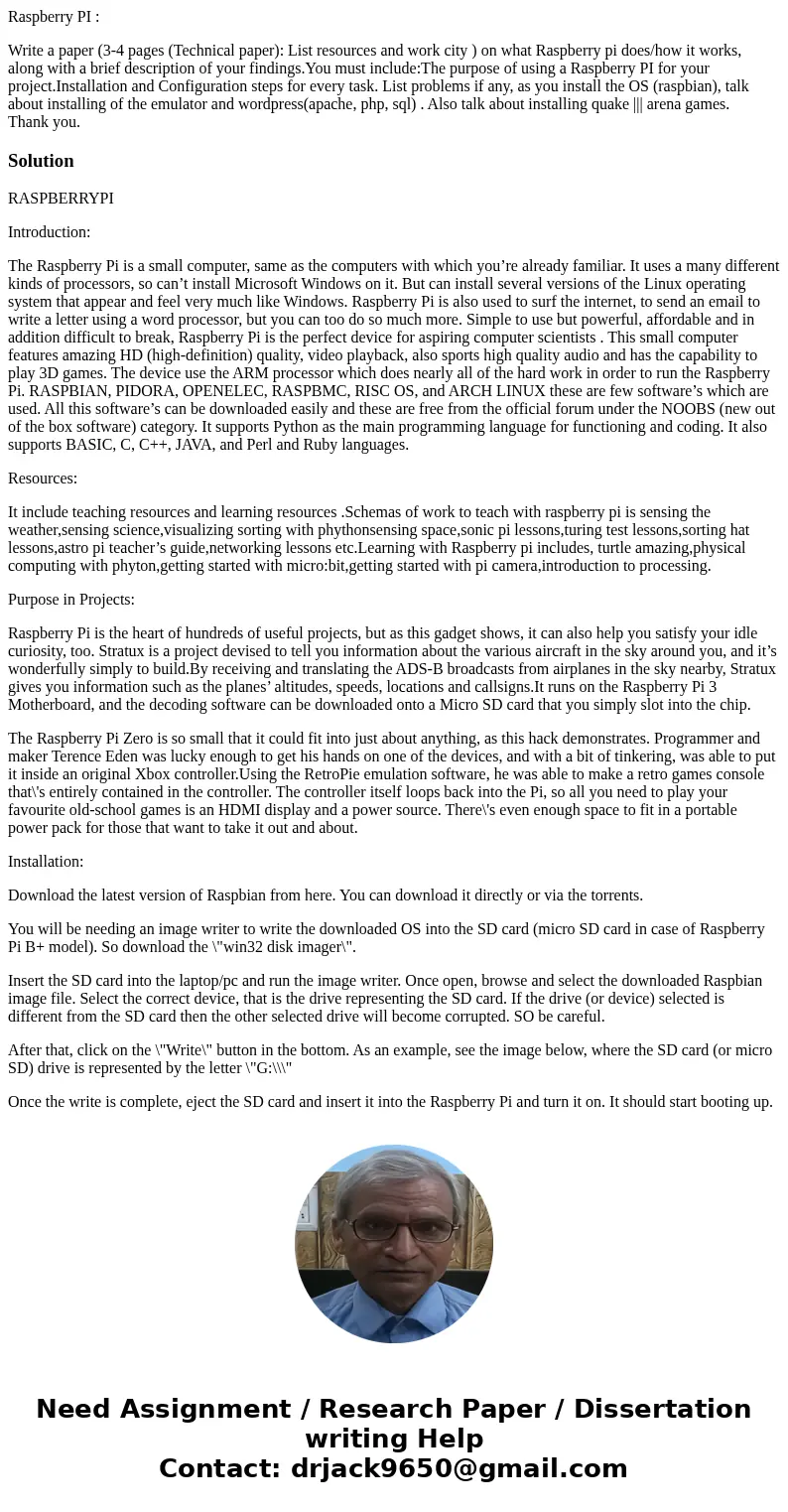
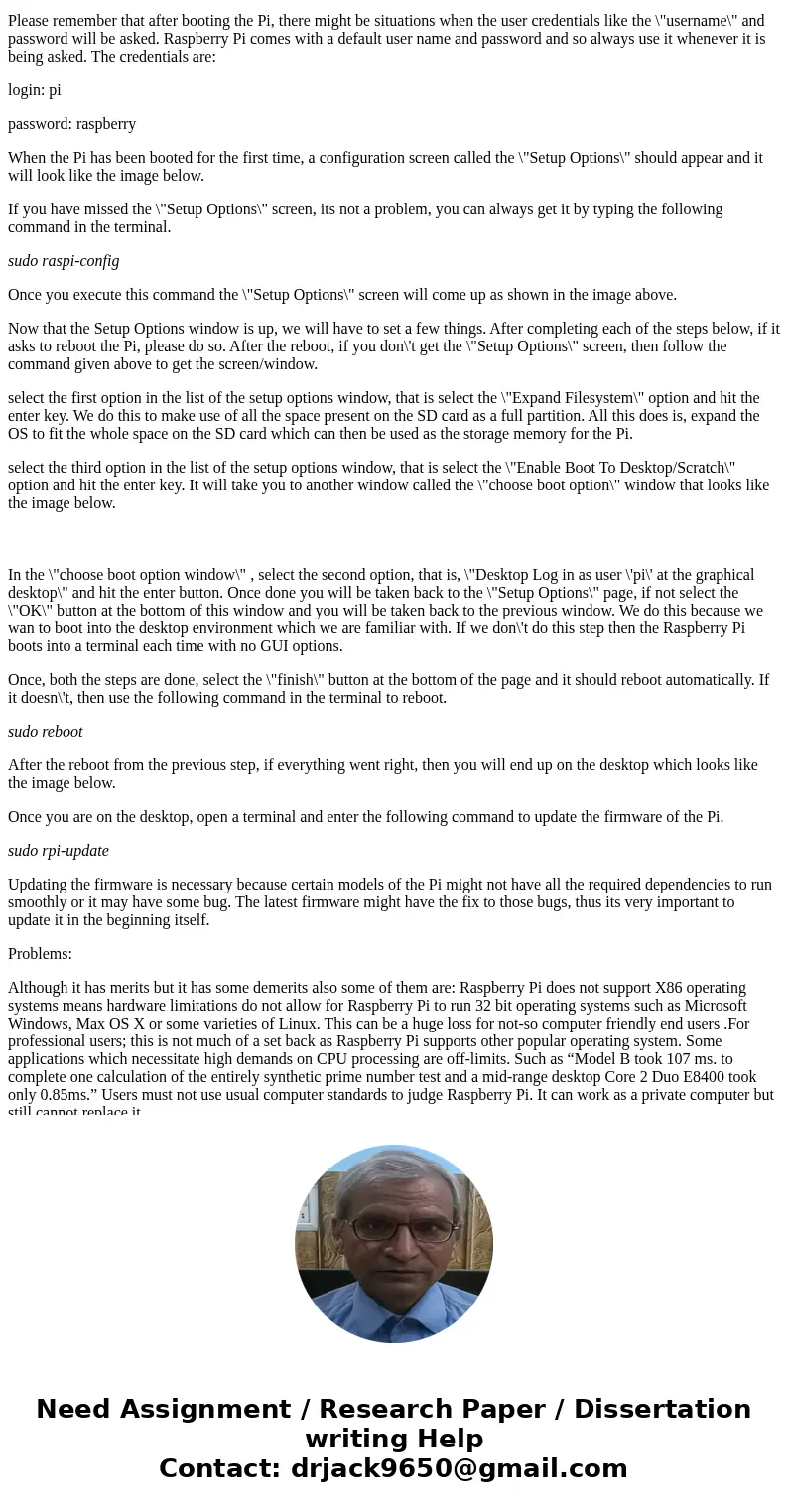
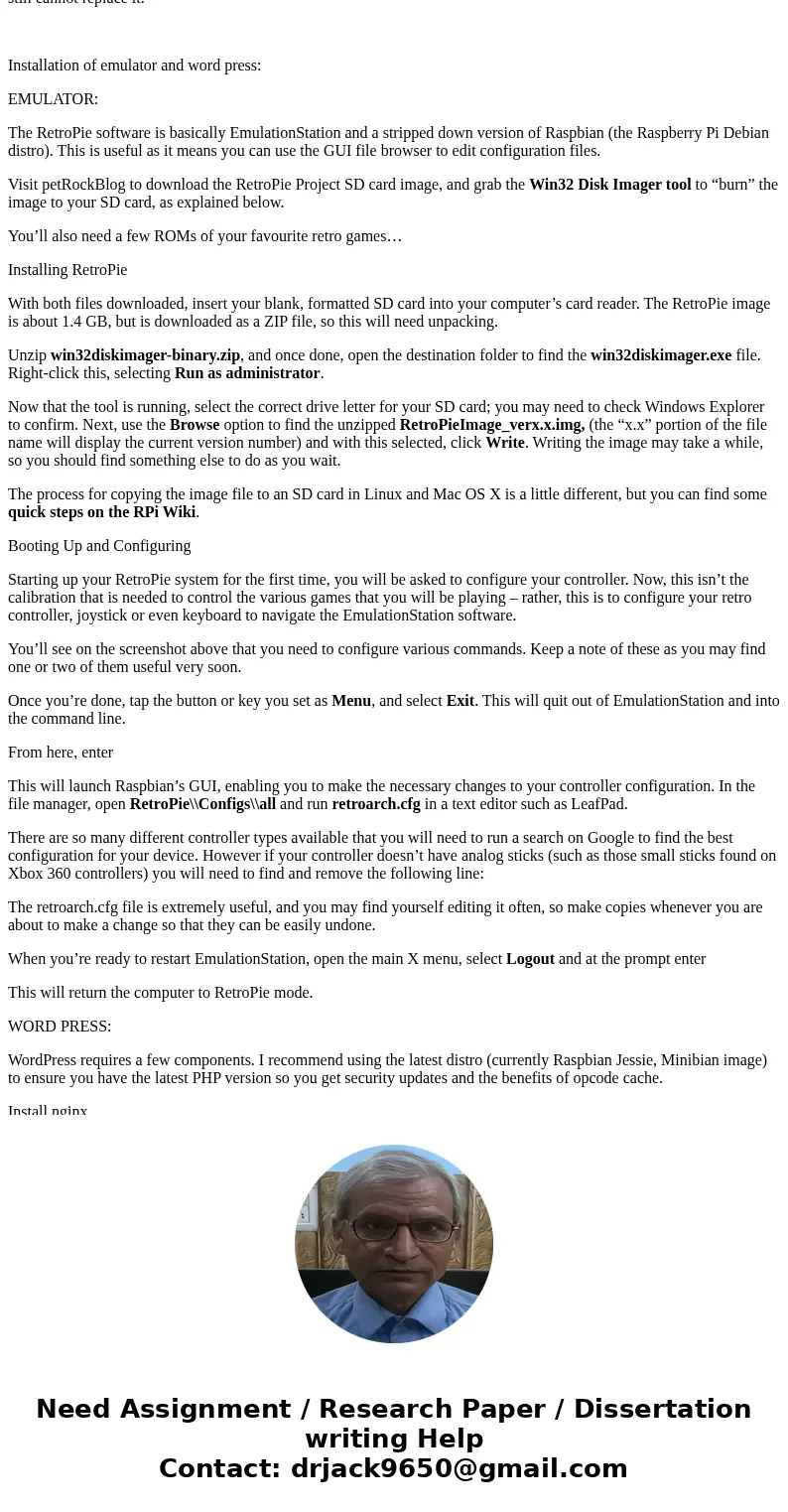
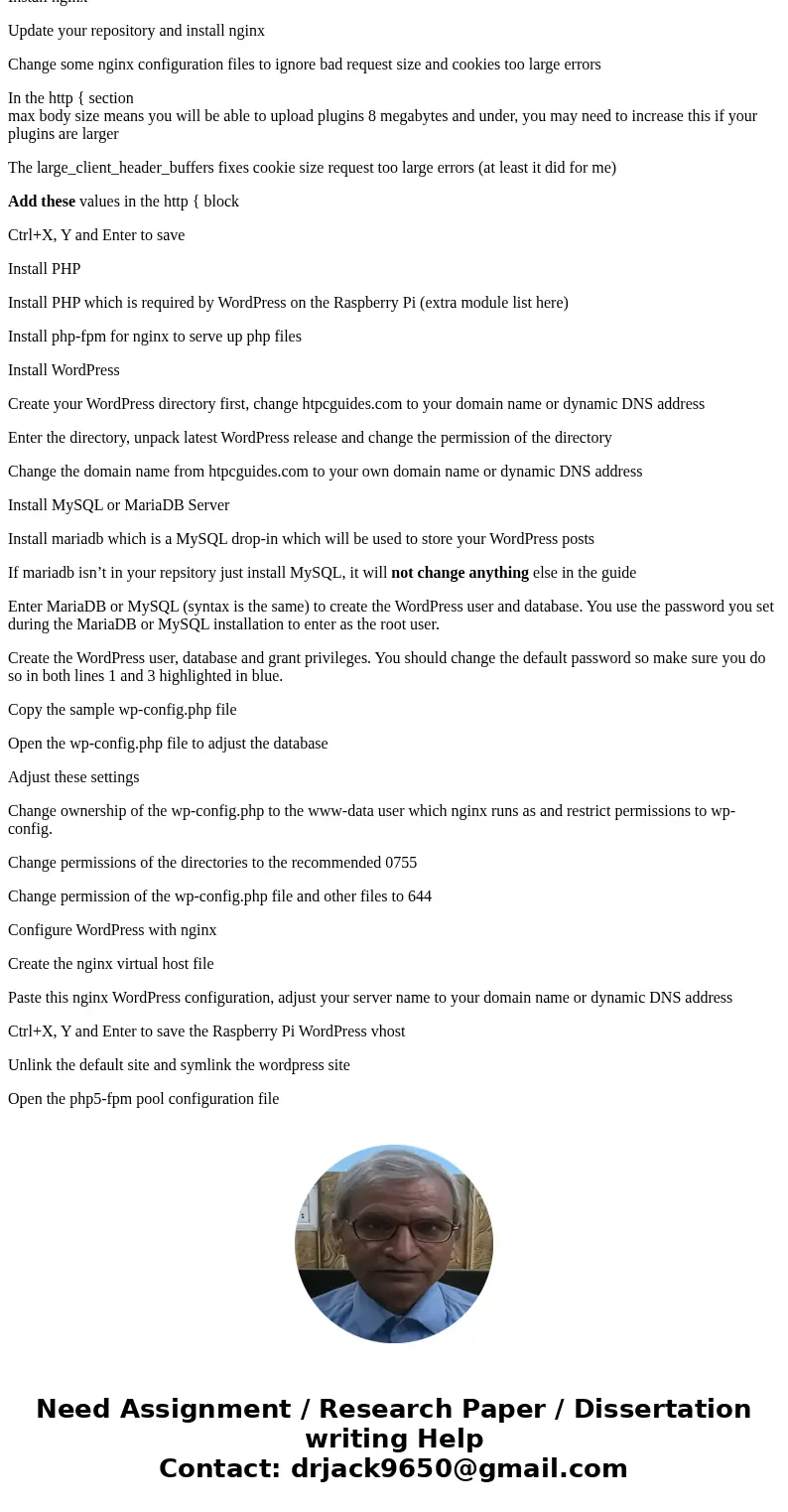
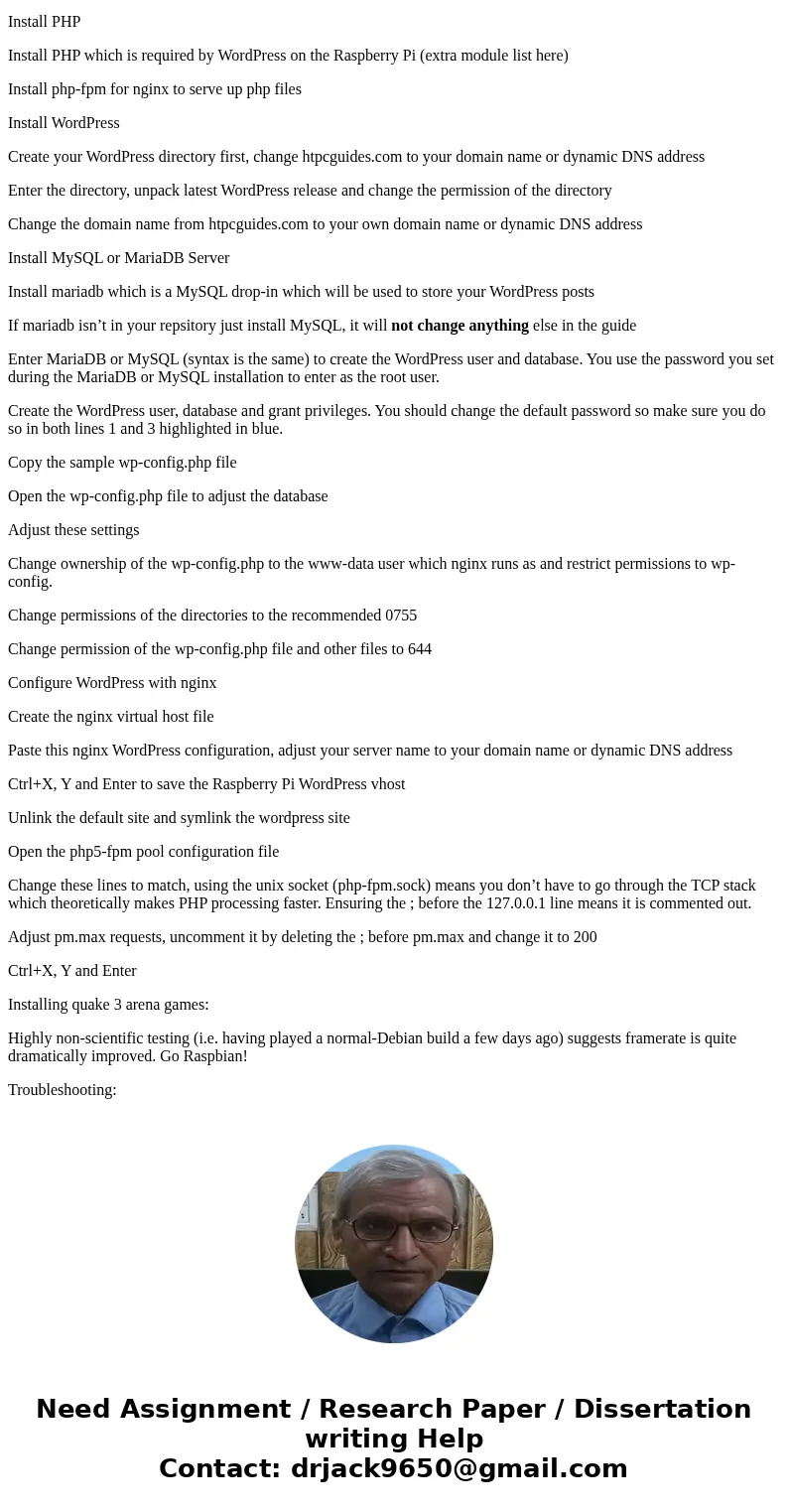
 Homework Sourse
Homework Sourse