Use the Xilinx tools to define simulate and implement an 83
Solution
frist we have to define input and output terminals of encoder module here encoder is of 8-3 then input is 8 bit length and output is 3 bit length and enable is 1 bit here consder enable is of active low signal
by using truth table we will write code with the help of case statement as shown
module encoder83(
input en,
input [7:0]in,
output reg [2:0]out);
always@(*)
begin
if(!en) //Active low enable
out = 0;
else begin
case ({in})
8\'b0000_0001 : out =3\'b000;
8\'b0000_0010 : out =3\'b001;
8\'b0000_0100 : out =3\'b010;
8\'b0000_1000 : out =3\'b011;
8\'b0001_0000 : out =3\'b100;
8\'b0010_0000 : out =3\'b101;
8\'b0100_0000 : out =3\'b110;
8\'b1000_0000 : out =3\'b110;
default : out =3\'bxxx;
endcase
end
end
endmodule
TestBench using $random and Tasks
module tb_encoder83;
reg en;
reg [7:0]in;
wire [2:0] out;
encoder83 ENC (.en(en),.in(in),.out(out));
initial begin
en =0;
in =0;
repeat(10)
random_generation(in,en);
#45 $finish;
end
task random_generation;
output [7:0]in_t;
output en_t;
begin
#4;
in_t = $random % 8;
en_t =$random;
end
endtask
task display;
input en_t;
input [7:0]in_t;
input [2:0]out_t;
$display(\"time =%0t \\t INPUT VALUES \\t en =%b in =%b \\t OUTPUT VALUES out =%b\",$time,en_t,in_t,out_t);
endtask
always@(out)
display(en,in,out);
endmodule
output
time =0 INPUT VALUES en =0 in =00000000 OUTPUT VALUES out =000
time =4 INPUT VALUES en =1 in =00000100 OUTPUT VALUES out =010
time =8 INPUT VALUES en =1 in =11111001 OUTPUT VALUES out =xxx
time =16 INPUT VALUES en =0 in =11111101 OUTPUT VALUES out =000
time =24 INPUT VALUES en =1 in =00000110 OUTPUT VALUES out =xxx
time =28 INPUT VALUES en =0 in =00000101 OUTPUT VALUES out =000
time =40 INPUT VALUES en =1 in =00000101 OUTPUT VALUES out =xxx
Create a new ISE project which will target the FPGA device on the Spartan-3 Startup Kit
demo board.
To create a new project:
1. Select File > New Project... The New Project Wizard appears.
2. Type tutorial in the Project Name field.
3. Enter or browse to a location (directory path) for the new project. A tutorial
subdirectory is created automatically.
4. Verify that HDL is selected from the Top-Level Source Type list.
5. Click Next to move to the device properties page.
6. Fill in the properties in the table as shown below:
Product Category: All
Family: Spartan3
Device: XC3S200
Package: FT256
Speed Grade: -4
Top-Level Source Type: HDL
Synthesis Tool: XST (VHDL/Verilog)
Simulator: ISE Simulator (VHDL/Verilog)
Preferred Language: Verilog (or VHDL)
Verify that Enable Enhanced Design Summary is selected.
Leave the default values in the remaining fields.
When the table is complete, your project properties will look like the following:
Create the top-level Verilog source file for the project as follows:
1. Click New Source in the New Project dialog box.
2. Select Verilog Module as the source type in the New Source dialog box.
3. Type in the file name counter.
4. Verify that the Add to Project checkbox is selected.
5. Click Next.
6. Declare the ports for the counter design by filling in the port information as shown
below:
7. Click Next, then Finish in the New Source Information dialog box to complete the new
source file template.
8. Click Next, then Next, then Finish.
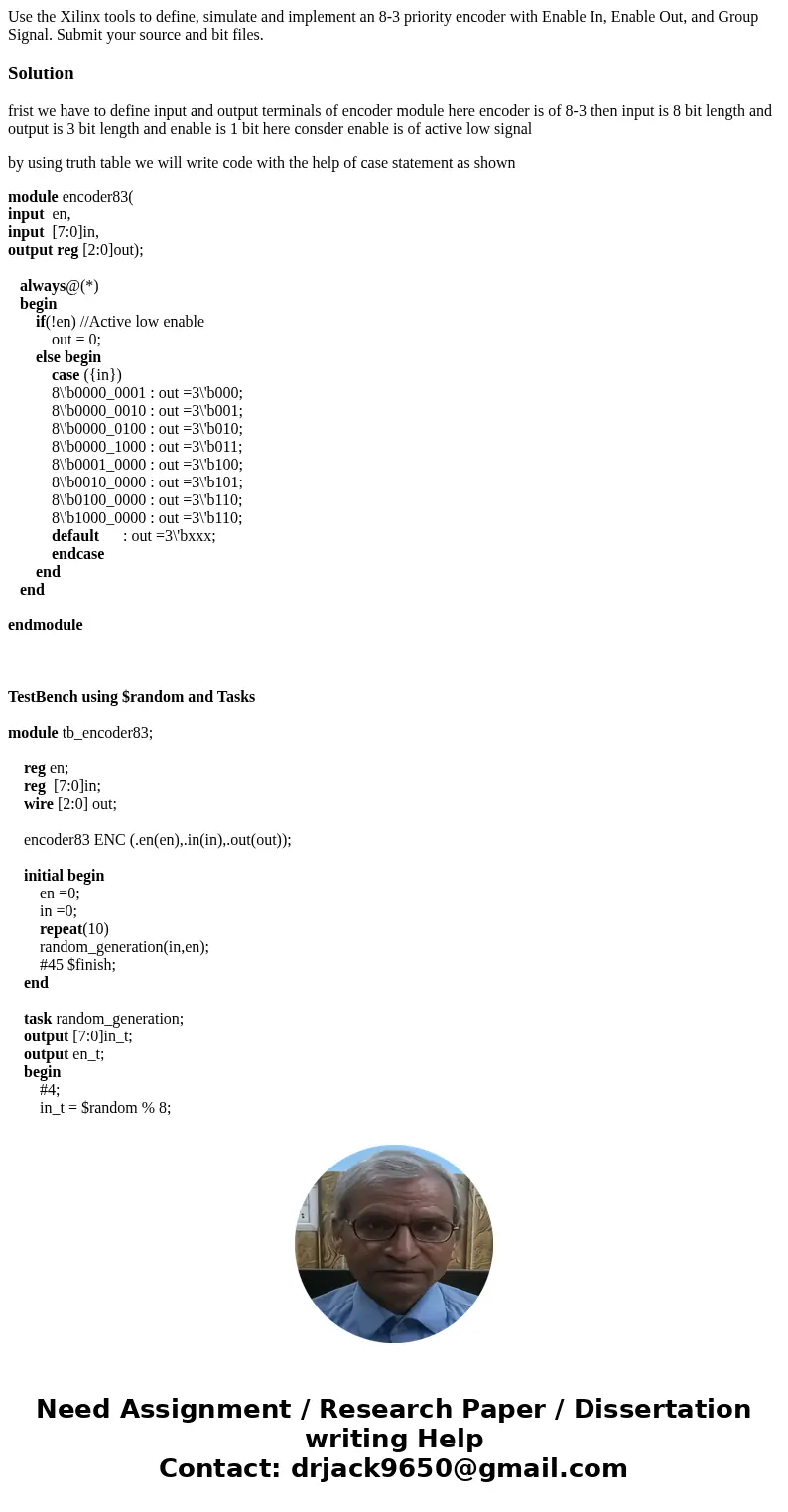
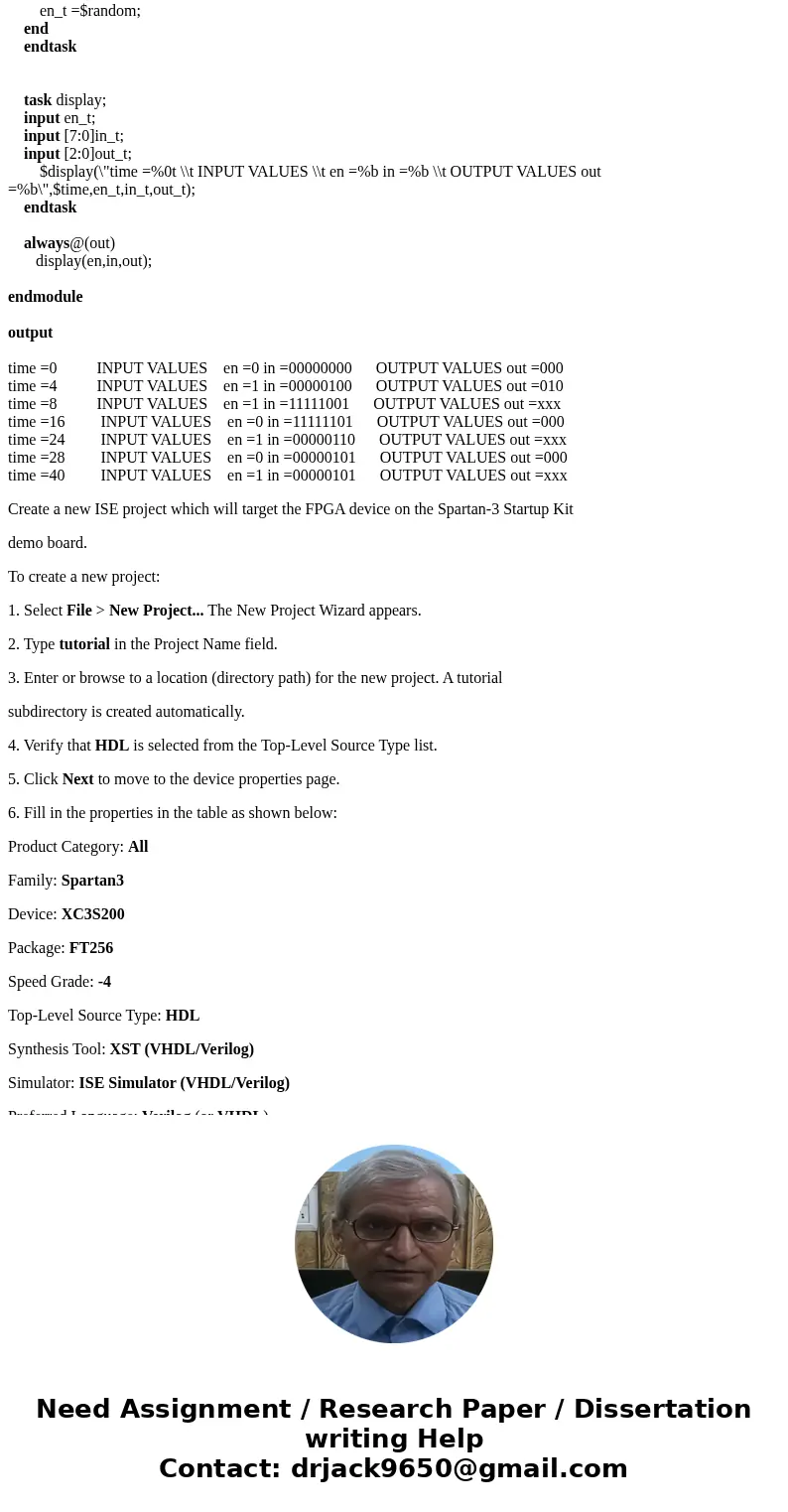
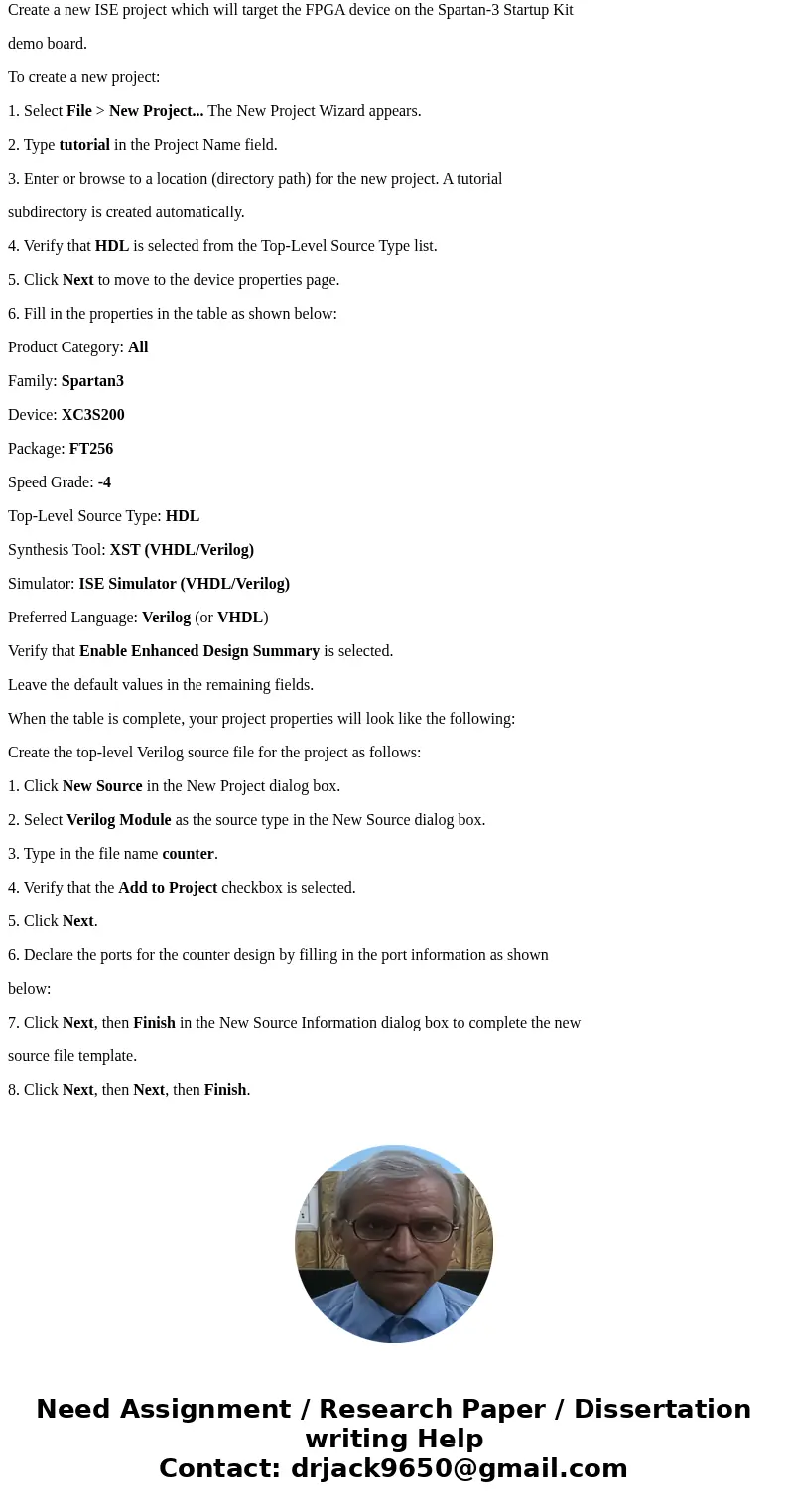
 Homework Sourse
Homework Sourse