Do some research and write a few paragraphs on how you shoul
Do some research and write a few paragraphs on how you should \"harden\" the WiFi security of a Netgear Nighthawk X8 wireless router. Let\'s assume this just a home environment with two or three wireless devices. I\'m expecting a list of \"recommended changes to the settings\" with a brief explanation of what each of these setting does and why it should be changed.
Solution
How to \"harden\" the WiFi security of a Netgear Nighthawk X8 wireless router.
-----------------------------------------:------------------------------------
lets start with a simple and known to all security tweak
and then proceed to complex ones.
1) Defending your router, and your identity, with a password change
2) Set Up MAC Filtering.
3) Hide Your Router\'s SSID.
4) If available use WPA, not WEP.
5) Change the default SSID name.
6) Disable remote administration.
7) Update your firmware.
8) Enable router security firewall.
Brief explanation and steps for doing it
------------------:::::::--------
1) Defending your router, and your identity, with a password change
Make sure the router password is not using the default password. If the default password is being used, it can be easily guessed and give someone access to your router. With access to the router setup, a person could change your router settings, including viewing any security keys.
steps:
To change your WiFi password or network name (SSID):
Launch an Internet browser and type http://www.routerlogin.net into the address bar.
If you are having problems accessing routerlogin.net, visit Router login page cannot be displayed or is blank.
Enter the router user name and password when prompted.
The default user name is admin. The default password is password.
Click OK.
The BASIC Home page displays.
Select Wireless.
Enter your new user name in the Name (SSID) field.
Enter your new password in the Password (Network Key) fields.
Click the Apply button.
Your changes are saved.
2) Enable MAC filtering
The Wireless MAC filter feature only allows a wireless device to connect to your router if the MAC Address has been entered into the filter list.
Doing MAC filtering can make connecting new devices to your network more difficult, but improves the overall security of your wireless network.
steps:
To configure Access Control or MAC filtering with Smart Wizard:
Use an Ethernet cable to connect a computer to any one of the four LAN ports of the NETGEAR router.
In a web browser, enter the router IP address, either http://192.168.0.1 or http://192.168.1.1 by default.
If these IP addresses are not working, see How do I login to my NETGEAR home router?.
When prompted for a username and password, enter the username and password. The default username and password are admin and password, respectively.
NETGEAR recommends changing the default password to increase the security of your network.
From the main menu on the left, select Advanced > Wireless Settings.
Click Setup Access List to open the Wireless Card Access List.
If the device that you want to allow to connect wirelessly is listed, select it and click Add.
If the device that you want to allow to connect wirelessly is not listed, you can add it manually.
You will need to know the MAC address, see How to find a computer\'s MAC Address.
Click Add. Enter a descriptive name for the computer into the Device Name field and enter the computer\'s MAC address into the MAC Address field, then click Add.
Repeat these steps to add all approved wireless clients to the allowed list.
When you have completed adding all the wireless MAC addresses allowed to connect to wirelessly with your router, select Turn Access Control On.
Click Apply. Your settings are saved and only the wireless clients with MAC addresses listed will be allowed to connect to your router.
Note: If you need to connect a new <wireless device to the router, you must first add its MAC address on the list.
3)Hide your router\'s SSID
By default your router broadcasts its SSID (Service Set Identifier) so it’s easy for you to add new devices to it. However, most models let you hide the SSID, so it won’t show up in a scan for nearby networks. This doesn’t affect the wifi password, which is still required whether or not the SSID is being broadcast.
It means you’ll need to enter your router’s SSID manually whenever you want to connect a new device to the network, but it also means visiting relatives and neighbors can’t even tell you’ve got a network, so they might be less tempted to try and guess the password or repeatedly ask you what it is.
steps
By default your router broadcasts its SSID (Service Set Identifier) so it’s easy for you to add new devices to it. However, most models let you hide the SSID, so it won’t show up in a scan for nearby networks. This doesn’t affect the wifi password, which is still required whether or not the SSID is being broadcast.
It means you’ll need to enter your router’s SSID manually whenever you want to connect a new device to the network, but it also means visiting relatives and neighbors can’t even tell you’ve got a network, so they might be less tempted to try and guess the password or repeatedly ask you what it is.
4)If available use WPA, not WEP
Many routers today will offer two or three different security schemes: WEP, WPA, and WPA2.
We recommend WPA or WPA2 security since it is more secure than WEP. However, for compatibility with some older devices, such as gaming consoles, TiVo, and other network devices, WEP may be the only security option possible to use. Using WEP is still better than no security at all.
steps:
Use an Ethernet cable to connect a computer to any one of the four LAN ports of the NETGEAR router.
Log in to your NETGEAR router by browsing to
http://192.168.1.1 or http://192.168.0.1 or http://www.routerlogin.net or http://www.routerlogin.com.
Note: The URL changes by the product model. You can sometimes find the login URL and default login information on a
sticker on the bottom or back of the router.
Enter the username (admin) and password. By default, the password is password or 1234 (for older router models) unless it was previously changed.
If you are having problems accessing your router settings page, please visit the article: How do I access my NETGEAR home router?
For Steps 3-7, refer to Figure A-1/A-2 below.
Select Wireless from the Setup menu in the left-hand navigation bar.
Note: The option may be called Wireless Settings on some older routers.
Under Wireless Network, enter your desired network name in the Name (SSID) box.
Under Security Options, select WPA2-PSK [AES].
Under Security Options (WPA2-PSK), enter your desired network password into the Passphrase box.
WRITE DOWN or KEEP NOTE of your network name, security option and passphrase - you will need them to connect wireless computers and devices to your network.
Click Apply to save the settings.
5) Change default SSID name.
The SSID is the name that identifies your wireless router. By default, many routers will use the name of the router as the default SSID. For example, Linksys routers use \'Linksys\' as the SSID. Using a default SSID is a security risk since it identifies the brand of the router and would let any attacker immediately know what exploits to use.
steps:
Launch an Internet browser and type http://www.routerlogin.net into the address bar.
If you are having problems accessing routerlogin.net, visit Router login page cannot be displayed or is blank.
Enter the router user name and password when prompted.
The default user name is admin. The default password is password.
Click OK.
The BASIC Home page displays.
Select Wireless.
Enter your new user name in the Name (SSID) field.
Enter your new password in the Password (Network Key) fields.
Click the Apply button.
Your changes are saved.
6) Disable remote administration
When enabled, remote administration allows anyone close enough to your router to view or change your router settings.
If you never plan on remotely administrating your network, e.g. wirelessly connecting to the router, we recommend disabling remote administration. With routers that support this option, it is often disabled through the Administration section.
When disabled, the router settings can still be changed using any computer that is directly connected to the router using a network cable.
steps:
To set up remote management:
1. Launch an Internet browser from a computer or wireless device that is connected to the network.
2. Type http://www.routerlogin.net or http://www.routerlogin.com.
A login screen displays.
3. Enter the router user name and password.
The user name is admin. The default password is password. The user name and password are case-sensitive.
The BASIC Home screen displays.
4. Select ADVANCED > Advanced Setup > Remote Management.
5. Select the Turn Remote Management On check box.
6. In the Allow Remote Access By section, specify the external IP addresses to be allowed to access the router\'s remote management:
Note: For enhanced security, restrict access to as few external IP addresses as practical.
Select one of the following:
To allow access from a single IP address on the Internet, select the Only This Computer radio button. Enter the IP address to be allowed access.
To allow access from a range of IP addresses on the Internet, select the IP Address Range radio button. Enter a beginning and ending IP address to define the allowed range.
To allow access from any IP address on the Internet, select the Everyone radio button.
7. Specify the port number for accessing the web management interface.
Normal web browser access uses the standard HTTP service port 80. For greater security, enter a custom port number for the remote web management interface. Choose a number from 1024 to 65535, but do not use the number of any common service port. The default is 8080, which is a common alternate for HTTP.
8. Click the Apply button.
Your changes take effect.
8) Update your firmware
Upgrading the firmware on your router isn’t quite the same as upgrading from iOS 8 to iOS 9, but you get the idea.
Firmware updates released by router manufacturers include bug fixes and security patches and will often improve compatibility with newer devices and standards at the same time.
8) Enable router security firewall
You do not have to use your computer\'s operating system to set up a NETGEAR firewall. If you use a wireless network with a NETGEAR router, you can utilize the router\'s configuration page to change the firewall settings. Using this will allow you to block and allow incoming and outgoing wireless traffic and data. This will protect your computer from potential viruses and other malware.
steps:
STEP 1
Open your web browser and type \"192.168.0.1\" in the address bar.
STEP 2
Log in using your administrative name and password. By default, the name is \"admin\" and the password is \"password.\"
STEP 3
Open the \"Security\" tab.
STEP 4
Click \"Rules\" and then \"Firewall Rules.\"
STEP 5
Choose \"Add\" to add any new allowances or restrictions, \"Edit\" to configure current ones and \"Delete\" to remove any allowances or restrictions.
STEP 6
Click \"Apply\" to save your settings.
------:::::::------thank you
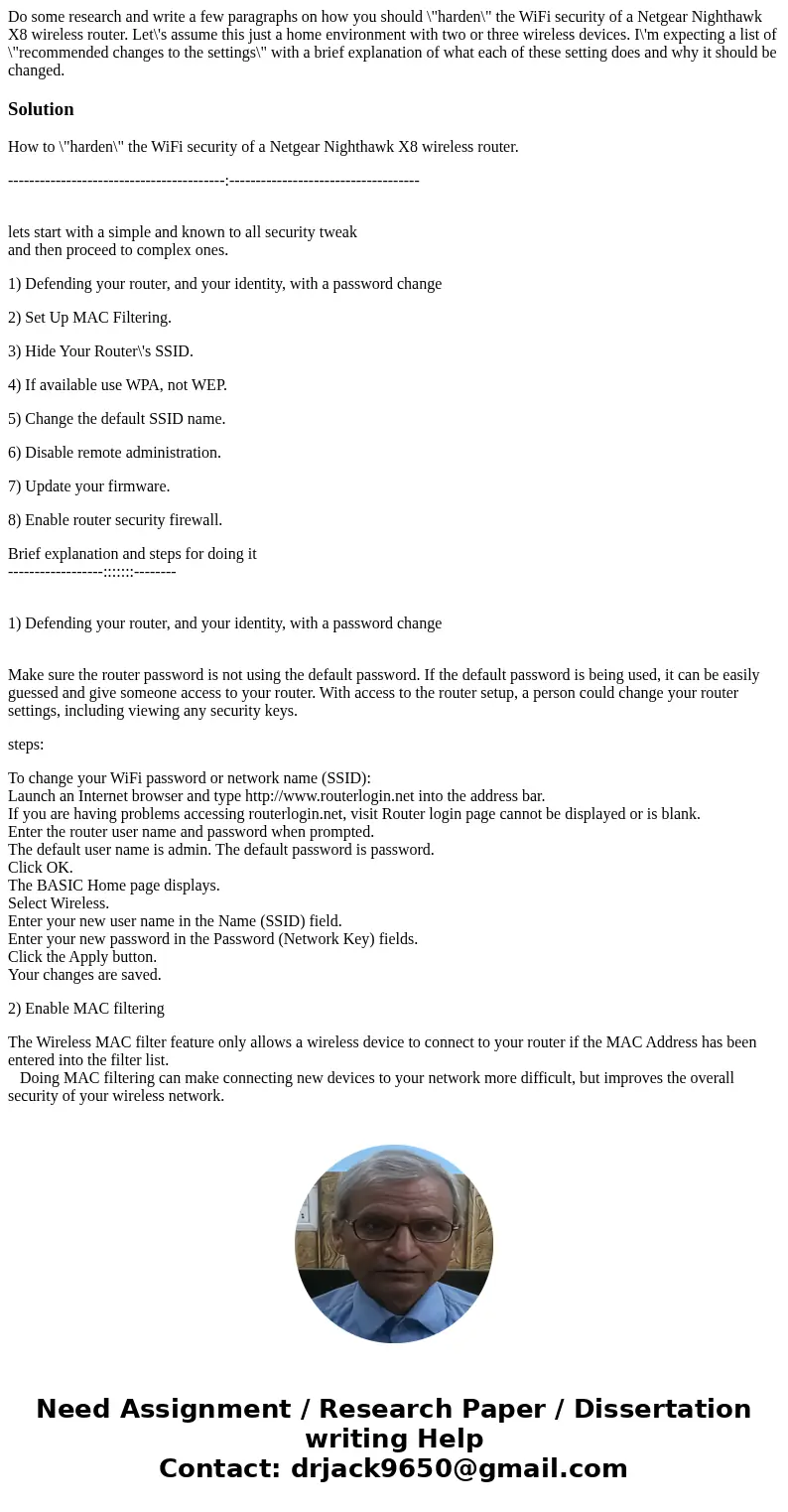
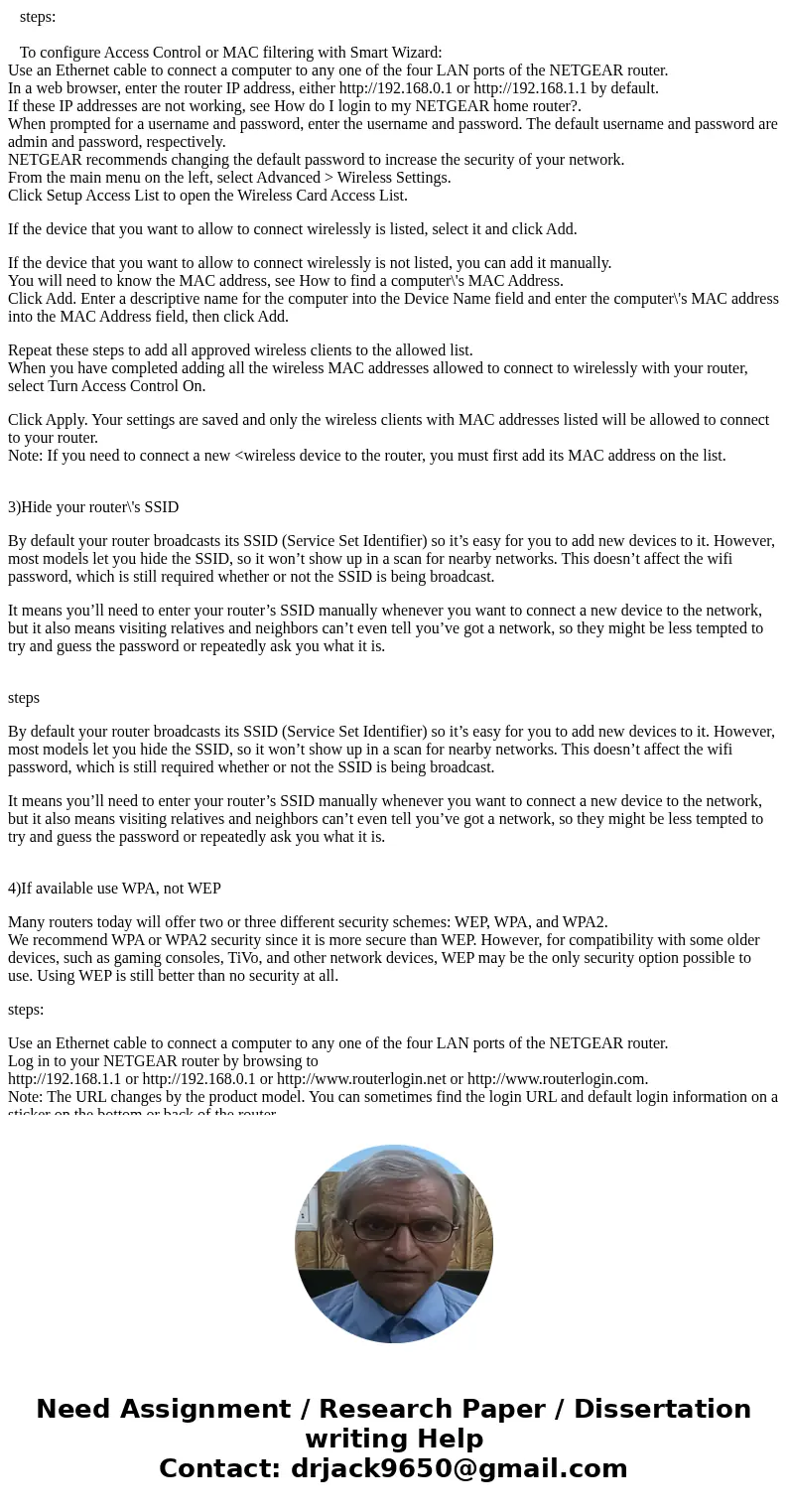
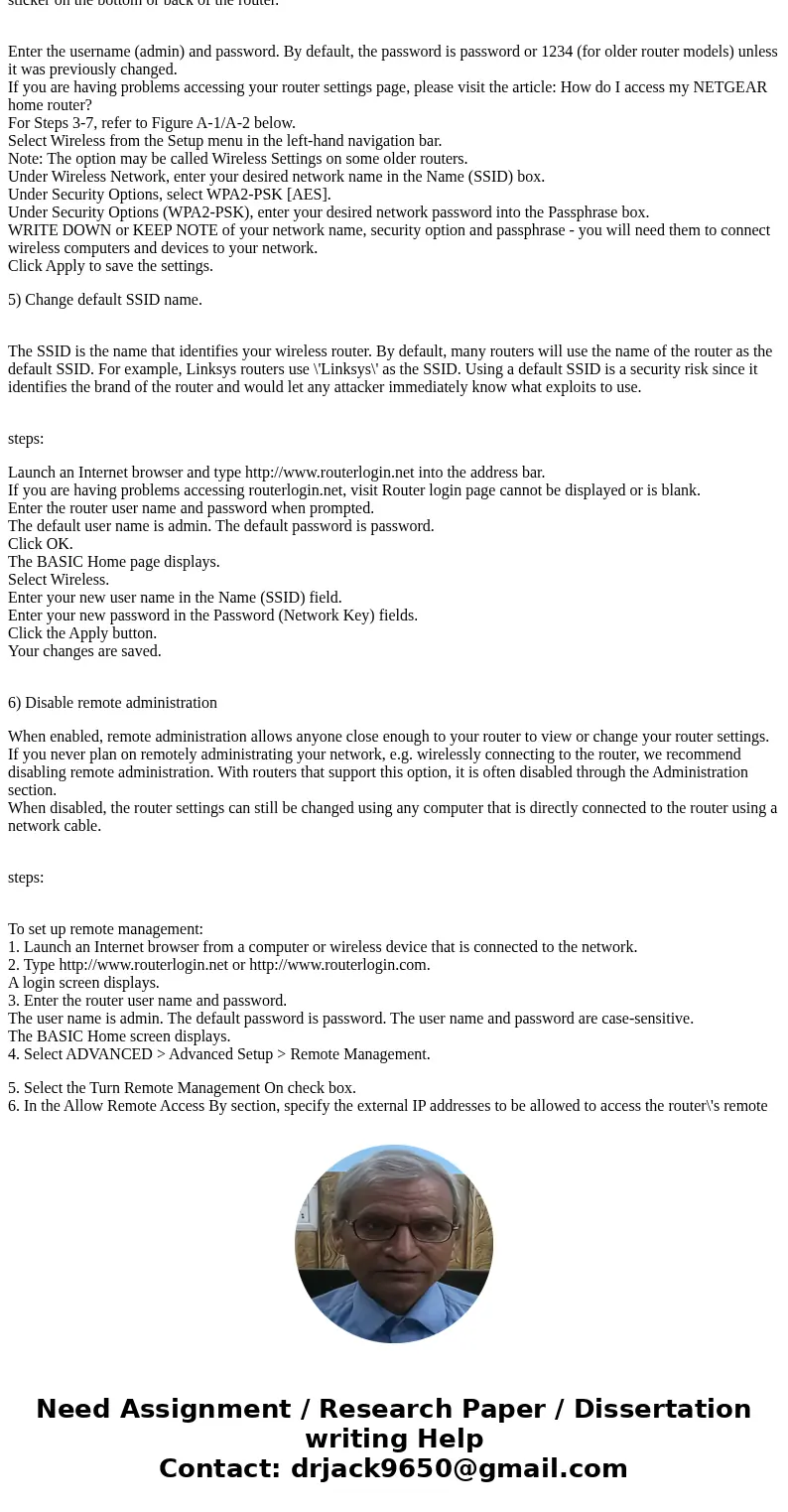
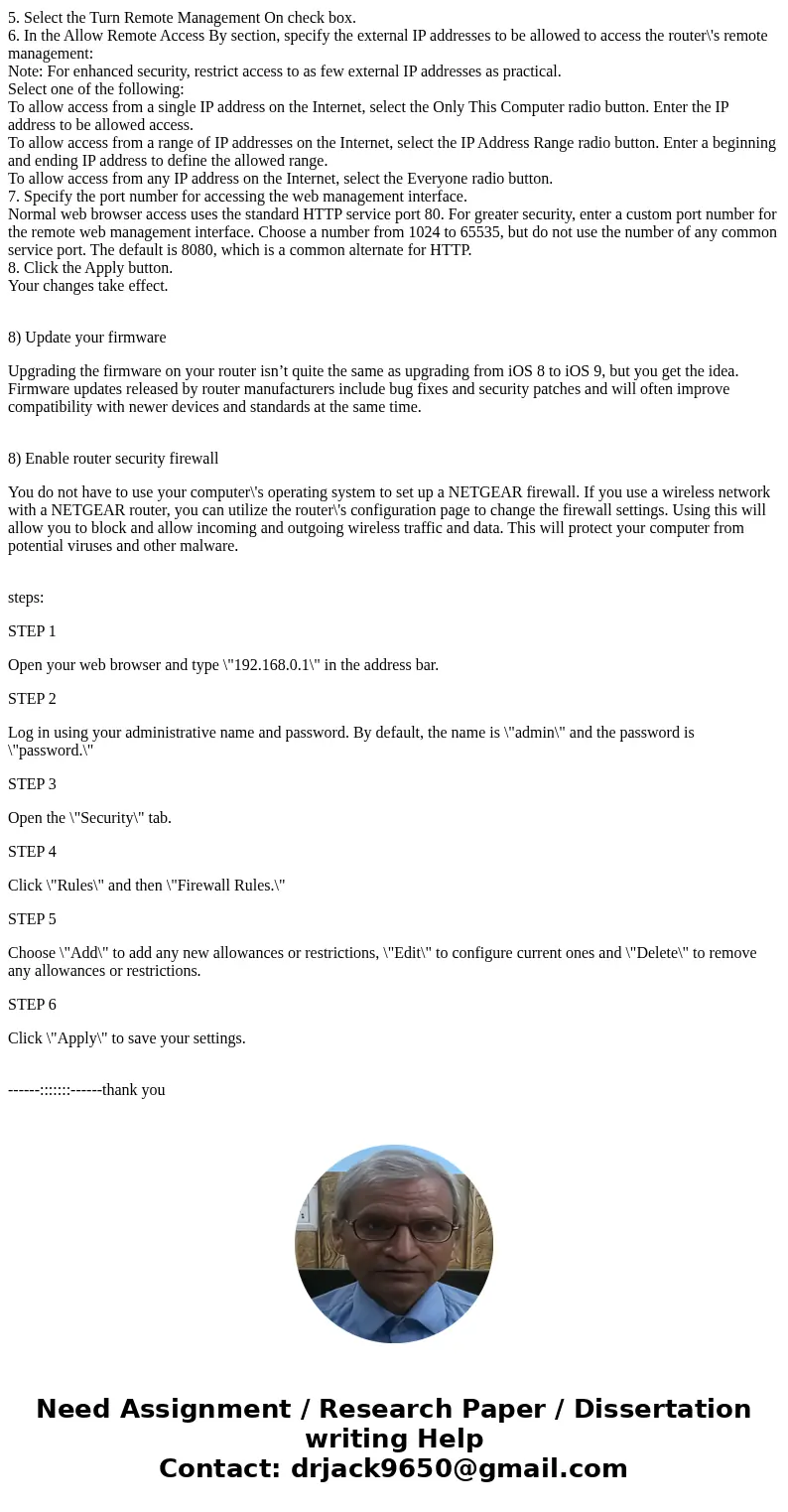
 Homework Sourse
Homework Sourse