JAVA LANGUAGE Write a program that displays editable bar gra
JAVA LANGUAGE Write a program that displays editable bar graphs. The GUI has two vertical panels. The left panel contains textfields with numbers. The right panel contains corresponding horizontal bar graphs that graphically show the value of the numbers on the left. Use a rectangle with the width equal to the numbers from the textfield. A screenshot is available at http://wisenet.fau.edu/class/cop4331/barcharts-screenshot.png Use MVC and the Observer pattern. Store the numbers in the model. Attach the graph view as a listener. When the user edits one of the numbers, the number controller should update the model and the model should notify the graph view that a changes has occured. Then, the graph should get the number from the model and repaint itself. Hints: use method Textfield.getText() to extract the text from a textfield. Add a key listener to each textfield with method Textfield.addKeyListener(KeyListener l) Interface KeyListener is documented at http://java.sun.com/j2se/1.4.2/docs/api/java/awt/event/KeyListener.html Class Textfield is documented at http://java.sun.com/j2se/1.5.0/docs/api/java/awt/TextField.html
Solution
import java.awt.*;
import java.awt.event.*;
import java.net.URL;
import javax.swing.*;
/** Test setting Swing\'s JComponents properties and appearances */
@SuppressWarnings(\"serial\")
public class SwingJComponentSetterTest extends JFrame {
// Image path relative to the project root (i.e., bin)
private String imgCrossFilename = \"images/cross.gif\";
private String imgNoughtFilename = \"images/nought.gif\";
/** Constructor to setup the GUI */
public SwingJComponentSetterTest() {
// Prepare ImageIcons to be used with JComponents
ImageIcon iconCross = null;
ImageIcon iconNought = null;
URL imgURL = getClass().getClassLoader().getResource(imgCrossFilename);
if (imgURL != null) {
iconCross = new ImageIcon(imgURL);
} else {
System.err.println(\"Couldn\'t find file: \" + imgCrossFilename);
}
imgURL = getClass().getClassLoader().getResource(imgNoughtFilename);
if (imgURL != null) {
iconNought = new ImageIcon(imgURL);
} else {
System.err.println(\"Couldn\'t find file: \" + imgNoughtFilename);
}
Container cp = getContentPane();
cp.setLayout(new FlowLayout(FlowLayout.CENTER, 10, 10));
// Create a JLabel with text and icon and set its appearances
JLabel label = new JLabel(\"JLabel\", iconCross, SwingConstants.CENTER);
label.setFont(new Font(Font.DIALOG, Font.ITALIC, 14));
label.setOpaque(true); // needed for JLabel to show the background color
label.setBackground(new Color(204, 238, 241)); // light blue
label.setForeground(Color.RED); // foreground text color
label.setPreferredSize(new Dimension(120, 80));
label.setToolTipText(\"This is a JLabel\"); // Tool tip
cp.add(label);
// Create a JButton with text and icon and set its appearances
JButton button = new JButton(); // use setter to set text and icon
button.setText(\"Button\");
button.setIcon(iconNought);
button.setVerticalAlignment(SwingConstants.BOTTOM); // of text and icon
button.setHorizontalAlignment(SwingConstants.RIGHT); // of text and icon
button.setHorizontalTextPosition(SwingConstants.LEFT); // of text relative to icon
button.setVerticalTextPosition(SwingConstants.TOP); // of text relative to icon
button.setFont(new Font(Font.SANS_SERIF, Font.BOLD, 15));
button.setBackground(new Color(231, 240, 248));
button.setForeground(Color.BLUE);
button.setPreferredSize(new Dimension(150, 80));
button.setToolTipText(\"This is a JButton\");
button.setMnemonic(KeyEvent.VK_B); // can activate via Alt-B (buttons only)
cp.add(button);
// Create a JTextField with text and icon and set its appearances
JTextField textField = new JTextField(\"Text Field\", 15);
textField.setFont(new Font(Font.DIALOG_INPUT, Font.PLAIN, 12));
textField.setForeground(Color.RED);
textField.setHorizontalAlignment(JTextField.RIGHT); // Text alignment
textField.setToolTipText(\"This is a JTextField\");
cp.add(textField);
setDefaultCloseOperation(JFrame.EXIT_ON_CLOSE);
setTitle(\"JComponent Test\");
setLocationRelativeTo(null); // center window on the screen
setSize(500, 150); // or pack()
setVisible(true);
// Print description of the JComponents via toString()
System.out.println(label);
System.out.println(button);
System.out.println(textField);
}
/** The entry main() method */
public static void main(String[] args) {
// Run the GUI codes on Event-Dispatching thread for thread safety
SwingUtilities.invokeLater(new Runnable() {
@Override
public void run() {
new SwingJComponentSetterTest(); // Let the constructor do the job
}
});
}
}
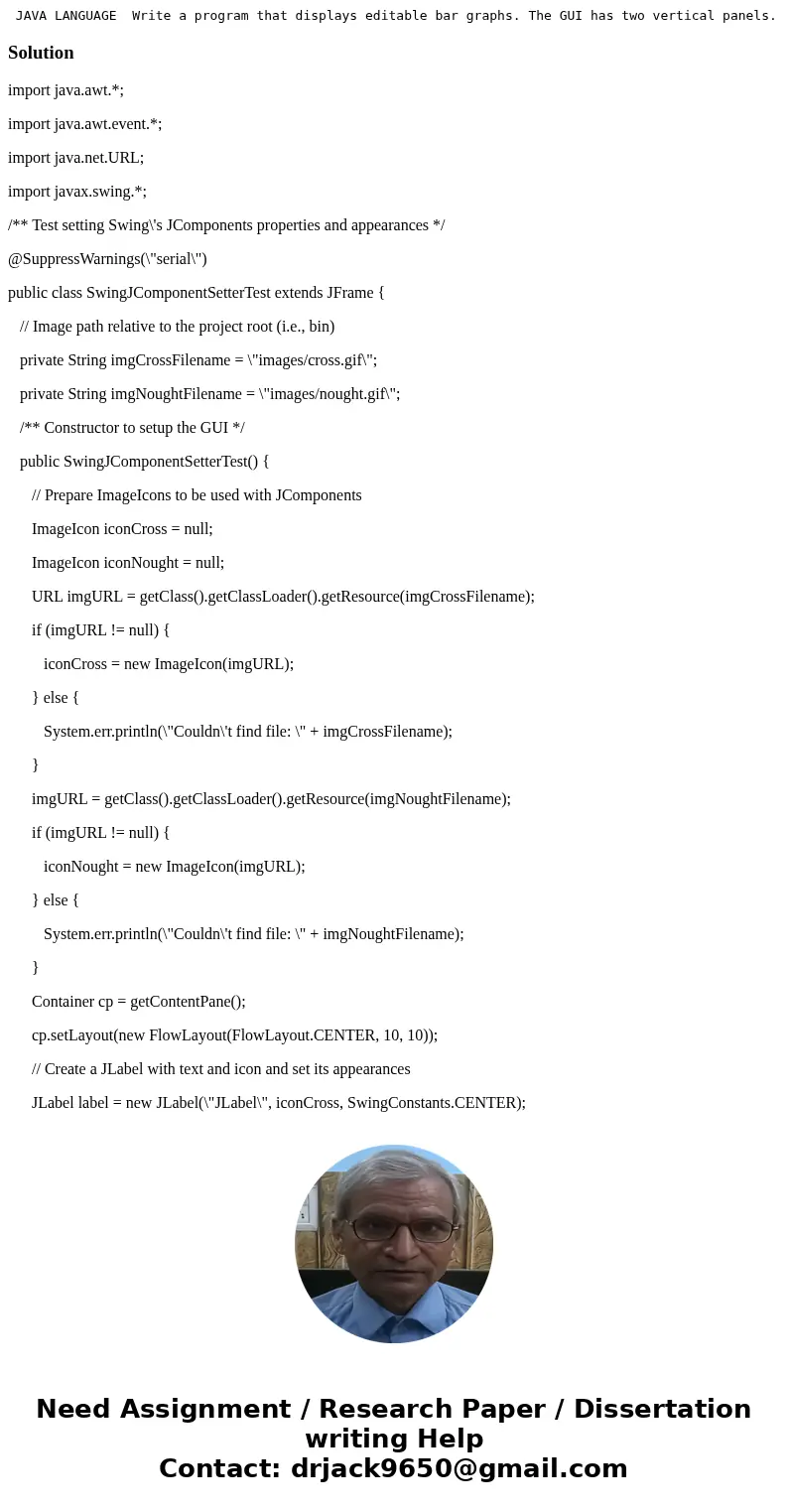
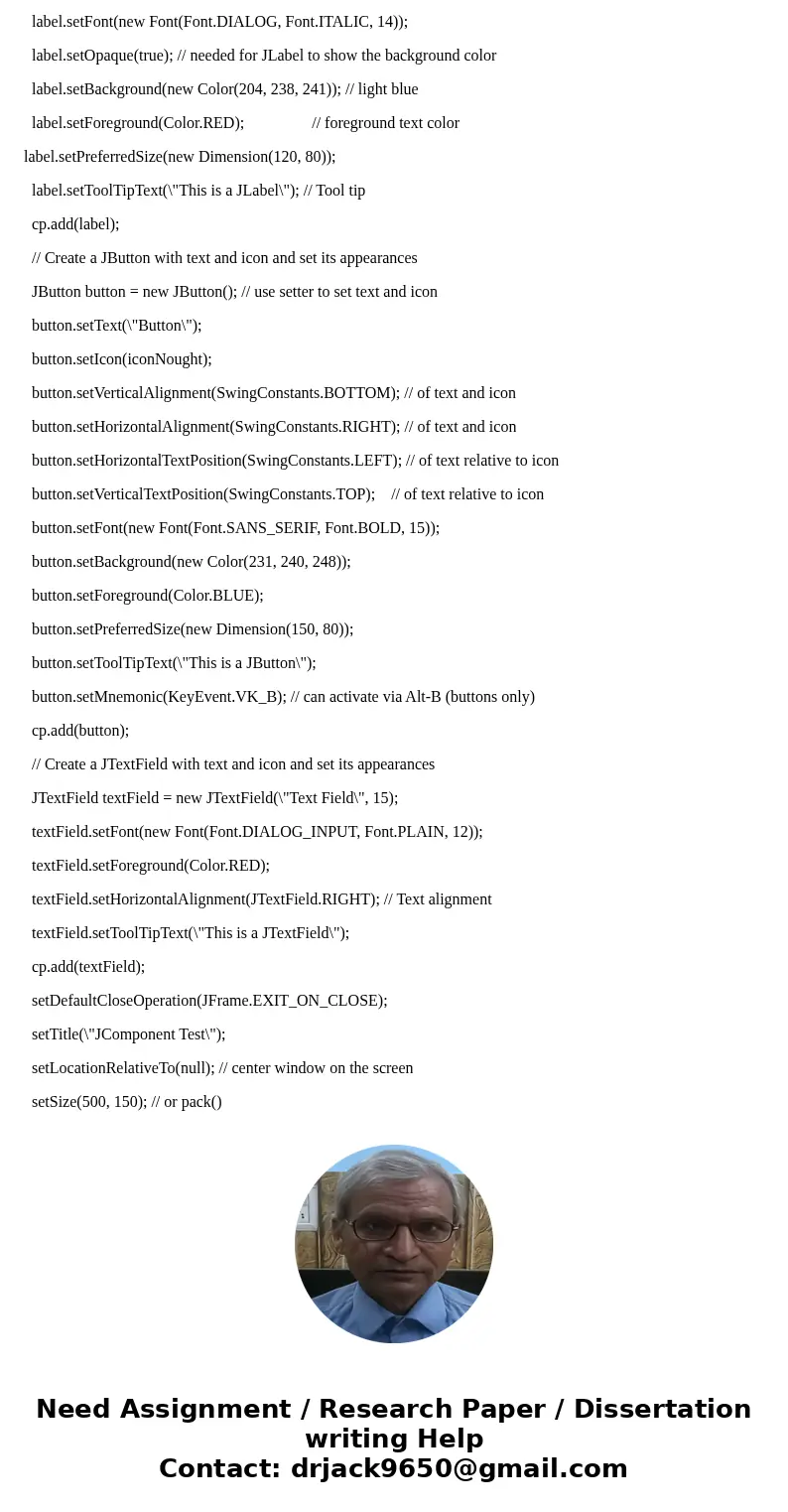
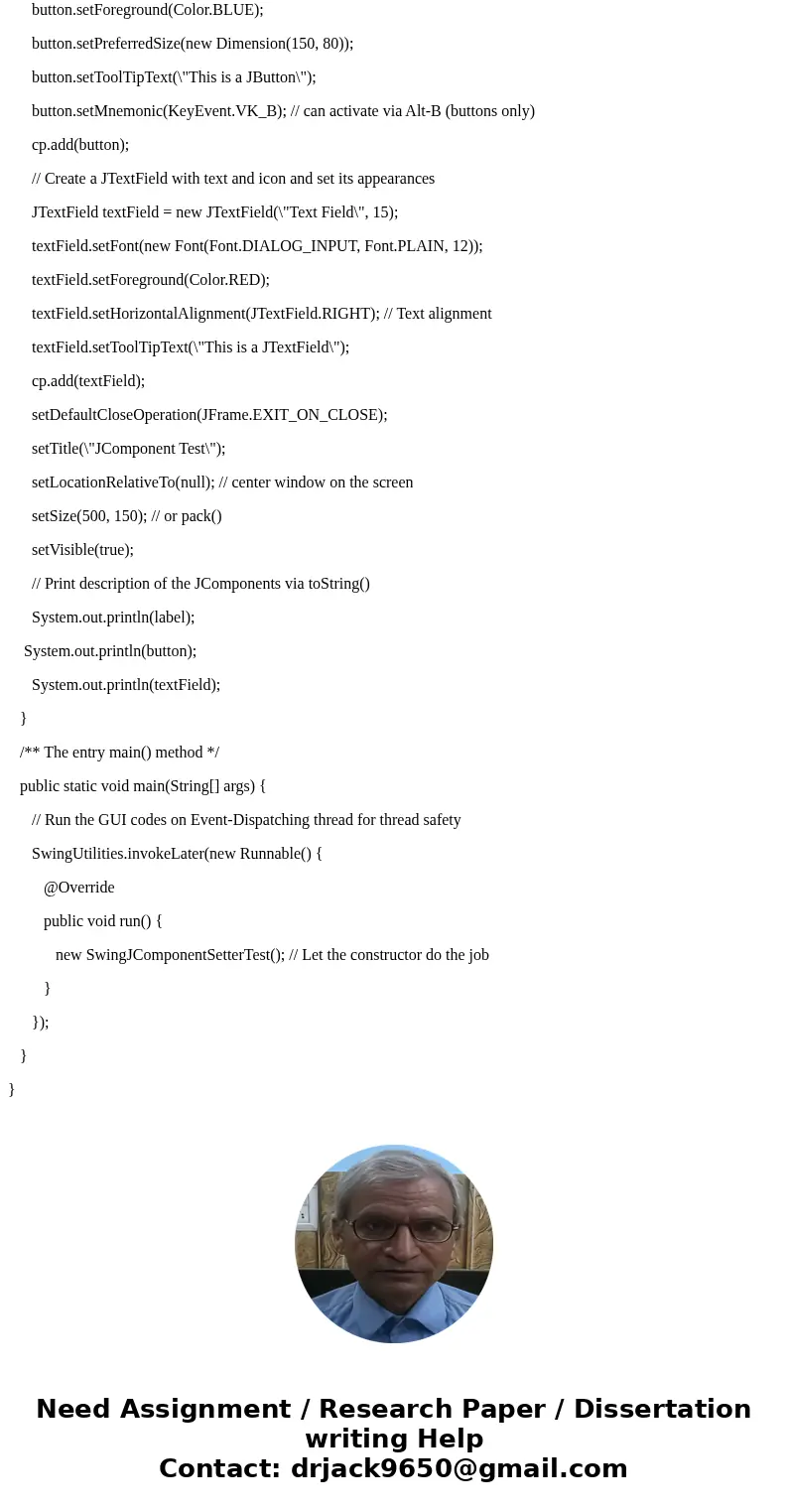
 Homework Sourse
Homework Sourse