I am having a lot of trouble trying to do this one on AutoCA
I am having a lot of trouble trying to do this one on AutoCAD. What are the steps to draw this using the AutoCAD program?
I am having a lot of trouble trying to do this one on AutoCAD. What are the steps to draw this using the AutoCAD program?Solution
This diagram can be drawn in Isometric view.Isometric view is nothing but Object is just inclined 30degree to x-axis.
step1:For isometric view we give commands like DS or OS. After giving that a tool box is apear on screen.
Step2:In that tool box go to snap and grid .In that go to Grid snap, and change the view to Isometric view. Then you will get lines with 30 degrees inclination.
step3: give a command l for line.And draw a line 100 upwards using Ortho on. To change the view of line use f5.This can chnage it to Iso top,Iso left and Iso right.
step4: Give another two line parallel to first one having lentgh of 100 and thickness having 37.5.
step5:Copy the previous line to Iso right with 300 distance.For copy the command is co
Step6: For the top line draw some line with any dimension.
Step7:Use fillet there to get exact curve.For fillet the command is F.After giving command F you need to give radius which is mentioned in dia,that is 50is the diameter.So the radius of fillet is 25.
step8: Repeat the sam eprosecess in another side or else take copy command and adjust the postions.
step9:Now we have to draw upper hook. For this upper hook draw a Ellipse by using command E with radius 50.And make another Ellipse with base distance as 37.5.
step10: Join the to Ellipse in particular position.
Step 11: Draw another two to ellipse by using command e and select Iso circle in that.Draw ellipse with radius 25.And copy that circle to produce another circle in Iso right position by clicking on f5.
step12:In the same draw another Ellipse on another leg with the same radius and dimensions.
step13: Fallow the same process for the circle which is on hook and make hole on hook with radius 25.
step14: Till now we havent drawn circles for bottom legs. Complete that with using command A. The command Ais to draw an Arc.
Step15: Trim the exces part by using tr double enter command.
Step16: Locate the hook at the centre of upper part. Every one should put their object snap on.
Step 17:After complition of total diagram trim the exces part to visible this diagram in 3D view.
step18: Save this file to your pc.
THANK YOU.......
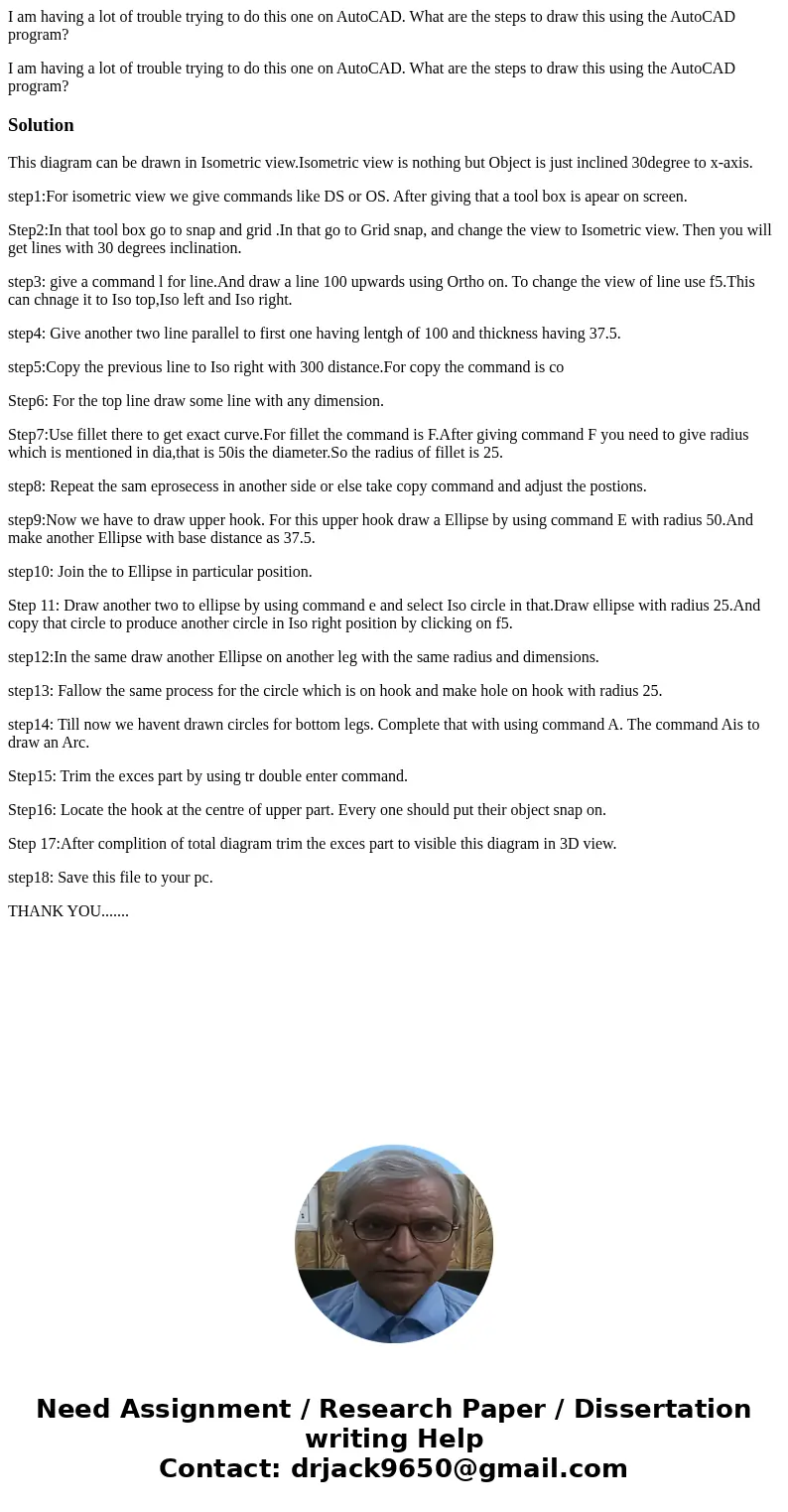
 Homework Sourse
Homework Sourse