Emperor Napoleon Bonaparte is credited with saying Une image
Emperor Napoleon Bonaparte is credited with saying “Une image vaut mille mots.” In English this translates to “A picture is worth a thousand words.” Correspondingly, President Ronald Reagan is credited with a derivation of the Emperor Bonaparte; “A picture is worth a thousand denials.”
What do these two leaders mean?
In this discussion, we will explore Charts and their power to persuade. Arguably, MS Excel is one of the easiest programs to use and one of the most robust charting software options available. Look online and you will see ample sites with users ready to tell you how to use Excel to make ‘sexy’ charts (really!) and incredibly complex ‘dashboards’ for decision support.
However, as Voltaire told us when writing about the concept of noblesse-oblige, “With great power comes great responsibility.”1 Just because Excel is powerful enough to chart your data, does this make the chart valuable? Is it worth a thousand words’? Or, are you just creating visual pollution?
Before beginning this thread, spend some time researching charting techniques, features, and tips on effectively communicating through this visual medium.
Continue your search and formulate a response that discusses sound creation of charts, interesting techniques, common pitfalls, etc. Be sure to include at least one reference of your own and cite your work appropriately. Visual examples are welcome.
Have fun. There are a lot of creative Excel lovers waiting to wake you up to the power (and sexiness?) of the software. I look forward to our dialogue
Solution
Pitfalls :
1. Bar charts are used to visualize relative sizes. This relative sizing fails if you do not start your bar chart axis at 0, use a line chart for the same.A limitation of bar charts that start at 0 is they do not show small percent differences.
2. Pie Charts : Donot use pie charts for showing averages. Pie charts are meant only to represent a slice of the whole. , use summation or number of records representation for pie charts.
3. Large other categories causing difficult data interpretation. suppose large number of categories are there , You show some important categories and group others in other\'s category. now the quantity of others become large due to which important categories show small difference which are difficult to visualize and analyze
4. Using bubble charts when you have less than 3 interconnected variables. as bubble charts are used to display 3 dimensions of data, lesser variables make interpretation difficult to understand
5. Include labels and units on the axes of the graph , excel doesn\'t automatically add them.
6. Avoid using 3D representation of graph . It can lead to misinterpretation of data as more area can be given to display depth/ height of graph and viewer can think that it has more value.
Techniques for effective visualization of charting.
1. Sort your data before charting. Data which don\'t depend on chronological sequence are better visualized as sorted. like various sources of revenues of a month.
2.Create Dynamic Text in Excel Chart Titles or Legends ,titles and legends in Excel can automatically update to show titles based on cell contents. for example if formulas are updated to reflect new data, calculated results, or such the titles that are linked are also update automatically
3. Selecting Data from a Drop-Down List for Dynamic Excel Charting : grouping data according to categories in dropdown and dynamically changing data as selected option changes can be used to greatly simplify understanding of data.
4. Remove background grid lines as these can be distracting . Graphs are visual aids as mostly used to represent relative data not exact data.
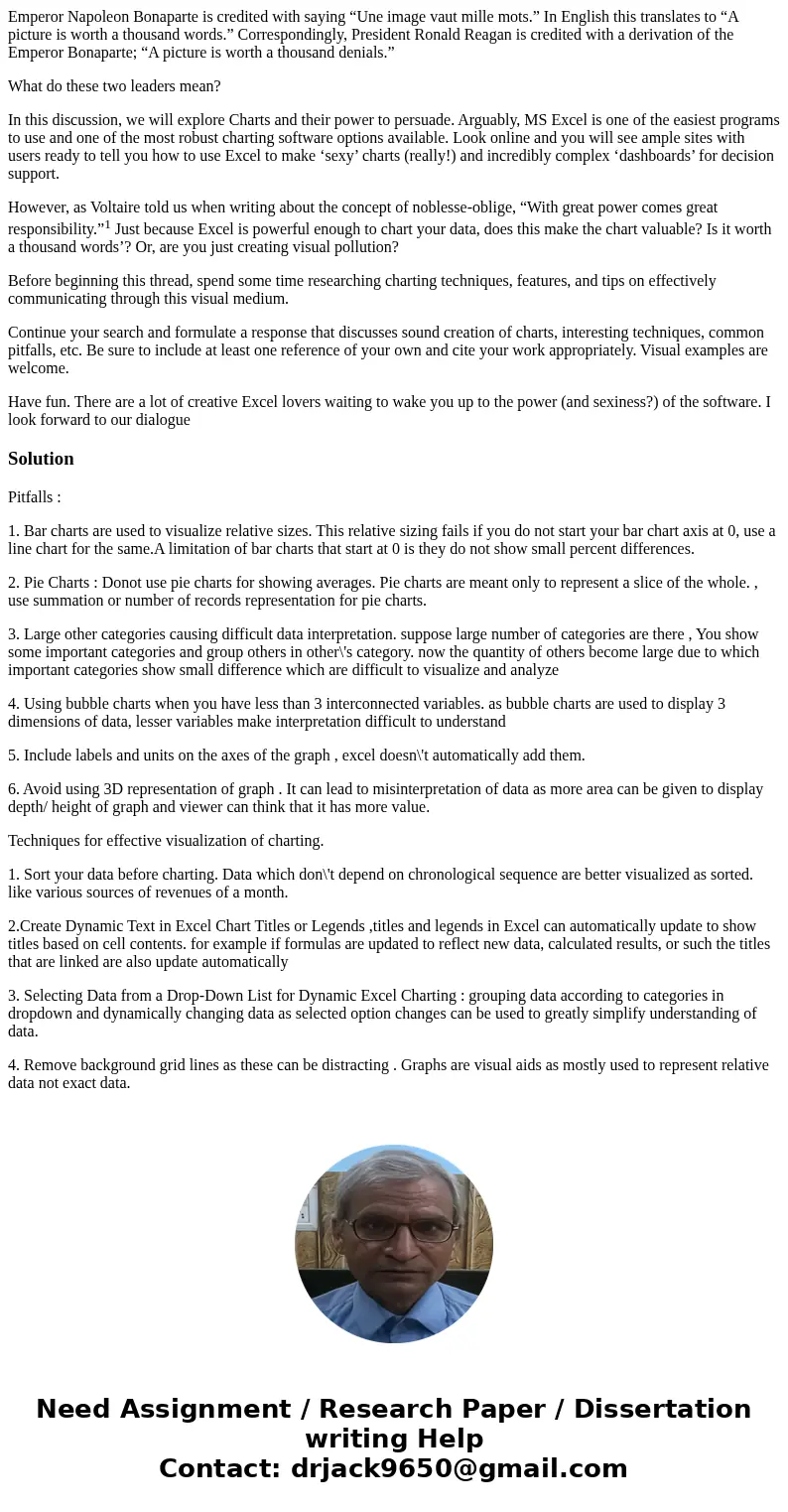
 Homework Sourse
Homework Sourse