Please I need help with steps to create these two parts usin
Please I need help with steps to create these two parts using Solidworks. Thank you so much.
165 57 19 13 R76Solution
ANSWER:-
1. SKETCHING: SHADED SKETCH CONTOURS:-
Using Shaded Sketch Contours in SOLIDWORKS 2017 lets you view closed sketch contours as shaded entities. This setting makes it easy to identify closed contours, move closed contours in a single step, quickly apply sketch relations or mirror the sketch entities, and quickly extrude closed contours.
By default, closed sketch contours are shaded. The shaded sketch entities can then be moved by simply clicking the shaded area and dragging it. You can toggle this setting on and off by going to the Tool drop-down menu, and under Sketch Settings, select “Shaded Sketch Contours,” or you can add it to the Sketch tab by searching for it, and dragging it onto the CommandManager.
LINK>SKETCH SETTINGS>SHADED SKETCH CONTOURS>COMMAND
2. PARTS AND FEATURES: CHAMFER ENHANCEMENTS:-
SOLIDWORKS added new functionality to the Chamfer feature. You can still create the standard Angle-Distance, Distance-Distance, and Vertex chamfers, as well as two new chamfer types: Offset Face and Face Face, which you can convert from a chamfer to a fillet and back.
Offset Face creates a chamfer by offsetting the faces adjacent to the edge you select. Then, SOLIDWORKS calculates the intersection of these two faces. Using that intersection, SOLIDWORKS then calculates the normal from the intersection to each face to create the chamfer.
The Face Face Chamfer lets you create symmetric, asymmetric, hold line, and chord width chamfers.
SKETCH>CHAMFER TYPE>FACE FACE
3. PARTS AND FEATURES: ADVANCED HOLES:-
SOLIDWORKS Advanced Hole tool, which lets you to define and create holes that aren’t found in the standard Hole Wizard toolbox, such as a hole that’s a combination of a counterbore, straight tap, and countersink.
This tool is extremely useful for customers who design products with customized holes. They can design the customized holes with a single feature instead of having to create multiple hole features to get the same result.
4. ASSEMBLIES: MAGNETIC MATES:-
When you’re working with Large Assemblies, such as a plant layout, chances are that you’ll be inserting multiple instances of the same component and creating multiple instances of the same mate. To save you some time, SOLIDWORKS has added special tools and workflows for working with larger models to make assembling them easier, faster, and more efficient.
ASSEMBLY>PUBLISHER>CONNECTED POINTS>SKETCH>CHAMFER TYPE>FACE
5. DETAILS AND DRAWINGS: MIRROR DRAWING VIEWS:-
As a designer, you might encounter situations where you need to create a mirrored version of an existing component and then create a drawing for manufacturing. In these cases, chances are that you have the original drawing detailed and dimensioned.
With SOLIDWORKS , you can now utilize your existing drawings in order to create Mirrored Drawing Views, without having to create the mirrored component first. SOLIDWORKS will also mirror dimensions and notes, making this process quick and easy.
ANNOTATION>DRAWING VIEWS>REFERENCE CONFIGRATION >DISPLAY STATE
INSTRUCTIONS:-
*Start SolidWorks and goto file->new
Double click the \"assembly\" icon
*PART MODE AND ASSEMBLY MODE
*First you will add the pin to the assembly. Goto Insert->Component->From File
*Find the \"Pins\" folder and double click \"pin2inch.SLDPRT\"
*To add the link follow the same steps for adding the pin. Add \"link1.SLDPRT\" from the \"Links\" folder
*Your screen should now look similar to this:
around the screen using the move component button
*Click the mate button on the assembly toolbar
Select the top face of the link and the top face of the pin. If you can\'t easily select the surfaces, use the zoom and move buttons to navigate around the object until you can clearly see the features. Watch the following animation for clarification
*Move Component\" button . The movement of the link movement should be restricted to be concentric with the pin and parallel with the top of the pin.
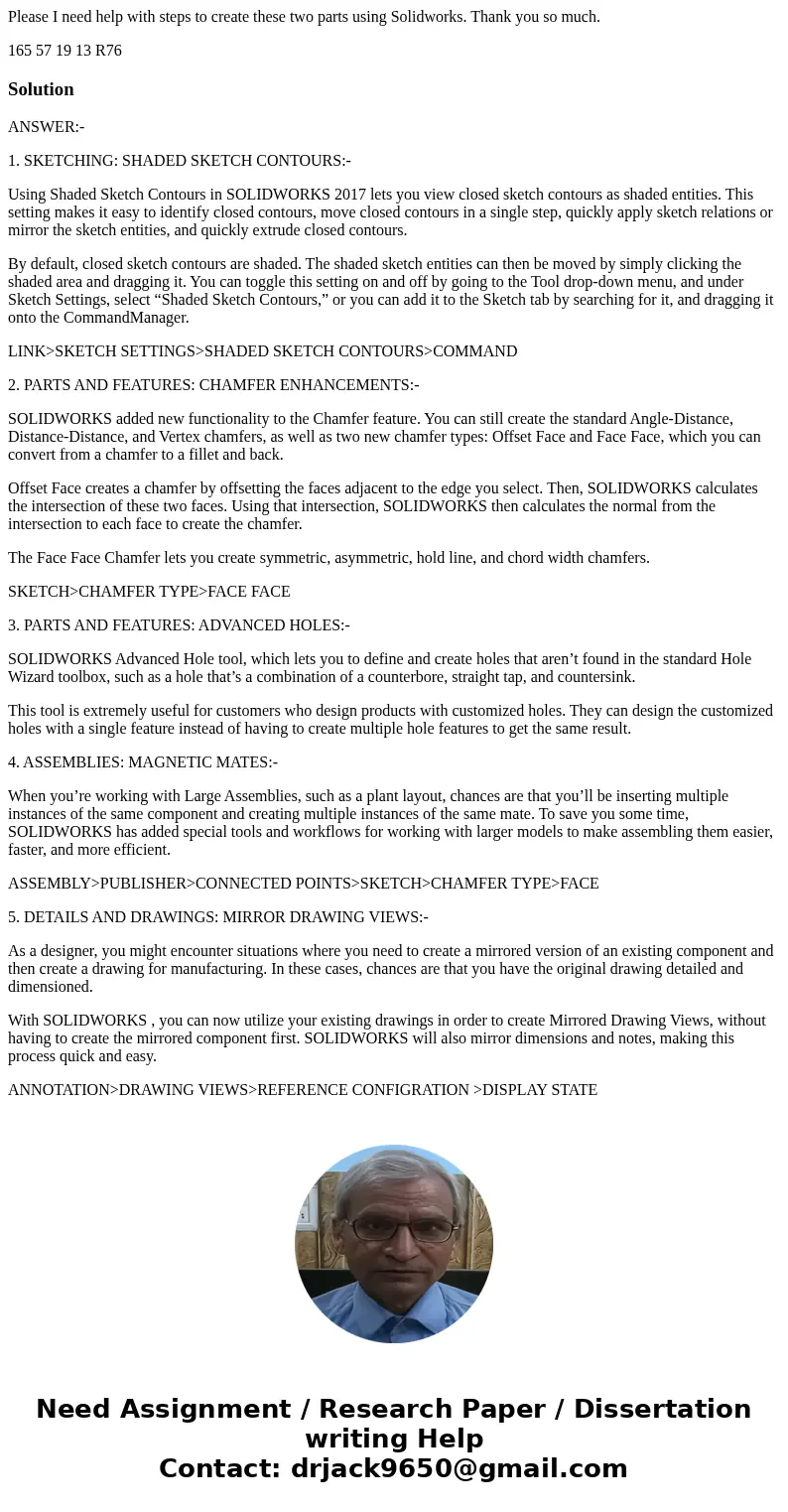
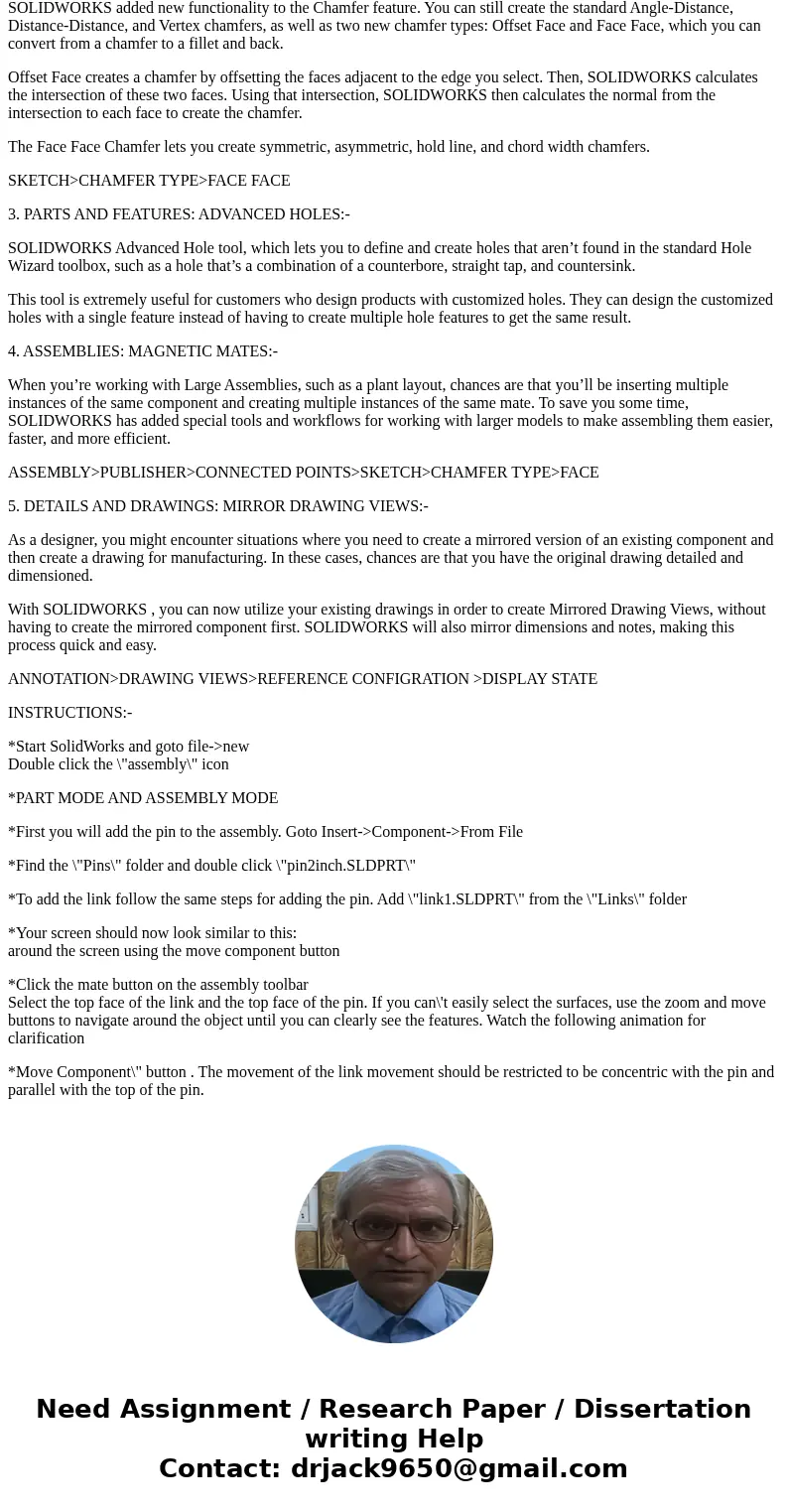
 Homework Sourse
Homework Sourse