Case Project 13 Dealing with Application Compatibility for L
Case Project 1-3: Dealing with Application Compatibility for Large Organizations
Gigantic Life Insurance has 4,000 users spread over five locations in North America. They
have hired you as a consultant to identify the different options for deploying Windows 7
to the desktops in their organization. They are concerned that there are too many legacy
applications to consider deploying Windows 7 within their company. List several tools that
could be used to help you audit each application’s compatibility with Windows 7. For
those applications that cannot run with Windows 7, provide other options for running
these applications.
Solution
The softwares or the tools that can inhibit the application compatibitlity with windows OS can be of different ways and means by an organization.
1. MAP(Microsoft Assessment Planning) Analysis: It is the solutions accelerator that can help the organization to analyze the necessary inventory and can analyze the system processes in detail. It can identify the servers at different locations. It can give the organization the readiness and can take an appropriate decision at the right time.
2. ACT(Application Compatibility Tool Kit): This audit tool would help the user that an out come is evident that the system administrator he tool however does not just allow you to determine whether or not an app is compatible with Windows 7, This tool can help you the possible outcome about the using of unauthorized tools.
3. USMT(User State Migration Tool)
USMT is a command-line equivalent of this tool and is meant primarily for large-scale user state deployments. This scriptable command-line tool is pretty easy to use and very efficient. Create a location for the migration file and then use the ‘scanstate’ command to copy the user state information. Once Windows 7 is installed to the system, simply use the ‘loadstate’ command to move the user state over to the new operating system. Even in my small test environment of just eight users, I found this to be quicker and more automated than the Windows Easy Transfer tool.
4. WALK(Windows Automated Installation Kit)
While this tool is called the Automated Installation Kit, it does much more than just help to automate installation of Windows 7. This tool can be used to configure answer files, capture Windows images and then configure or modify those images using DISM (see my next entry for an explanation of DISM). This tool provides tools for activating and managing volume licenses. So you can think of WAIK as the tool that brings it all together. With it, you can capture or create the image, modify the answer file and installation files, migrate the user state and then activate the Windows 7 installation.
5. DISM(Deployment Image Servicing and Management)
This is the second command-line tool in the bunch and it, too, is part of the WAIK. This tool is the culmination of three others that were used in Windows Vista (Package Manager, PEimg and Intlcfg). But its not just a collection of the older tools. Enhancements have been made for Windows 7 deployments. The following are the enhancements that can benefit the organization to the core that can add, remove, and enumerate packages and drivers. Enable or disable Windows features. Upgrade a Windows image to a different edition.
These are the tools that can be used by an system administrator that can do a proper system analysis to identify the needs and requirements of the company.
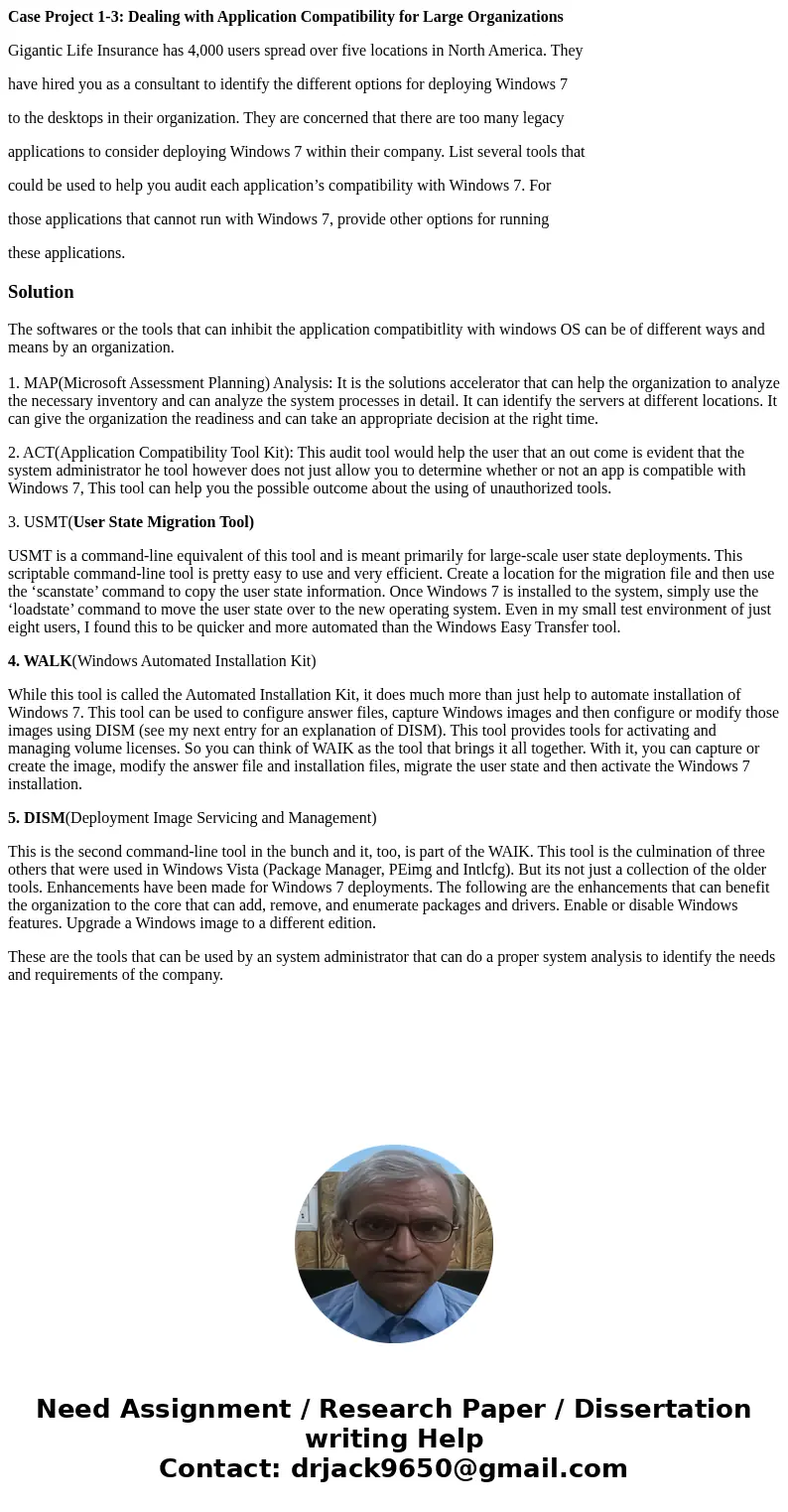
 Homework Sourse
Homework Sourse