Scenario You have been asked to create a database model usin
Scenario You have been asked to create a database model using MS Visio Database Model Diagram Template. The purpose of this lab is to provide experience designing, with limited instructions, a simple database based on a list of data requirements and associated business rules. You will then complete an MS Access database based on the model developed in Visio, creating the necessary tables and relationships. Based on the information provided below, create the necessary entities for the Pages in Time database. If you need assistance to create the entities, refer to labs from Weeks 1 and 2. Pages in Time Pages in Time is a small bookstore carrying a variety of books. The owners have decided to computerize the books available through the store so that they can determine more easily what books are on hand and which books need to be special ordered to meet customer needs. Because customers do not always remember the name of a desired book, the owners want to be able to look for books by author or by type (genre). They also want to be able to find the publisher%u2019s information using the system so that they can order books more easily. After visiting with the owners, you have gathered the following information on data requirements and business rules to develop a conceptual design (ERD), prepare it for conversion to an Access database, and then create the actual database.Page 3 of 6 DATA REQUIREMENTS You have determined that you will need at least the following entities to resolve the relationships that exist in the data. CUSTOMERS ID Name (store data in its smallest parts) Phone Address (store data in its smallest parts) Phone Number E-mail Address Preferred Contact Method ORDERS Number Date Received Date Customer Contacted (Yes or No) BOOKS ISBN Number Title Purchase Price Year Published Fiction or Nonfiction Type (Genre) In stock AUTHOR ID Name (store data in smallest parts!) Short Biography PUBLISHER ID Name Address Phone number Contact Person Fax Number Website Step 3: Identify entities and create attributes (fields)
Solution
Answer :-
To start your database model diagram, do one of the following:-
Create a new model diagram from scratch.
If you don\'t have an existing database that you want to use as a starting place, you can start with a blank Database Model and add your own tables and relationships.
On the File menu, point to New, point to Software and Database, and then click Database Model Diagram.
On the Database menu, point to Options, and then click Document.
In the Database Document Options dialog box, select the symbol set that you want to use and other table and relationship options, and then click OK.
Use an existing database as a starting point
If you have a database that you want to model so that you can understand it better or use it as a starting place for a new model, you can use the Reverse Engineer Wizard to extract the schema, or structure, of the database and build a new model.
NOTE Before you start the wizard:
If you are reverse engineering a Microsoft Office Excel workbook, before you start the wizard you need to open the workbook and name the group (or range) of cells that contains the column headings. If you want to use more than one worksheet, just name the group of column cells in each worksheet. These ranges are treated like tables in the wizard. For more information about how to name a range of cells, see the topic in your Microsoft Office Excel help titled Define named cell references or ranges.
For best results, set your default driver to the target database that you want to reverse engineer before you run the Reverse Engineer Wizard. This step ensures that the wizard maps the native data types correctly and that all the code that is extracted by the wizard is correctly displayed in the Code window.
On the File menu, point to New, point to Software and Database, and then click Database Model Diagram.
On the Database menu, click Reverse Engineer.
On the first screen of the Reverse Engineer Wizard, do the following:
Select the Microsoft Office Visio database driver for your database management system (DBMS). If you have not already associated the Visio database driver with a particular ODBC data source, click Setup.
NOTE If you are reverse engineering an Excel worksheet, choose the ODBC Generic Driver.
Select the data source of the database that you are updating. If you have not already created a data source for the existing database, click New to do so now.
When you create a new source, its name is added to the Data Sources list.
When you are satisfied with your settings, click Next.
Follow the instructions in any driver-specific dialog boxes.
For example, in the Connect Data Source dialog box, type a user name and password, and then click OK. If your data source is not password protected, just click OK.
NOTE If you use the ODBC Generic Driver, you may receive an error message that indicates that the reverse engineered information may be incomplete. In most cases, this is not a problem — just click OKand continue with the wizard.
Select the check boxes for the type of information that you want to extract, and then click Next.
NOTE Some items may be unavailable (appear grayed out) because not all database management systems support all the kinds of elements that the wizard can extract.
Select the check boxes for the tables (and views, if any) that you want to extract, or click Select All to extract them all, and then click Next.
NOTE If you are reverse engineering an Excel worksheet and don\'t see anything in this list, it is likely that you need to name the range of cells that contains the column headings in your worksheet.
If you selected the Stored Procedures check box in step 5, select the procedures that you want to extract, or click Select All to extract them all, and then click Next.
Select whether you want the reverse engineered items to be added automatically to the current page.
NOTE You can choose to have the wizard automatically create the drawing, in addition to listing the reverse engineered items in the Tables and Views window. If you decide not to have the drawing created automatically, you can drag the items from the Tables and Views window onto your drawing page to manually assemble the database model.
Review your selections to verify that you are extracting the information that you want, and then click Finish.
The wizard extracts the selected information and displays notes about the extraction process in the Output window.
Import and refine an existing model
If you have an existing VisioModeler or PLATINUM ERwin model, you may be able to import it to create a Visio database model diagram. This ability is limited to only VisioModeler 2.0 or later dictionary model (.imd) files and PLATINUM ERwin 2.6, 3.0, and 3.52 .erx files.
On the File menu, point to New, point to Software and Database, and then click Database Model Diagram.
On the Database menu, point to Import, and then click Import <model type>.
Type the path and file name for the model that you want to import, or click the Browse button to locate the model file, and then click Open.
In the Import dialog box, click OK.
Visio imports the file and displays its progress in the Output window. The imported tables are displayed in the Tables and Views window.
In the Tables and Views window, select the tables that you want to model, and then drag them onto the drawing page.
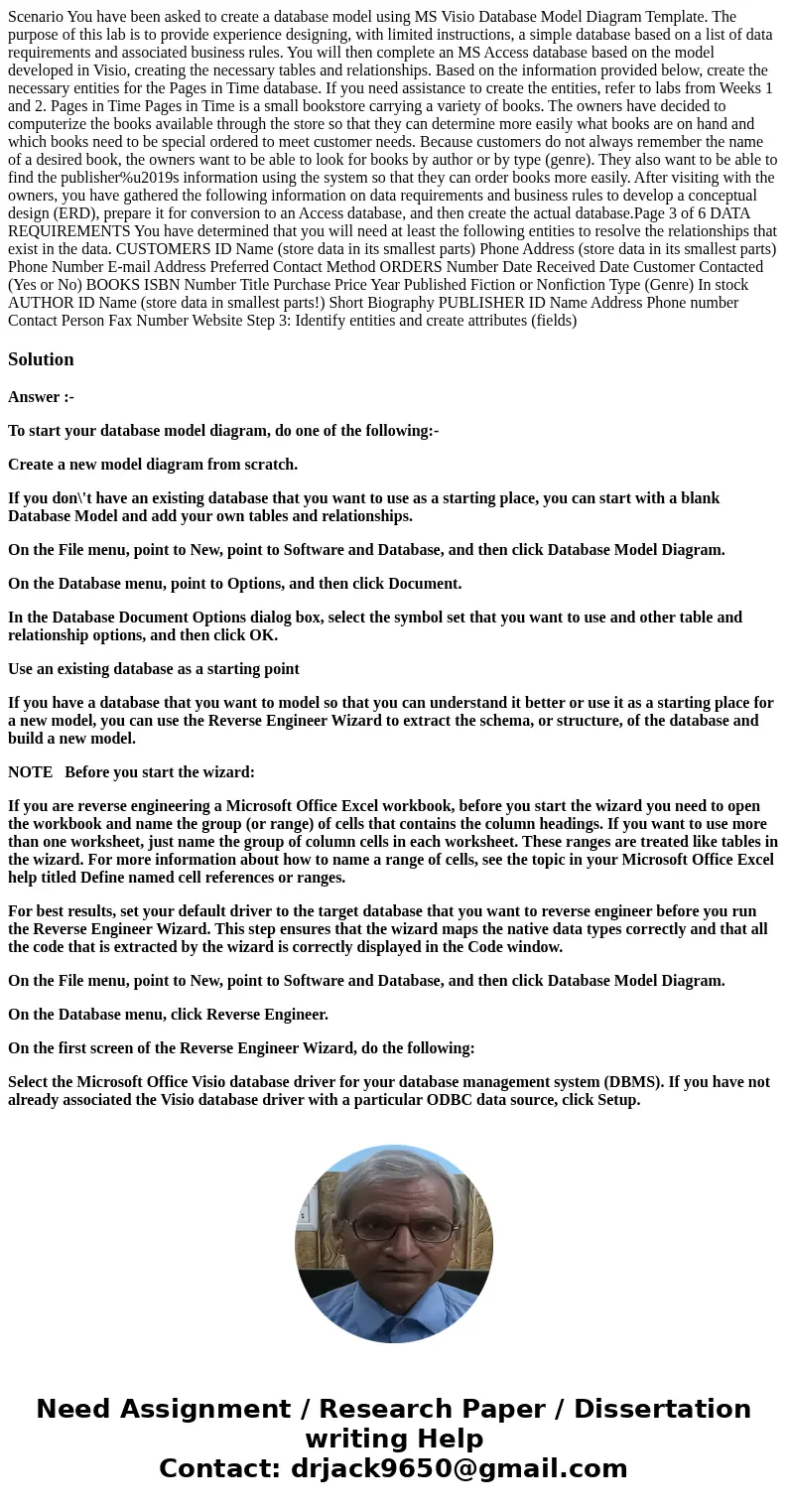
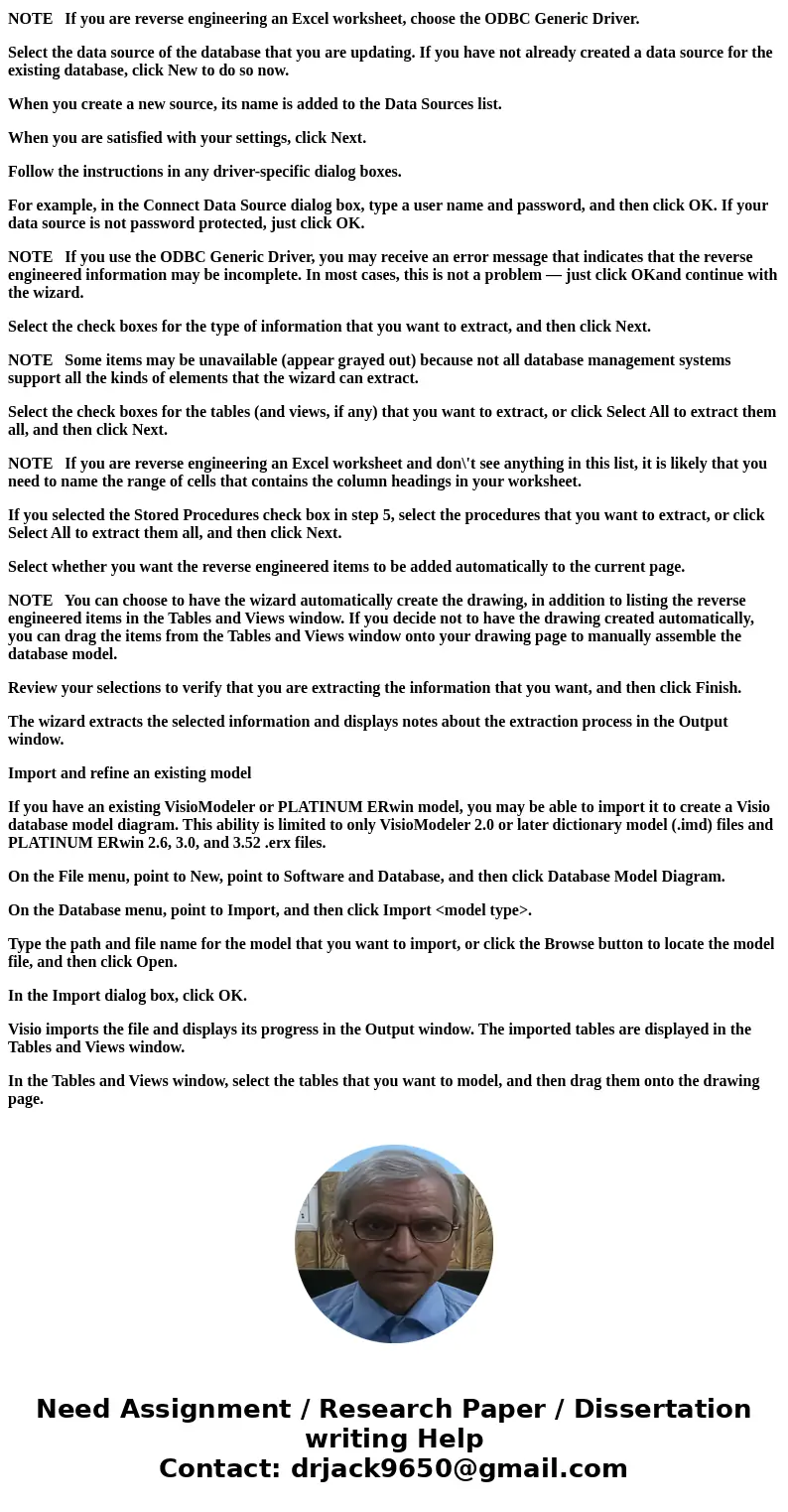
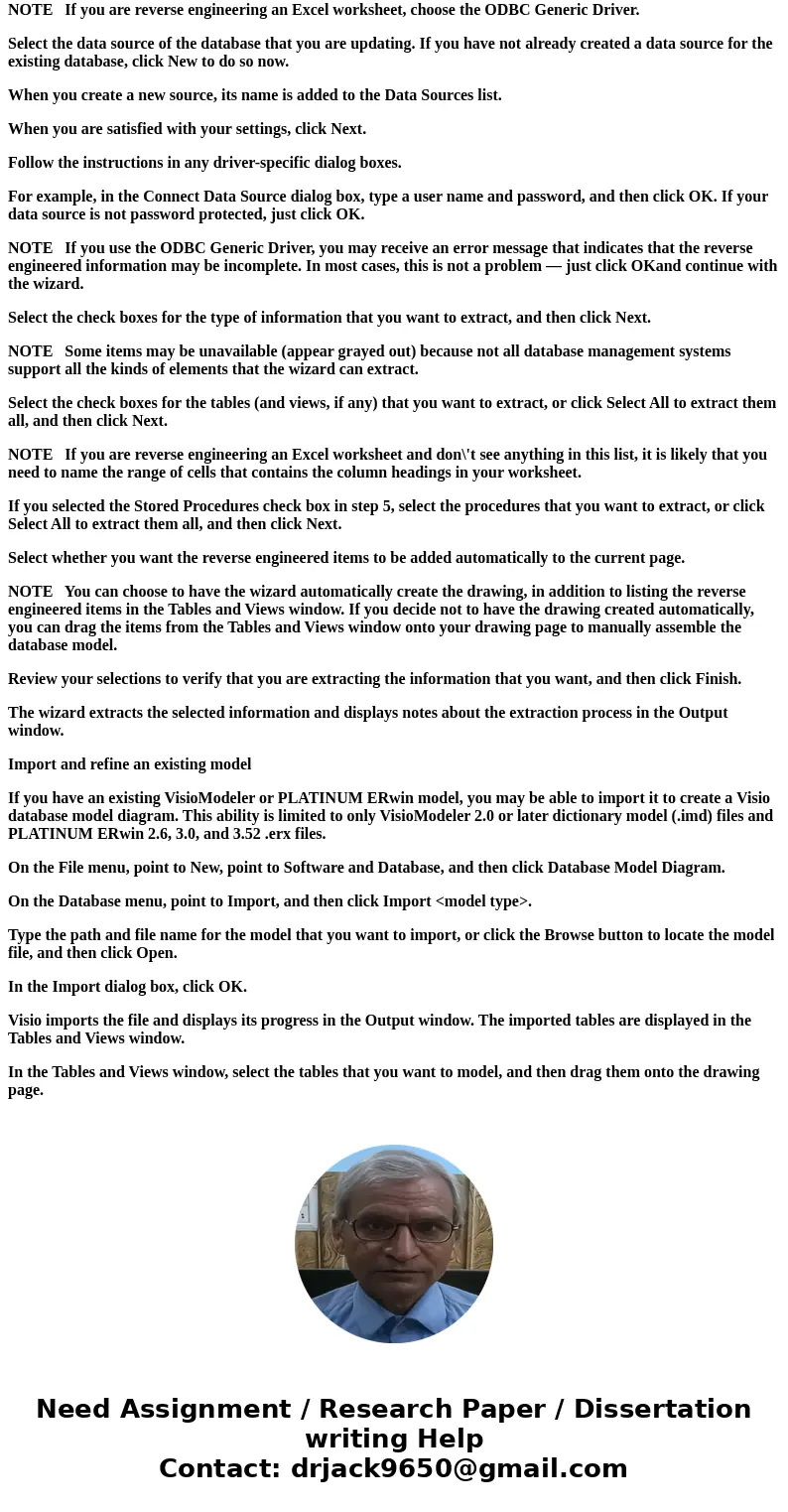
 Homework Sourse
Homework Sourse