Template package lab10 import javaawtBorderLayout import jav
Template
package lab10;
import java.awt.BorderLayout;
import java.awt.Font;
import java.awt.GridLayout;
import java.awt.event.ActionEvent;
import java.awt.event.ActionListener;
import javax.swing.JButton;
import javax.swing.JFrame;
import javax.swing.JLabel;
import javax.swing.JPanel;
import javax.swing.SwingConstants;
@SuppressWarnings(\"serial\")
public class Lab10 extends JFrame {
Lab10() {
this.setTitle(\"Keypad\");
this.setSize(300, 300);
this.setLayout(new BorderLayout());
this.setDefaultCloseOperation(EXIT_ON_CLOSE);
}
public static void main(String[] args) {
JFrame frame = new Lab10();
// label is used to display the digits (right aligned) on the keypad
JLabel label = new JLabel(\"0\");
label.setFont(new Font(\"Arial\", Font.PLAIN, 40));
label.setHorizontalAlignment(SwingConstants.RIGHT);
// panel is used to hold the buttons on the keypad
JPanel panel = new JPanel();
panel.setLayout(new GridLayout(4, 3, 4, 4));
// buttons array store the digit buttons
JButton[] buttons = new JButton[10];
JButton dot = new JButton(\".\"), clear = new JButton(\"C\");
Keypad pad = new Keypad();
ActionListener l = new ActionListener(){
// use event source to find out which button is clicked
// call method on \"pad\" to change the state of the keypad
// then use the \"print\" method to get the text to be displayed
// and set the text of the label
@Override
public void actionPerformed(ActionEvent e) {
Object src = e.getSource();
// TODO
}
};
// add the listener to all buttons
// TODO
// add the buttons to the panel
// TODO
// add the label (north) and the panel (center) to the frame
// TODO
frame.setVisible(true);
}
}
// This class tracks the state of the keypad when digits and dot are added
// It also resets the keypad state through clear method and generates the string to be displayed
class Keypad {
String integer = \"0\", fraction = \"\";
boolean hasDot = false;
// reset the keypad state so that it displays 0
void clear() {
// TODO
}
// return the string to be displayed
String print() {
// TODO
}
// change the keypad state to indicate dot is added (so it can have fractions)
void addDot() {
// TODO
}
// change the keypad state to include a digit
// must not allow leading 0 unless it is a fraction
void addDigit(int i) {
// TODO
}
}
Lab 10 November 11, 2016 1 Overview In this lab, you will be creating a small program that looks like the keypad of a calculator. You should try to recreate the screenshot on the next page. For reference, the frame is 300-by-300 pixels and the number (and dot) buttons are in a separate panel. Think carefully about the types of layout managers to use for each section of the frame. The accumulator label should begin with the text \"0\". For the accumulator label, I use the following code to make the font larger and right-aligned label.setFont (new Font (\"Arial\", Font.PLAIN, 40)); label.setHorizontalAlignment (SwingConstants.RIGHT); Functional Requirements You also have a number of functional requirements. Whenever you press a key, you should append the label of that key onto the accumulator label. This allows you to type numbers. However, you should be aware of several things » Leading zeroes should be ignored. If your first click is the \"2\" button, the . You should only allow one dot to be entered. A second press of the button » If you press \"C\" button, the number should be cleared and be replaced accumulator should read \"2\", not \"02\" should have no observable effect with \"O\" It is up to you to figure out how to elegantly handle these casesSolution
Answer:
Modified Code:
package lab10;
import java.awt.BorderLayout;
import java.awt.Font;
import java.awt.GridLayout;
import java.awt.event.ActionEvent;
import java.awt.event.ActionListener;
import javax.swing.JButton;
import javax.swing.JFrame;
import javax.swing.JLabel;
import javax.swing.JPanel;
import javax.swing.SwingConstants;
@SuppressWarnings(\"serial\")
public class Lab10 extends JFrame
{
Lab10()
{
this.setTitle(\"Keypad\");
this.setSize(300, 300);
this.setLayout(new BorderLayout());
this.setDefaultCloseOperation(EXIT_ON_CLOSE);
}
public static void main(String[] args)
{
JFrame frame = new Lab10();
// label is used to display the digits (right aligned) on the keypad
JLabel label = new JLabel(\"0\");
label.setFont(new Font(\"Arial\", Font.PLAIN, 40));
label.setHorizontalAlignment( SwingConstants.RIGHT);
// panel is used to hold the buttons on the keypad
JPanel panel = new JPanel();
panel.setLayout(new GridLayout(4, 3, 4, 4));
// buttons array store the digit buttons
JButton[] buttons = new JButton[10];
JButton dot = new JButton(\".\"), clear = new JButton(\"C\");
Keypad pad = new Keypad();
ActionListener l = new ActionListener(){
// use event source to find out which button is clicked
// call method on \"pad\" to change the state of the keypad
// then use the \"print\" method to get the text to be displayed
// and set the text of the label
@Override
public void actionPerformed(ActionEvent e) {
Object src = e.getSource();
// TODO
//check if number button is pressed
for(int kk=0;kk<10;kk++)
{
if(src==buttons[kk])
{
pad.addDigit(kk);
label.setText(pad.print());
break;
}
}
//if dot button is pressed
if(src==dot)
{
pad.addDot();
label.setText(pad.print());
}
//if clear button is pressed
if(src==clear)
{
pad.clear();
label.setText(pad.print());
}
}
};
// add the listener to all buttons
// TODO
for(int kk=0;kk<10;kk++)
{
buttons[kk]=new JButton(String.valueOf(kk));
buttons[kk].addActionListener(l);
}
dot.addActionListener(l);
clear.addActionListener(l);
// add the buttons to the panel
// TODO
panel.add(buttons[7]);
panel.add(buttons[8]);
panel.add(buttons[9]);
panel.add(buttons[4]);
panel.add(buttons[5]);
panel.add(buttons[6]);
panel.add(buttons[1]);
panel.add(buttons[2]);
panel.add(buttons[3]);
panel.add(clear);
panel.add(buttons[0]);
panel.add(dot);
// add the label (north) and the panel (center) to the frame
// TODO
frame.add(label, BorderLayout.NORTH);
frame.add(panel, BorderLayout.CENTER);
frame.pack();
frame.setVisible(true);
}
}
// This class tracks the state of the keypad when digits and dot are added
// It also resets the keypad state through clear method and generates the string to be displayed
class Keypad
{
String integer = \"0\", fraction = \"\";
boolean hasDot = false;
// reset the keypad state so that it displays 0
void clear()
{
// TODO
integer=\"0\";
fraction=\"\";
hasDot=false;
}
// return the string to be displayed
String print()
{
// TODO
if(hasDot)
return integer+\".\"+fraction;
return integer;
}
// change the keypad state to indicate dot is added (so it can have fractions)
void addDot()
{
// TODO
hasDot=true;
}
// change the keypad state to include a digit
// must not allow leading 0 unless it is a fraction
void addDigit(int i)
{
// TODO
if(hasDot)
fraction=fraction+(Integer.toString(i));
else
{
if(integer.equals(\"0\"))
{
integer=Integer.toString(i);
}
else
integer = integer+Integer.toString(i);
}
}
}
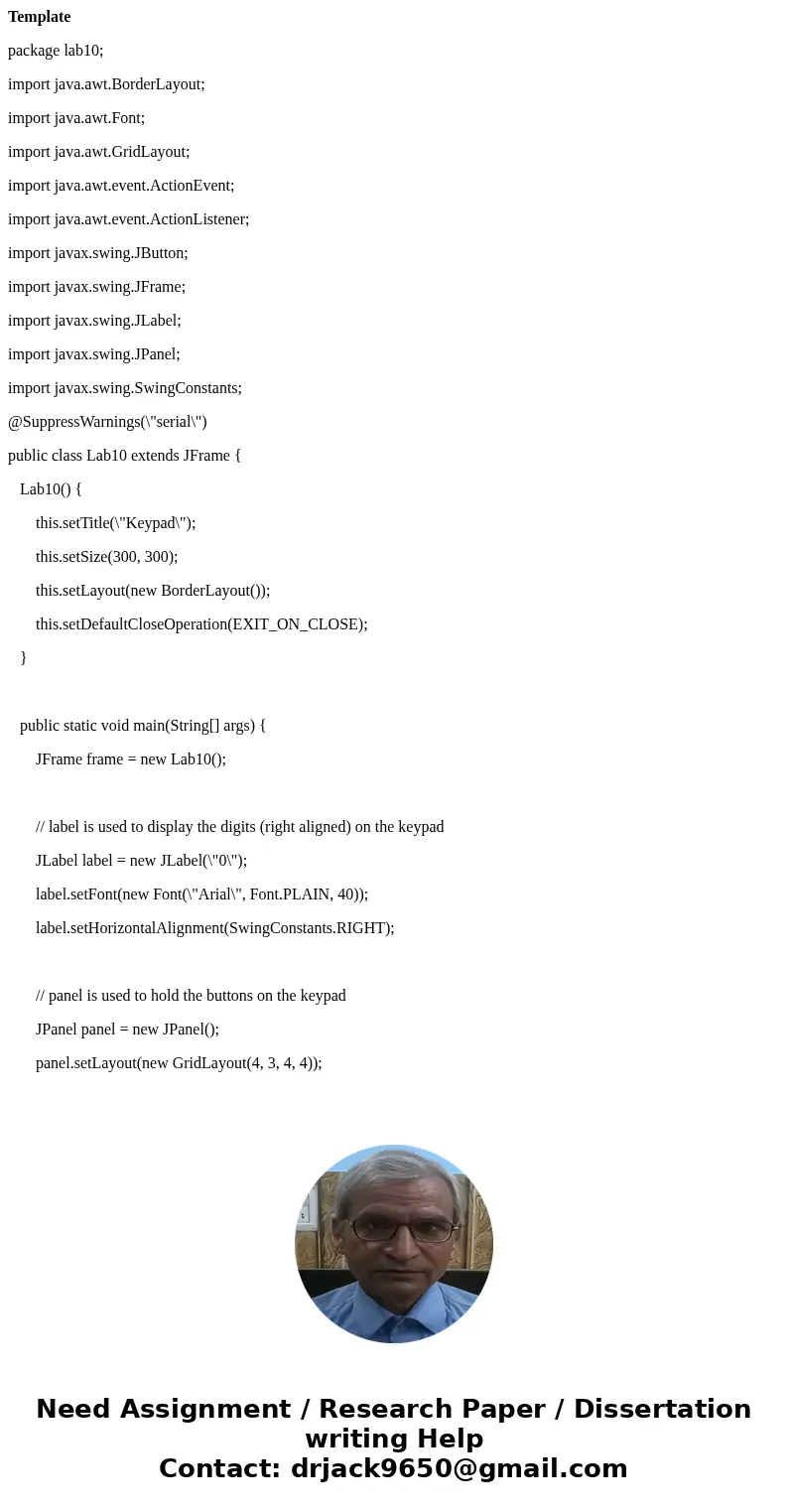
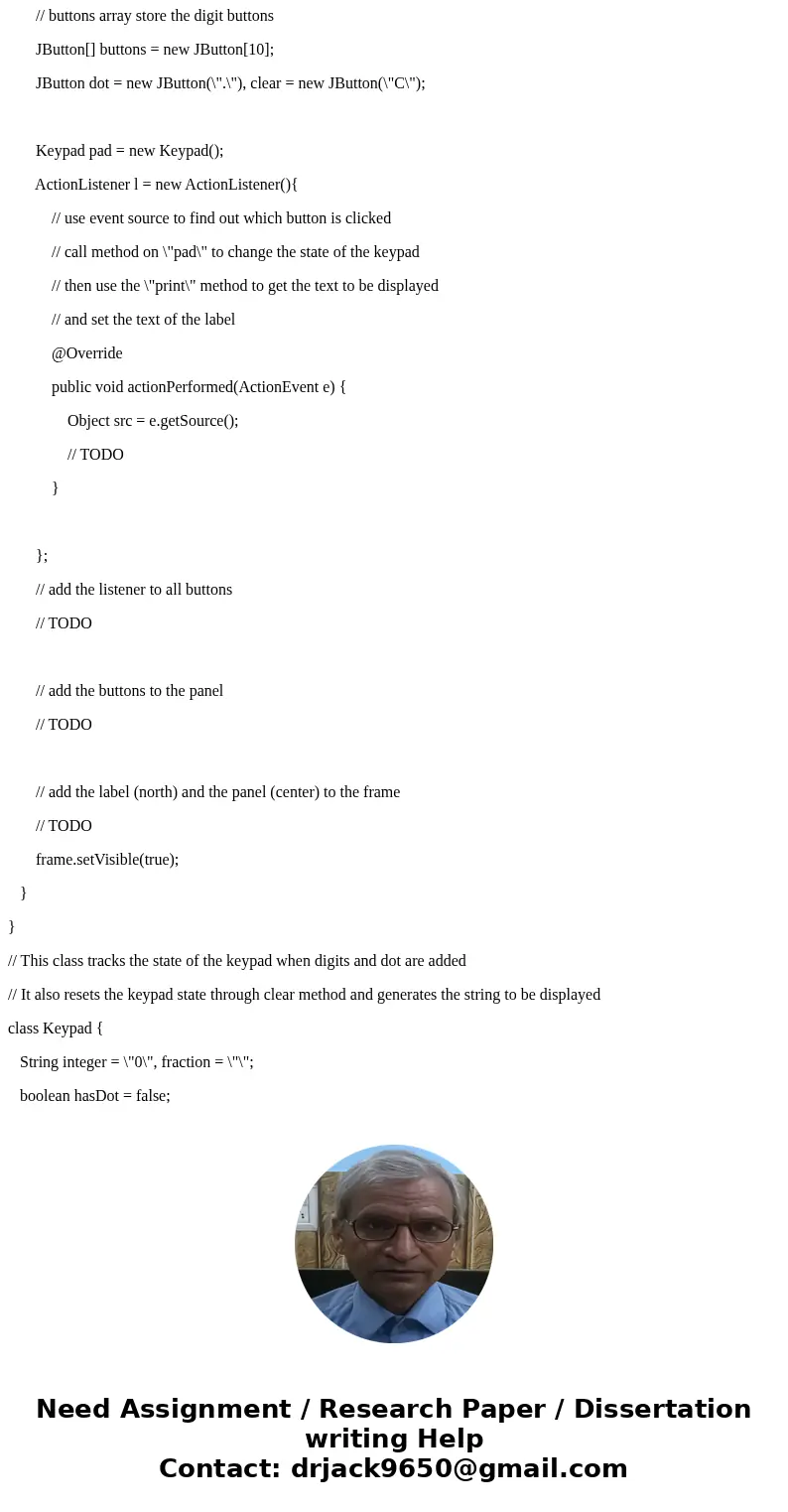
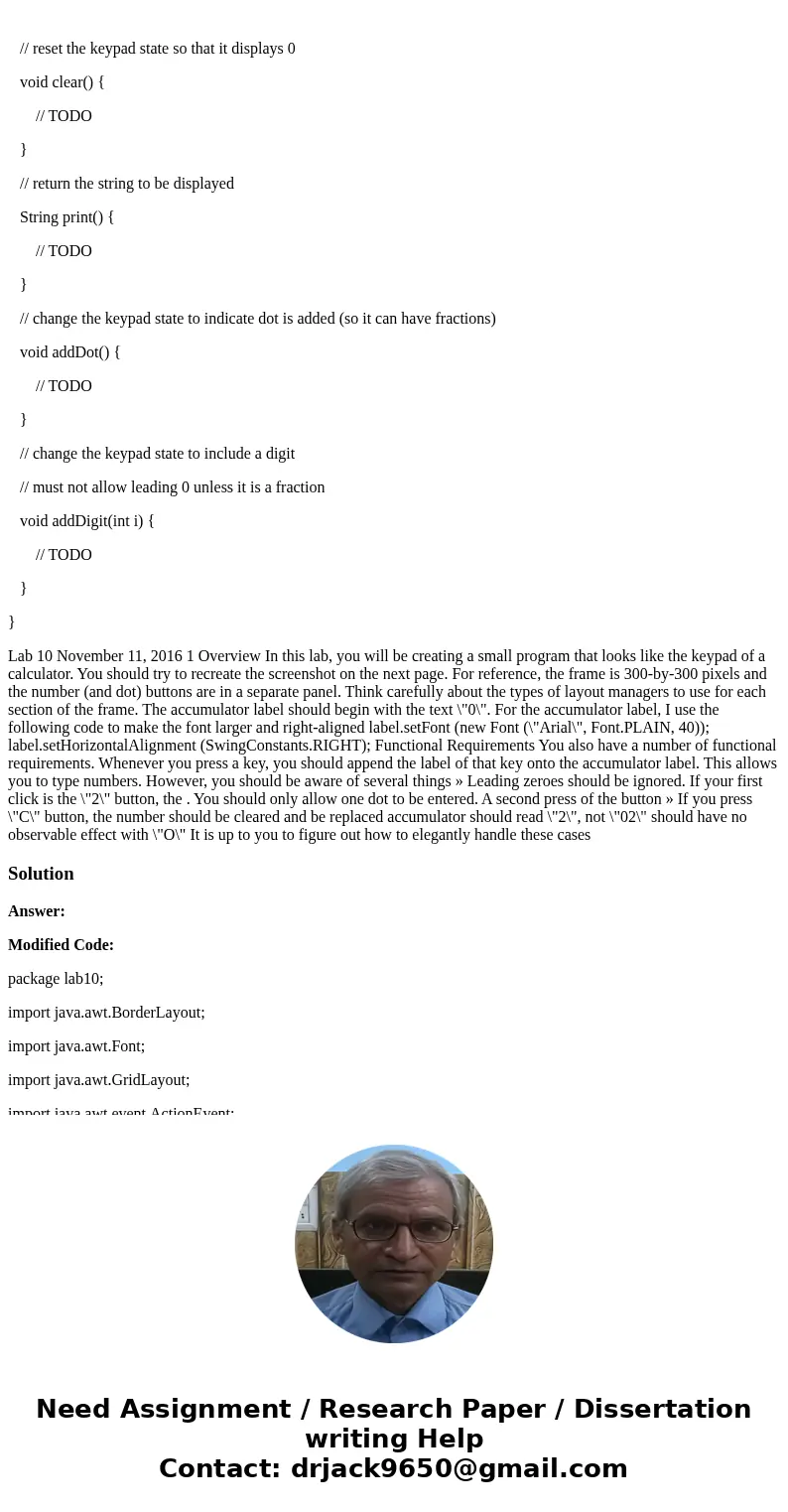
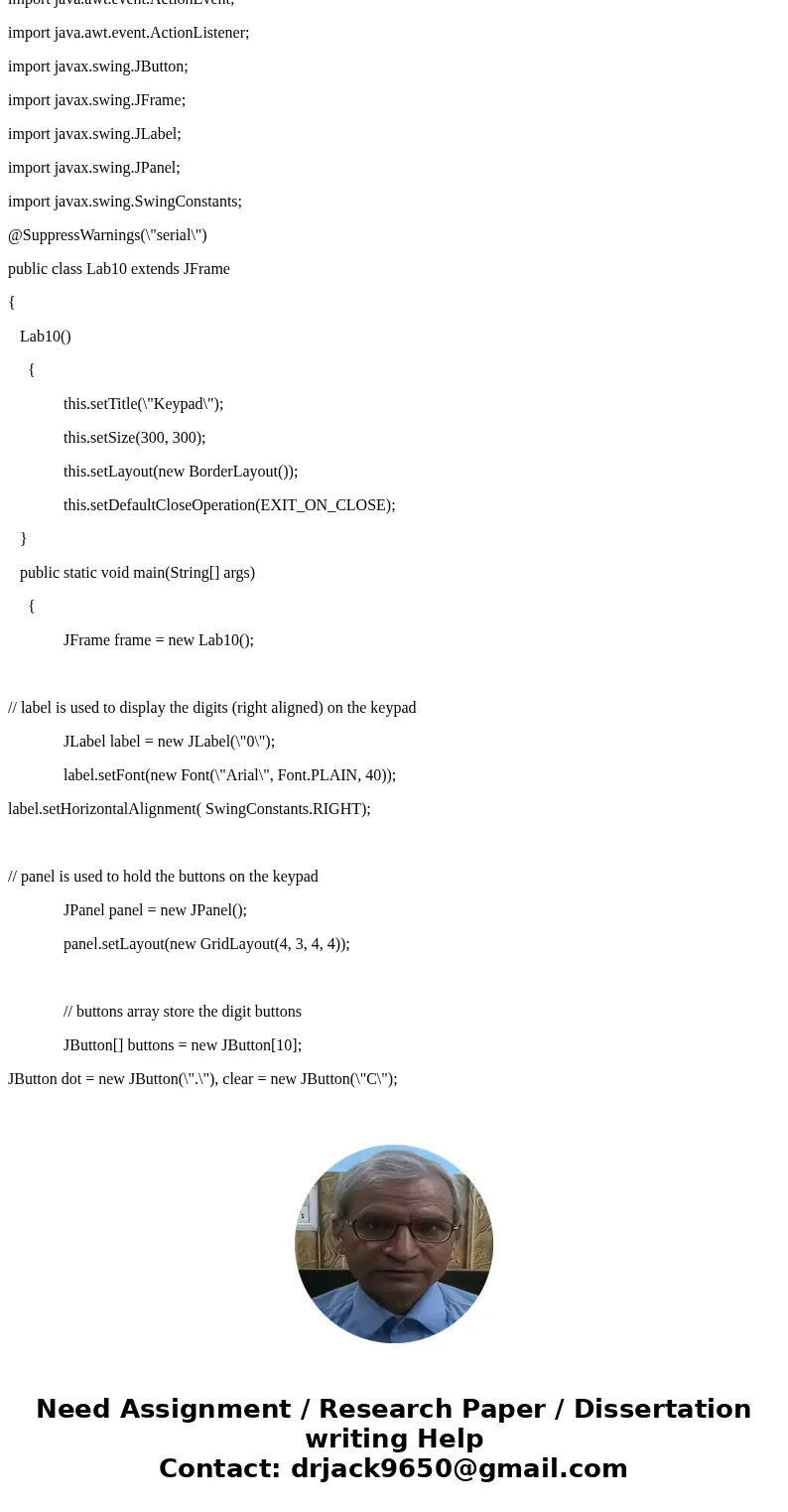
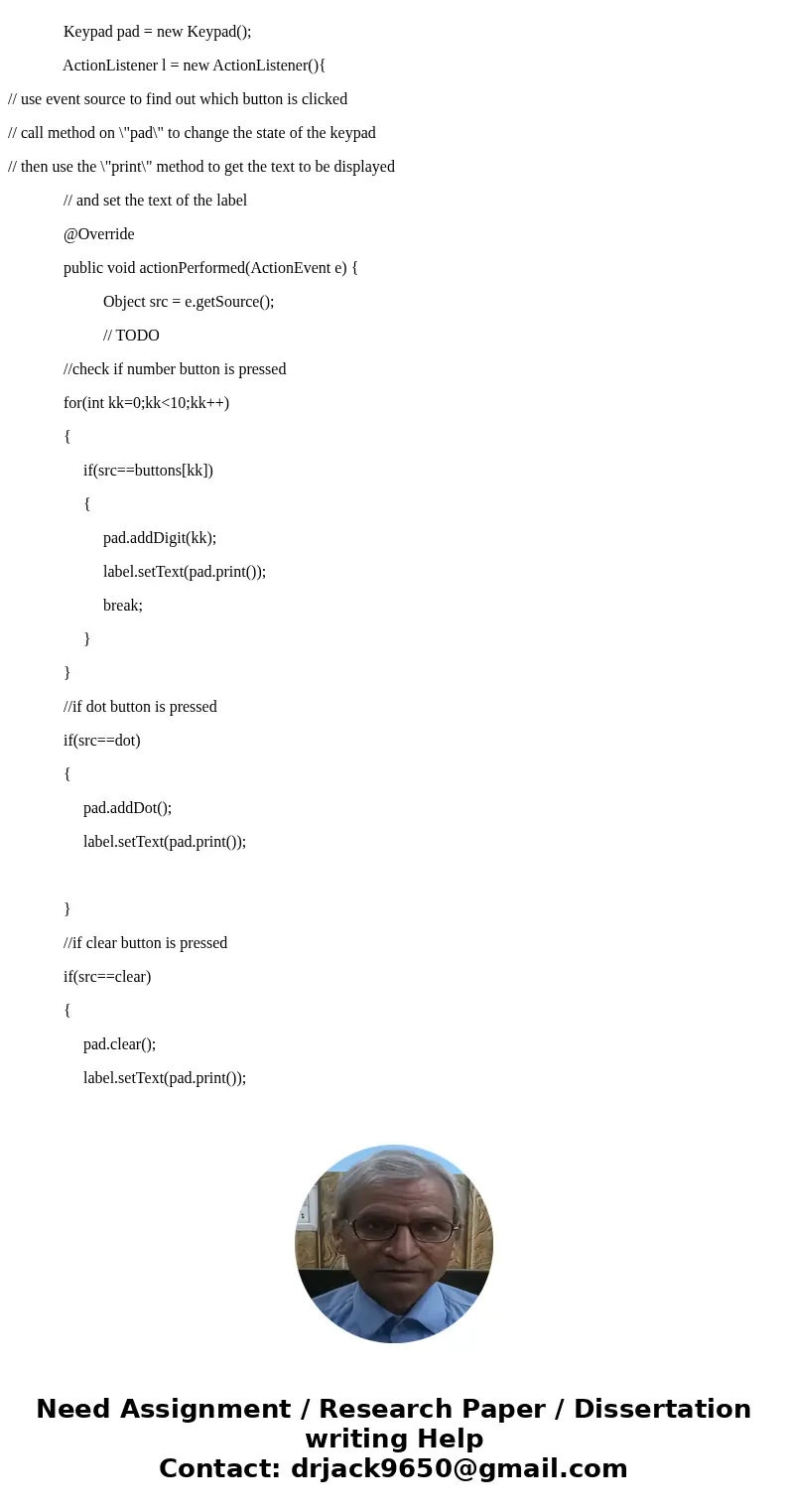
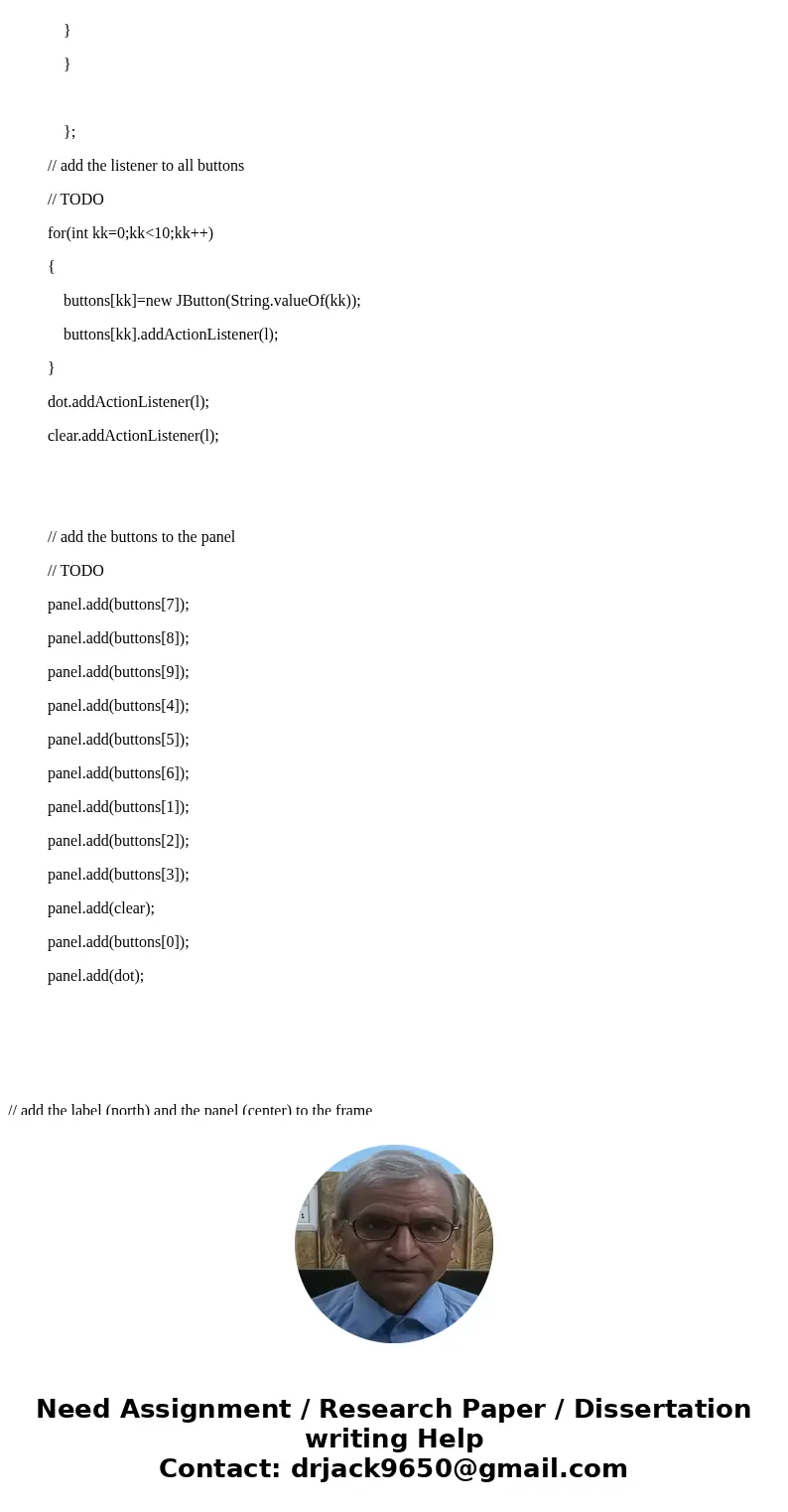
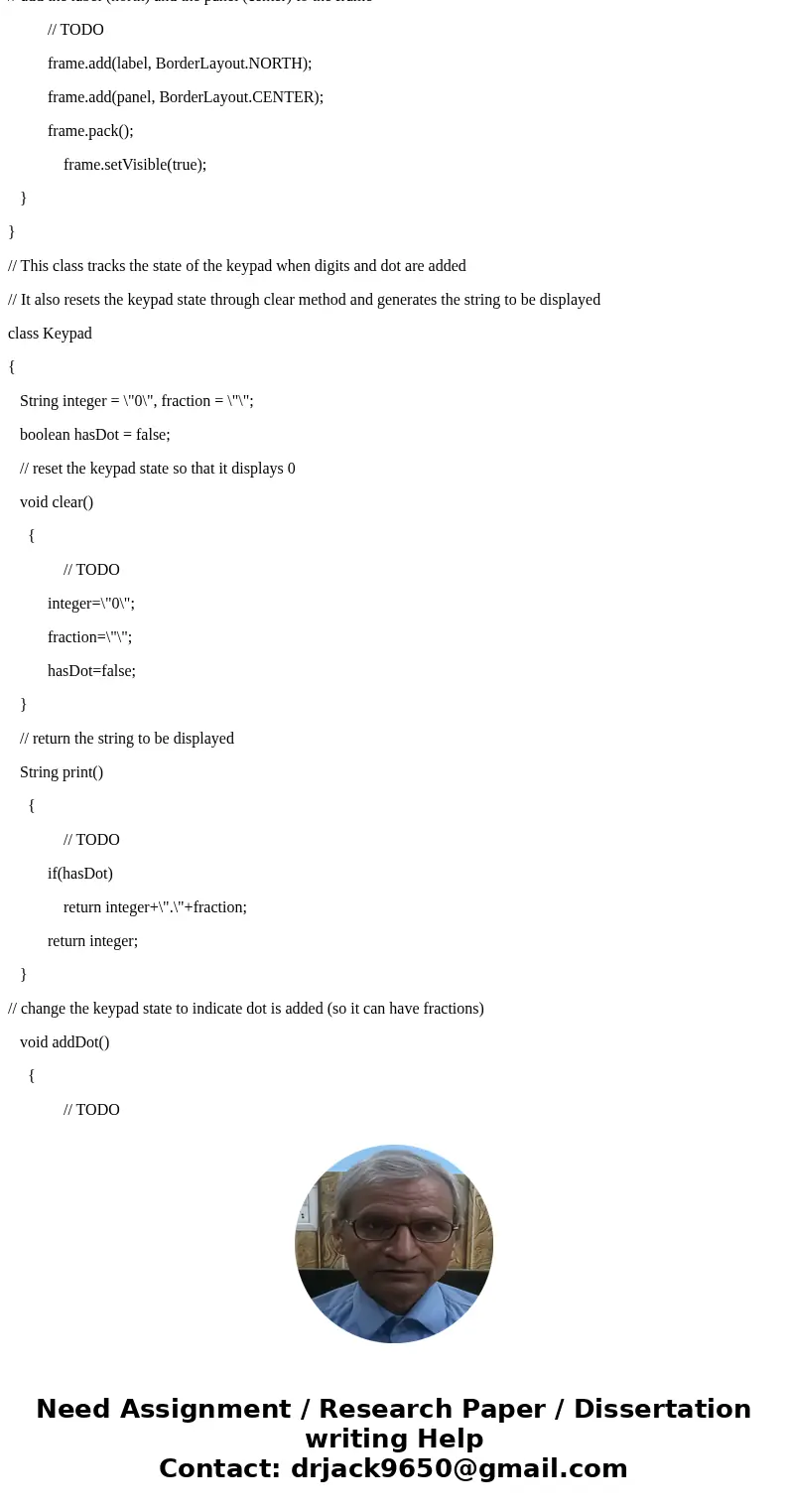
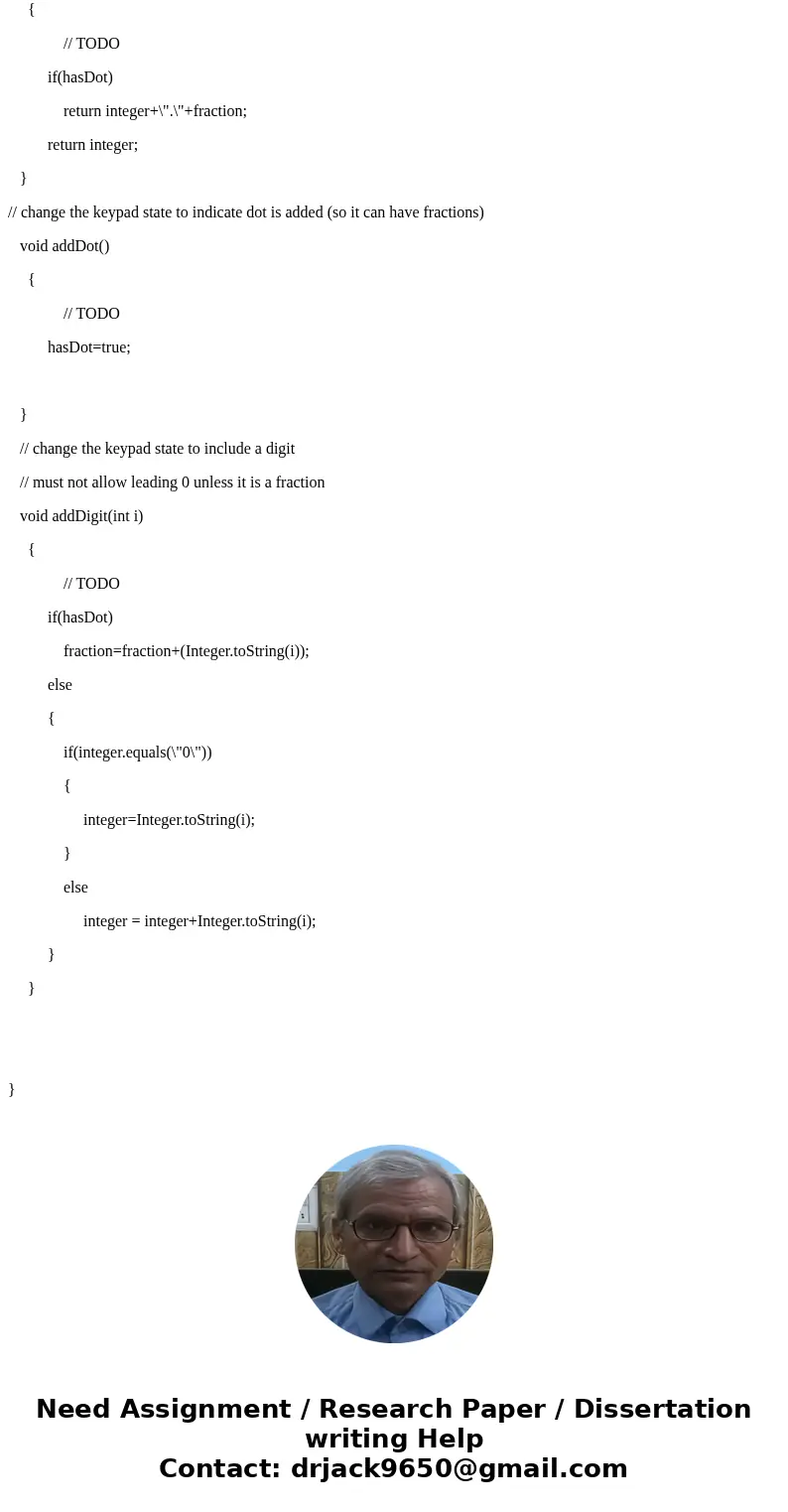
 Homework Sourse
Homework Sourse