File Permissions and Directory Information Using C Code The
File Permissions and Directory Information
Using C Code The program should take either filenames or wildcards (*.c for example) as input
2. Create as many child processes as there are files on the command line
3. For each child process: a. Print if you have owner, group, or general permissions. b. Print what type of permissions you have: read, write, execute c. Print the home directory of the user for that file
4. The parent process should wait for all the children to finish and then print “done”
5. Your print output may occasionally be garbled. How would you fix this? Do not use delays or make child processes wait in any way. Only parents should wait.
6. If no filename is specified on the command prompt, use dirent to retrieve all files in the current folder.
Solution
Permission Groups
Each file and directory has three user based permission groups:
Permission Types
Each file or directory has three basic permission types:
Viewing the Permissions
You can view the permissions by checking the file or directory permissions in your favorite GUI File Manager (which I will not cover here) or by reviewing the output of the \\\"ls -l\\\" command while in the terminal and while working in the directory which contains the file or folder.
The permission in the command line is displayed as: _rwxrwxrwx 1 owner:group
Modifying the Permissions
When in the command line, the permissions are edited by using the command chmod. You can assign the permissions explicitly or by using a binary reference as described below.
Explicitly Defining Permissions
To explicity define permissions you will need to reference the Permission Group and Permission Types.
The Permission Groups used are:
The potential Assignment Operators are + (plus) and - (minus); these are used to tell the system whether to add or remove the specific permissions.
The Permission Types that are used are:
So for an example, lets say I have a file named file1 that currently has the permissions set to_rw_rw_rw, which means that the owner, group and all users have read and write permission. Now we want to remove the read and write permissions from the all users group.
To make this modification you would invoke the command: chmod a-rw file1
To add the permissions above you would invoke the command: chmod a+rw file1
As you can see, if you want to grant those permissions you would change the minus character to a plus to add those permissions.
Using Binary References to Set permissions
Now that you understand the permissions groups and types this one should feel natural. To set the permission using binary references you must first understand that the input is done by entering three integers/numbers.
A sample permission string would be chmod 640 file1, which means that the owner has read and write permissions, the group has read permissions, and all other user have no rights to the file.
The first number represents the Owner permission; the second represents the Group permissions; and the last number represents the permissions for all other users. The numbers are a binary representation of the rwx string.
You add the numbers to get the integer/number representing the permissions you wish to set. You will need to include the binary permissions for each of the three permission groups.
So to set a file to permissions on file1 to read _rwxr_____, you would enter chmod 740 file1.
Owners and Groups
I have made several references to Owners and Groups above, but have not yet told you how to assign or change the Owner and Group assigned to a file or directory.
You use the chown command to change owner and group assignments, the syntax is simplechown owner:group filename, so to change the owner of file1 to user1 and the group to family you would enter chown user1:family file1.
Advanced Permissions
The special permissions flag can be marked with any of the following:
Setuid/Setgid Special Permissions
The setuid/setguid permissions are used to tell the system to run an executable as the owner with the owner\\\'s permissions.
Be careful using setuid/setgid bits in permissions. If you incorrectly assign permissions to a file owned by root with the setuid/setgid bit set, then you can open your system to intrusion.
You can only assign the setuid/setgid bit by explicitly defining permissions. The character for the setuid/setguid bit is s.
So do set the setuid/setguid bit on file2.sh you would issue the command chmod g+s file2.sh.
Sticky Bit Special Permissions
The sticky bit can be very useful in shared environment because when it has been assigned to the permissions on a directory it sets it so only file owner can rename or delete the said file.
You can only assign the sticky bit by explicitly defining permissions. The character for the sticky bit is t.
To set the sticky bit on a directory named dir1 you would issue the command chmod +t dir
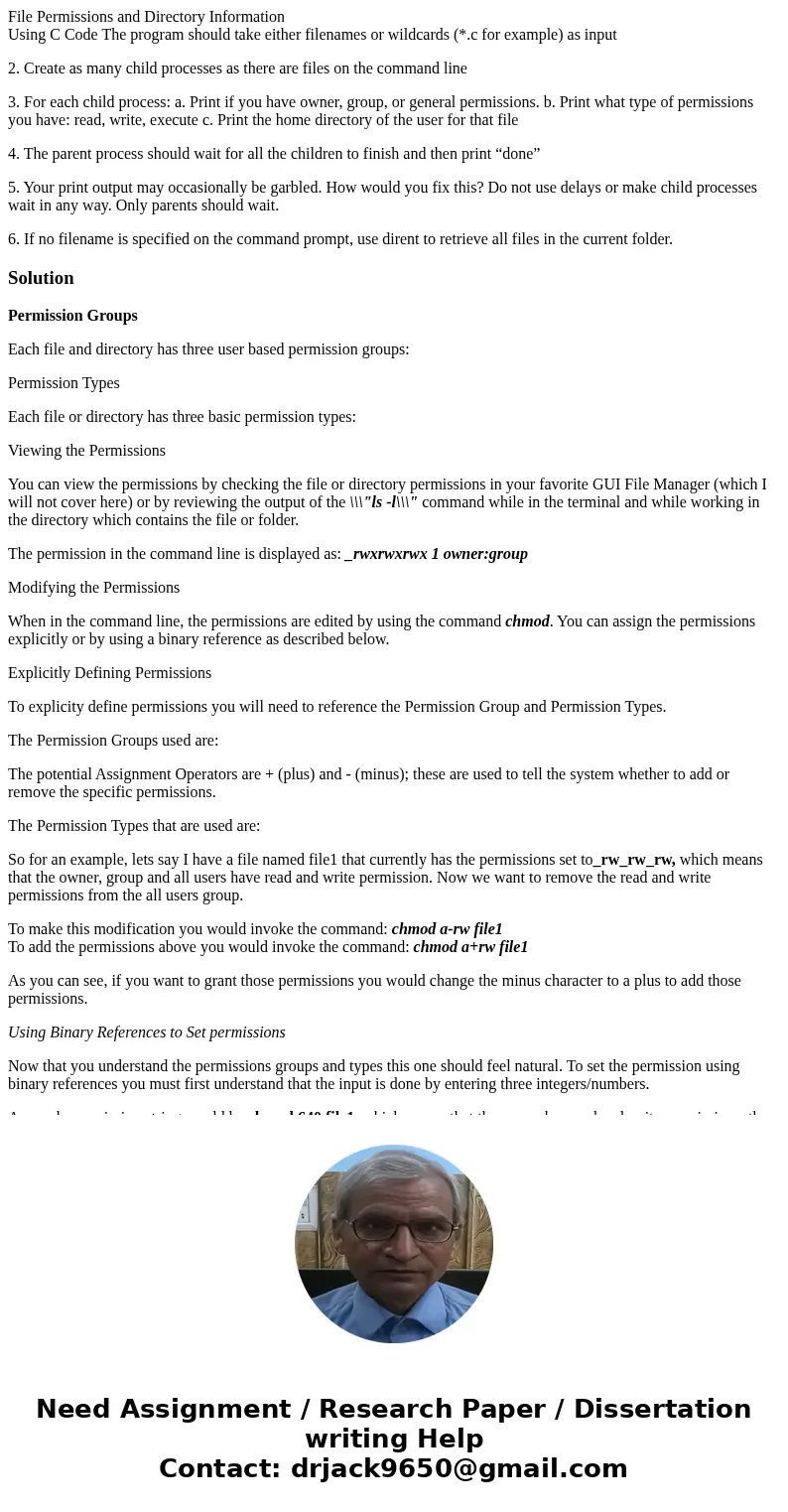
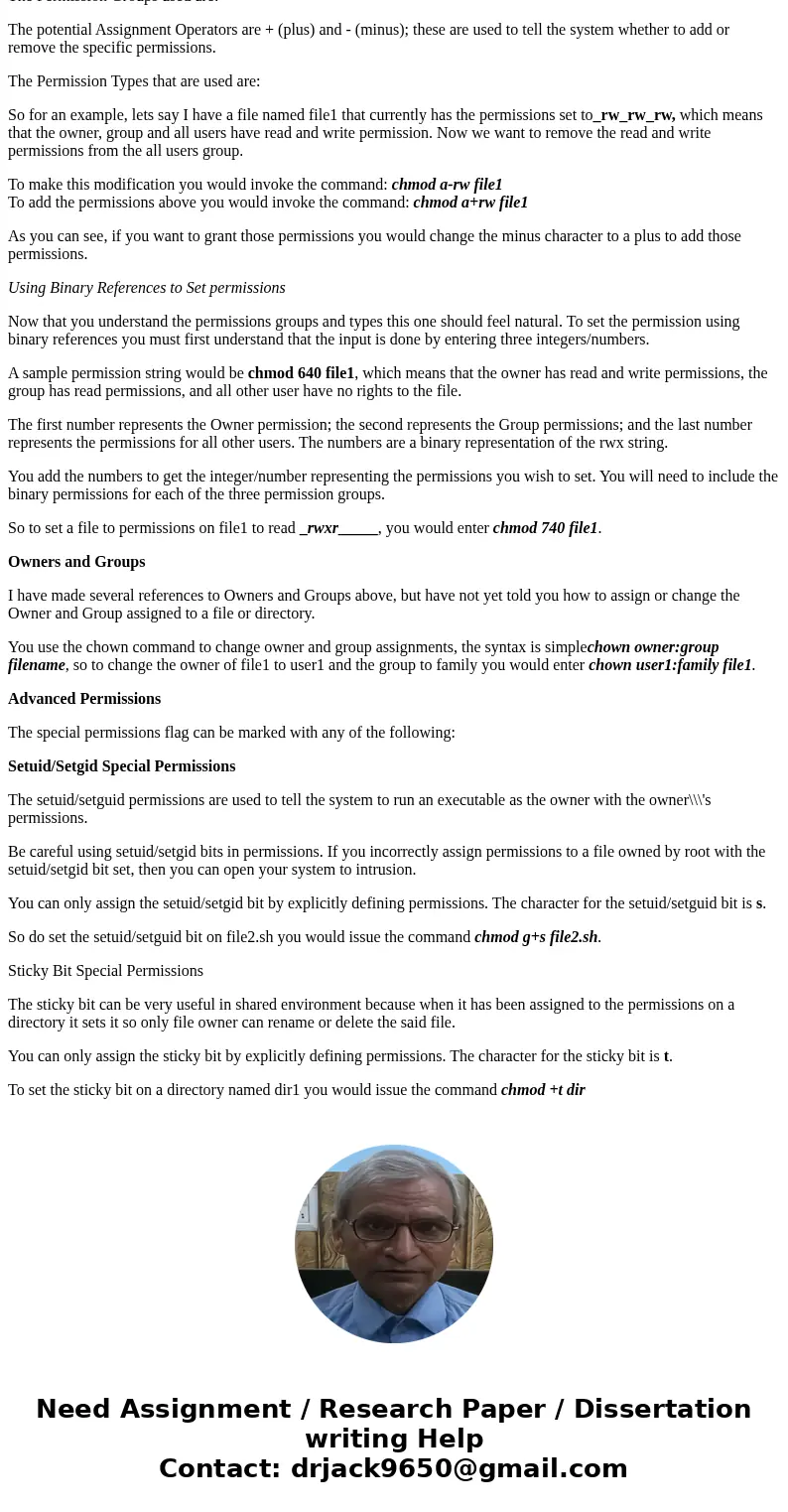
 Homework Sourse
Homework Sourse