Write a GUI program that draws a rectangle andor an oval as
Write a GUI program that draws a rectangle and/or an oval, as shown in the figures below. The user selects a figure from a radio button and specifies whether it is filled by selecting a check button. A regular button is used to clear all drawings on the canvas. When the Rectangle radio button is clicked, the program checks if the Filled check button is checked to decide whether or not the rectangle should be filled. It then draws a rectangle with top_left corner at (50,50) and bottom_right corner at (250,250). When the oval radio button is clicked, the program checks if the Filled check button is checked to decide whether or not the oval should be filled. It then draws an oval \"bounded by an imaginary rectangle\" with corners at (50,100) and (250, 200). Use red fill color for the rectangle and yellow fill color for the oval. When the Clear button is clicked, all drawing on the canvas will be cleared and all buttons will be unchecked.
Use nested frames to achieve the shown layout where all buttons are added to a pane/frame that is added to the main frame.
Solution
import javafx.application.Application;
import javafx.geometry.Insets;
import javafx.geometry.Pos;
import javafx.scene.Scene;
import javafx.scene.control.CheckBox;
import javafx.scene.control.RadioButton;
import javafx.scene.control.ToggleGroup;
import javafx.scene.layout.BorderPane;
import javafx.scene.layout.HBox;
import javafx.scene.layout.StackPane;
import javafx.scene.paint.Color;
import javafx.scene.shape.Circle;
import javafx.scene.shape.Ellipse;
import javafx.scene.shape.Rectangle;
import javafx.scene.shape.Shape;
import javafx.scene.text.Font;
import javafx.scene.text.Text;
import javafx.stage.Stage;
public class Gui_function extends Application {
public static void main(String[] args) {
Application.launch(args);
}
@Override
public void start(Stage primaryStage) throws Exception {
Text text = new Text(50, 50, \"JavaFX\");
text.setFont(Font.font(\"Arial\", 20));
ShapePane pane = new ShapePane();
primaryStage.setScene(new Scene(pane));
primaryStage.setTitle(\"Text Pane\");
primaryStage.show();
}
private class ShapePane extends BorderPane {
private ShapePane() {
// create 3 shapes
Shape[] shapes = new Shape[3];
shapes[0] = new Circle(50);
shapes[1] = new Rectangle(200, 100);
shapes[2] = new Ellipse(45, 30);
// Center pane that displays shapes
StackPane centerPane = new StackPane();
setCenter(centerPane);
// set shapes default settings
for (Shape s : shapes) {
s.setFill(Color.TRANSPARENT);
s.setStroke(Color.BLACK);
}
// create radio buttons
RadioButton[] rbButtons = new RadioButton[3];
rbButtons[0] = new RadioButton(\"Circle\");
rbButtons[1] = new RadioButton(\"MyRec2\");
rbButtons[2] = new RadioButton(\"Ellipse\");
// Create Fill checkbox and add set its target
CheckBox cbFill = new CheckBox(\"Fill\");
cbFill.setOnAction(e-> {
Shape shape = (Shape)centerPane.getChildren().get(0);
if (cbFill.isSelected()) {
shape.setFill(Color.BLACK);
} else {
shape.setFill(Color.TRANSPARENT);
}
});
// Create Pane to hold Radio buttons and checkbox
HBox bottomHbox = new HBox(10);
bottomHbox.getChildren().addAll(rbButtons);
bottomHbox.getChildren().add(cbFill);
setBottom(bottomHbox);
// bottomPane default settings
bottomHbox.setAlignment(Pos.CENTER);
bottomHbox.setPadding(new Insets(1, 10, 1, 10));
// add radio button target event listeners
// and add them to button group
ToggleGroup group = new ToggleGroup();
for (int i = 0; i < rbButtons.length; i++) {
final int index = i;
rbButtons[i].setToggleGroup(group);
rbButtons[i].setOnAction(e-> {
if (shapes[index].getFill() != Color.TRANSPARENT) {
cbFill.setSelected(true);
} else {
cbFill.setSelected(false);
}
centerPane.getChildren().clear();
centerPane.getChildren().add(shapes[index]);
});
}
setPrefHeight(200);
}
}
}
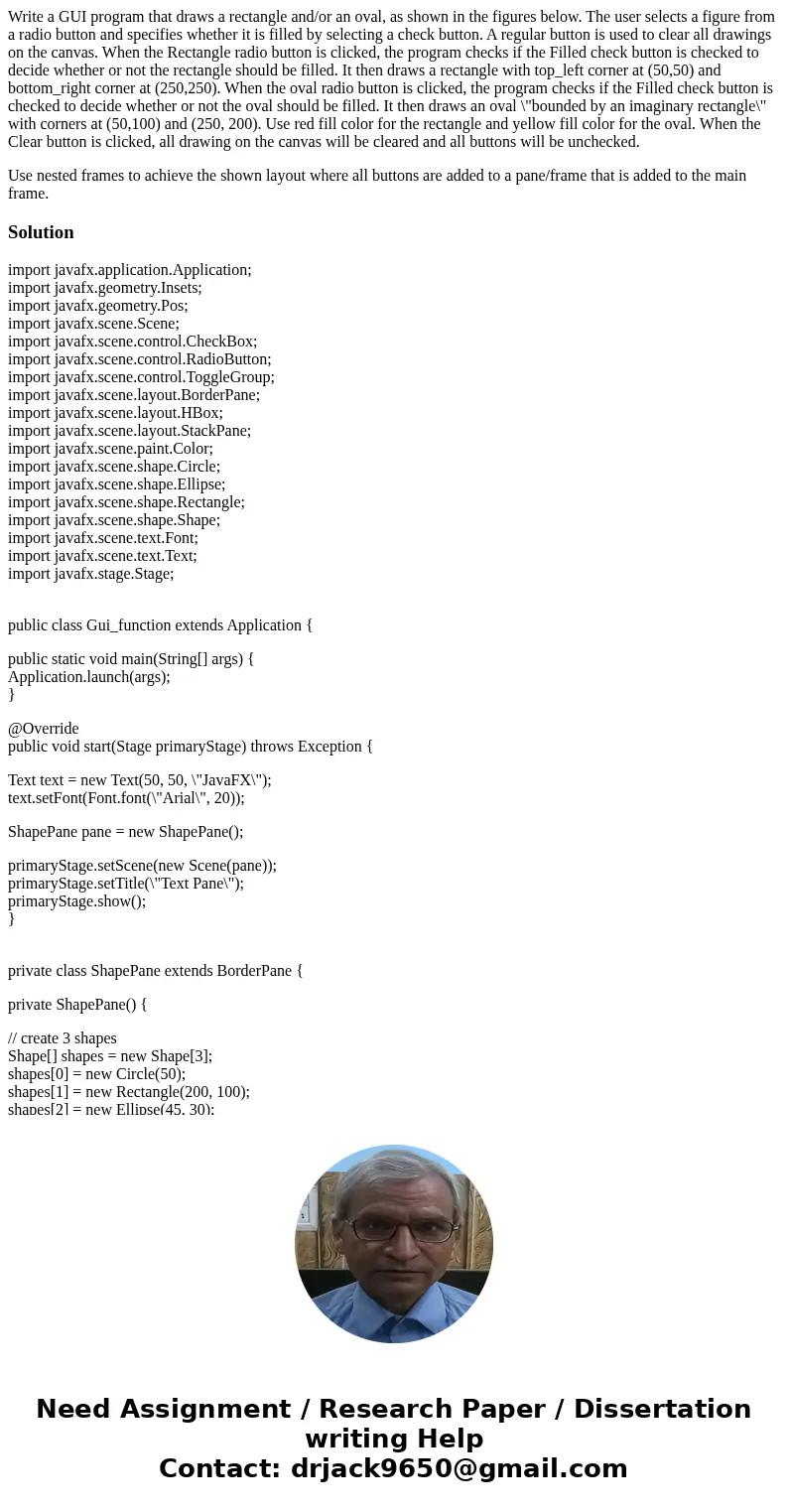
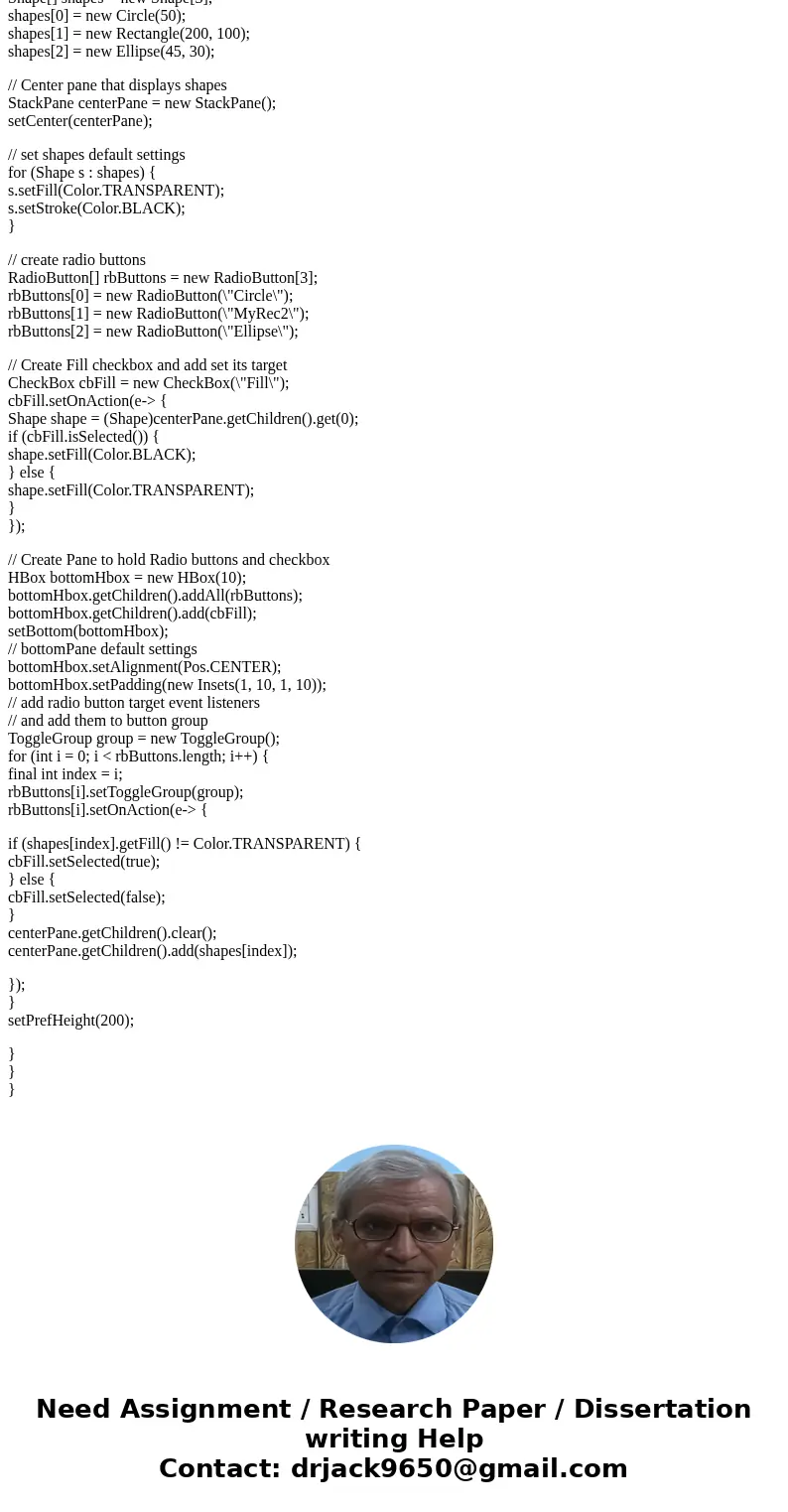
 Homework Sourse
Homework Sourse